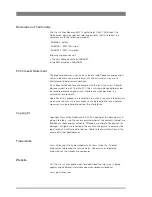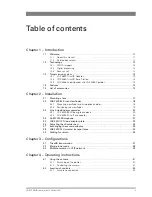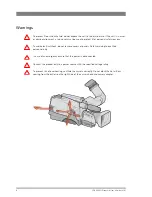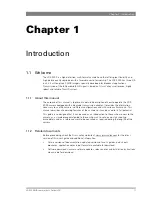Содержание LDK 3000 -
Страница 1: ...3922 496 31301 August 2009 v1 0 LDK 3000 User s Guide HD camera ...
Страница 16: ...16 LDK 3000 HD camera User s Guide v1 0 Chapter 1 Introduction ...
Страница 30: ...30 LDK 3000 HD camera User s Guide v1 0 Chapter 3 Configurations ...
Страница 87: ...LDK 3000 HD camera User s Guide v1 0 87 Chapter 6 Menu structure and contents ...
Страница 88: ...88 LDK 3000 HD camera User s Guide v1 0 Chapter 6 Menu structure and contents ...
Страница 96: ...96 LDK 3000 HD camera User s Guide v1 0 Chapter 7 Connectors ...
Страница 100: ...100 LDK 3000 HD camera User s Guide v1 0 Chapter 8 Specifications ...
Страница 101: ...LDK 3000 HD camera User s Guide v1 0 101 Chapter 8 Specifications ...
Страница 102: ...102 LDK 3000 HD camera User s Guide v1 0 Chapter 8 Specifications ...