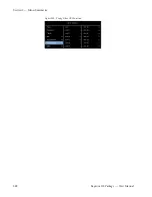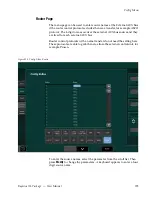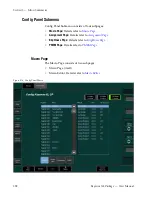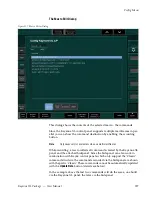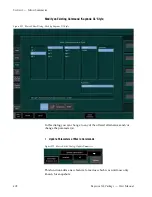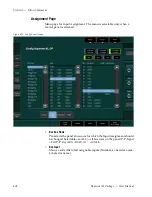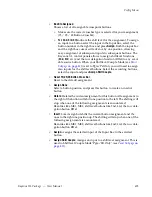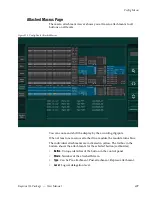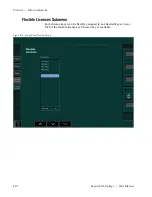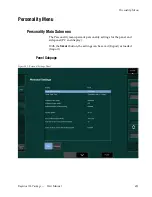Kayenne XL Package — User Manual
401
Config Menu
•
Search via Category, 1st subgroup, 2nd subgroup, 3rd subgroup
Category makes a coarse pre-selection for the
1st subgroup
. When you
make a selection in the
1st subgroup
, the
2nd subgroup
offers only seg-
ments which are available in combination with the
1st subgroup
.
In the example above only commands are listed which contain ME2
and KEY1. With the
3rd subgroup
you could bring down further the
number of found commands by limiting them to only commands
which contain e.g.
ADDITIVE
.
•
Search via Search Fields
An alternative way to find the desired command is offered via the
search for...
buttons.
Press a
search for…
button and enter some characters of the segment
you are looking for. All segments matching your entry will be listed.
You can use one of the found segments to limit your command search.
By using more
search for...
lists in parallel you can bring the number of
matching commands further down.
In the example above you see that one
search for...
contains an "
I
", the
list below offers all segments starting with "
I
". Another
search for...
con-
tains
LIGHT
. The selection of
IDPM
in the one search list and
LIGHT1
in the
other list in combination with the selections made via
Category
,
1st sub-
group
, and
2nd subgroup
limits the matching commands to all com-
mands containing
ME2
,
KEY1
,
IDPM
and
LIGHT1
. When you are looking
e.g. for the command for
iDpm Color Saturation
you can either walk
through the list of found commands or use another
search for...
list, type
"
S
" or "
SAT
" to find the
SATURATION
segment and select it. Keep in mind
that, as a result of your search functions, the
Command found
list can be
empty. In this case no single command contains all selected segments
and you have to clear some selections.
For some commands you can set absolute values are increment the
value by a certain amount. Press the
Show Incr. Commands
button to see
whether an increment command is available.
When you have selected your desired command you can either enter or
select the according parameter (in the example above 45.8%) or you can
read the current value from the switcher by pressing the
Update Parameter
button.
There are some commands which do not represent a single parameter state
in the switcher like e.g.
Recall Emem Register 7
or
Reset RGB correction
. For
those parameters the update function is disabled.
When the command is completely defined the insert buttons are enabled.
The
Insert at Selection
button only enabled when a command line was
selected before.
Содержание Kayenne XL Package
Страница 82: ...82 Kayenne XL Package User Manual Section 2 Concepts ...
Страница 141: ...Kayenne XL Package User Manual 141 Master EMEM Subgroup for M Eh Figure 86 Define Memo Subgroup for M E H ...
Страница 143: ...Kayenne XL Package User Manual 143 Master EMEM Subgroup Router Figure 88 Define Memo Subgroup for Router ...
Страница 144: ...144 Kayenne XL Package User Manual Section 3 Control Panel Subgroup Ram Figure 89 Define Memo Subgroup for RamRecorder ...
Страница 145: ...Kayenne XL Package User Manual 145 Master EMEM Subgroup Misc Int Figure 90 Define Memo Subgroup for Misc Int ...
Страница 264: ...264 Kayenne XL Package User Manual Section 4 Menu Overview ...
Страница 270: ...270 Kayenne XL Package User Manual Section 5 Menu Summaries Figure 205 Example for a Help Page ...
Страница 275: ...Kayenne XL Package User Manual 275 Status Menu M E Mapping Submenu In Preparation ...
Страница 285: ...Kayenne XL Package User Manual 285 Install Menu Figure 217 Install E Box Tally In Assign ...
Страница 297: ...Kayenne XL Package User Manual 297 Install Menu Figure 236 Install E Box Extern DVE Video Send Aux ...
Страница 347: ...Kayenne XL Package User Manual 347 Config Menu Figure 282 Config Copy Simple Menu ...
Страница 352: ...352 Kayenne XL Package User Manual Section 5 Menu Summaries Figure 285 Example ...
Страница 367: ...Kayenne XL Package User Manual 367 Config Menu Misc Page Menu page for global settings Figure 297 Config E Box Misc ...
Страница 388: ...388 Kayenne XL Package User Manual Section 5 Menu Summaries Figure 309 Config E Box GPI Function ...
Страница 434: ...434 Kayenne XL Package User Manual Section 5 Menu Summaries Figure 345 Chroma Key Main ...
Страница 435: ...Kayenne XL Package User Manual 435 Key Menu Figure 346 Chroma Key Main Cursor ...
Страница 437: ...Kayenne XL Package User Manual 437 Key Menu Figure 348 Chroma Key Suppression Cursor ...
Страница 440: ...440 Kayenne XL Package User Manual Section 5 Menu Summaries Wipe Adjust Submenu Figure 349 Wipe Adjust ...
Страница 455: ...Kayenne XL Package User Manual 455 Remote Menu Remote P Bus Submenu Figure 372 Remote Pheripheral Bus ...
Страница 462: ...462 Kayenne XL Package User Manual Section 5 Menu Summaries ...
Страница 487: ...Kayenne XL Package User Manual 487 RamRecorder Menu Figure 405 Export Dialog 2 ...
Страница 509: ...Kayenne XL Package User Manual 509 Scaler Menu ...
Страница 574: ...574 Kayenne XL Package User Manual Section 5 Menu Summaries Figure 453 EMEM Edit Display Mode Graphic ...
Страница 575: ...Kayenne XL Package User Manual 575 EMEM Menu Figure 454 EMEM Edit Display Mode Mixed Modify Current ...
Страница 577: ...Kayenne XL Package User Manual 577 EMEM Menu Figure 457 EMEM Edit Display Mode Mixed Modify Hold Time ...
Страница 580: ...580 Kayenne XL Package User Manual Section 5 Menu Summaries Figure 467 EMEM Edit Insert Trigger Event ...
Страница 582: ...582 Kayenne XL Package User Manual Section 5 Menu Summaries Figure 471 EMEM Edit Insert Trigger Macro ...
Страница 583: ...Kayenne XL Package User Manual 583 EMEM Menu Figure 472 EMEM Edit Insert Trigger Macro Number ...
Страница 590: ...590 Kayenne XL Package User Manual Section 5 Menu Summaries ...
Страница 605: ...Kayenne XL Package User Manual 605 Macro Editor Figure 499 Stand Alone Macro Editor Save Discard ...
Страница 618: ...618 Kayenne XL Package User Manual Glossary ...
Страница 624: ...624 Kayenne XL Package User Manual Index ...