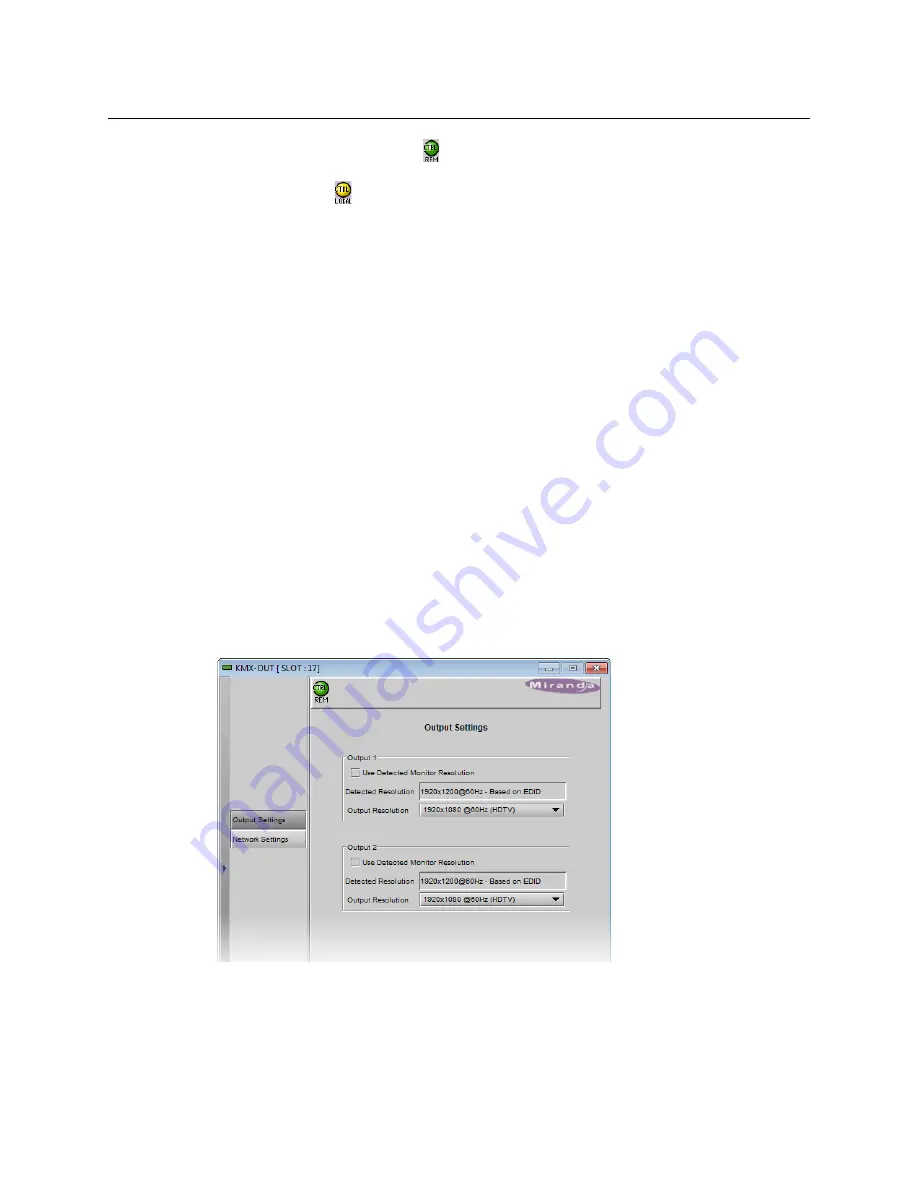
30
Operation
Output Settings Panel
• A green control status icon
indicates that the card is available for remote control
from the service control panel in iControl.
• A yellow icon
indicates that someone is controlling the card from the control panel
on the housing frame (see
Using the Densité Frame Control Panel
, on page 26).
The navigation area contains buttons that control the contents of the main area.
• Click a button to access the associated features.
• Click the left side border (identified by a small arrow icon) to hide or reveal this area.
The operating control area contains the main operating controls for managing the
Kaleido-MX multiviewer’s feature set. The contents change depending on the button you
clicked in the navigation area. The three panels are described individually in the following
sections:
•
Output Settings Panel
, on page 30
•
Network Settings Panel
, on page 31
•
Info Panel
, on page 32
Output Settings Panel
Set the resolution of the multiviewer output heads to an appropriate value based on the
displays in use. If a display uses EDID (Extended Display Identification Data) to
communicate its characteristics to the Kaleido-MX multiviewer via the HDMI connector, the
matching can be done automatically, in which case the detected resolution appears in the
Detected resolution
box. Select the check box to use the detected resolution. If the
detected resolution is not used (either because the check box is not selected or because the
display does not make the information available) the value selected in the
Output
resolution
list will be used.












































