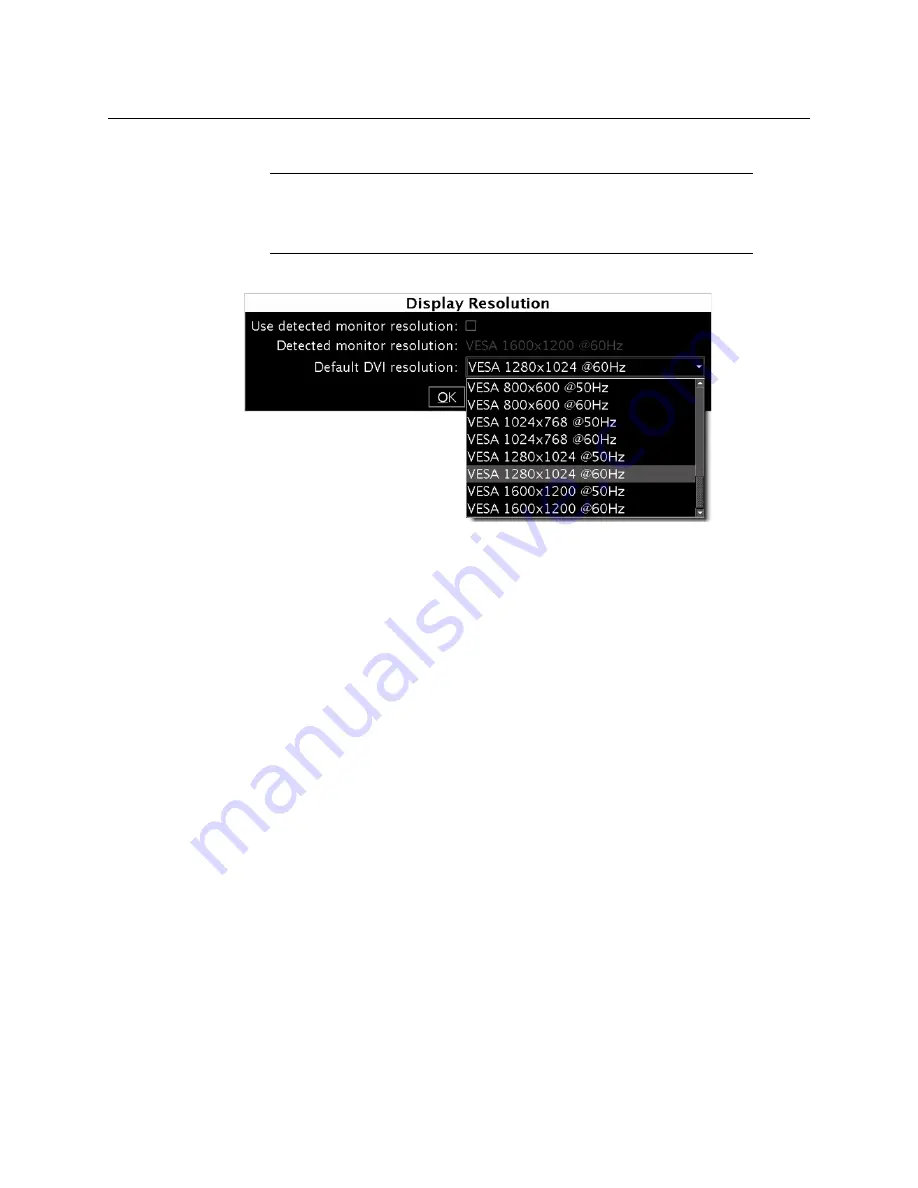
8
Setting Up the Kaleido-IP
Networking Setup
3 Clear the
Use detected monitor resolution
check box.
4 Select the desired resolution from the
Default DVI resolution
list.
5 Click
OK
.
The output resolution is adjusted accordingly.
Step 2: Networking Setup
The Kaleido-IP multiviewer must be configured with at least two IP addresses—one for the
management network (MGMT), and one for a data network (DATA)—, corresponding
network mask and gateway settings, and a system name. The Kaleido-IP X300 model may
require up to six IP addresses. In XAdmin and XEdit, a Kaleido-IP X100 or Kaleido-IP X300
with
two
network adapters is identified as
Kaleido-IP-2
. A Kaleido-IP X110, Kaleido-IP X310,
or Kaleido-IP X300 with
four
network adapters is identified as
Kaleido-IP-4
, and a Kaleido-IP
X310, or Kaleido-IP X300 with
six
network adapters is identified as
Kaleido-IP-6
.
A client PC must be configured, within the
management
network, to communicate with the
multiviewer (see
Configuring a Client PC
, on page 13). You must also configure any Kaleido-
RCP2 units you may have ordered.
Note:
In the case of a Kaleido-IP multiviewer, the value indicated for
Detected monitor resolution
in the
Display Resolution
window is always
“unknown” since the Kaleido-IP does not yet support automatic resolution
detection.
















































