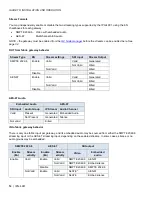GUIDE TO INSTALLATION AND OPERATION
IPG-4901
Table of Contents
1
IPG-4901 WAN IP I/O Gateway for GV Node ........................................................................... 1
1.1
Introduction ......................................................................................................................................... 1
1.2
Features .............................................................................................................................................. 1
1.3
Functional Block Diagrams ................................................................................................................. 2
1.4
Front Card-edge Interface ................................................................................................................... 3
1.5
Control options .................................................................................................................................... 3
2
Installation ................................................................................................................................ 4
2.1
Installation of Rear Connector Panel .................................................................................................. 4
2.2
IPG-4901 Card Installation .................................................................................................................. 4
2.3
Rear Panel Layout and Connectors .................................................................................................... 4
3
Local control using the GV Node’s control panel .................................................................. 5
3.1
Status Monitoring ................................................................................................................................ 6
4
Remote control using iControl ................................................................................................ 7
4.1
The iControl graphic interface window ................................................................................................ 7
4.2
Gateway panel .................................................................................................................................. 10
4.2.1
Gateway Availability ............................................................................................................. 10
4.2.2
Gateway Config window ...................................................................................................... 11
4.2.3
Gateway – IN tab ................................................................................................................. 17
4.2.4
How to set up the timing on the IPG-4901 ........................................................................... 19
4.2.5
Gateway – System tab ......................................................................................................... 20
4.3
Network panel ................................................................................................................................... 21
4.3.1
Network panel – Settings tab ............................................................................................... 21
4.3.2
Network panel – Status tab .................................................................................................. 22
4.3.3
Network Config panel – Statistics tab .................................................................................. 22
4.4
Reference Panel ............................................................................................................................... 23
4.4.1
Reference Panel - Selection Tab ......................................................................................... 23
4.4.2
Reference Panel – PTP tab ................................................................................................. 23
4.4.3
PTP Failover ........................................................................................................................ 25
4.5
Test panel ......................................................................................................................................... 25
4.6
Factory/Presets Panel ....................................................................................................................... 26
4.6.1
Factory ................................................................................................................................. 26
4.6.2
Profiles ................................................................................................................................. 27
4.7
Alarm Config Panel ........................................................................................................................... 29
4.8
Info Panel .......................................................................................................................................... 32
4.8.1
Info Panel – Info tab ............................................................................................................. 32
4.8.2
Info Panel – Technical Support tab ...................................................................................... 34
5
GV Node Manager .................................................................................................................. 34
6
Specifications......................................................................................................................... 36
7
Contact Us .............................................................................................................................. 37
Grass Valley Technical Support ................................................................................................................. 37
Corporate Head Office ............................................................................................................................... 37
ANNEX 1 – Local Menu ................................................................................................................ 38