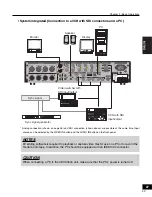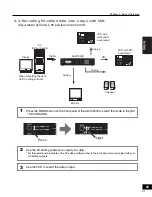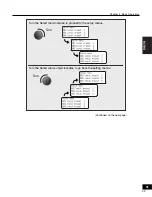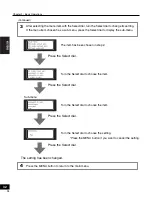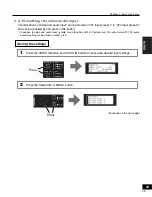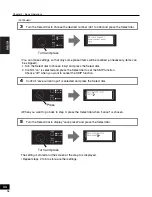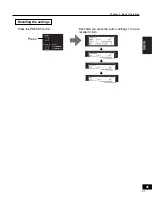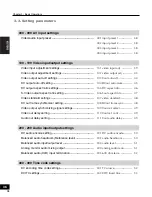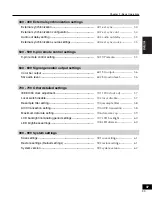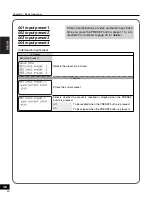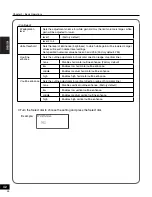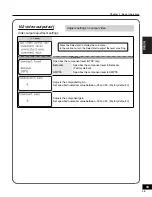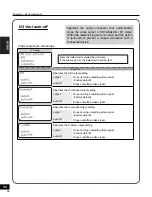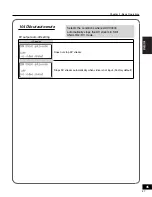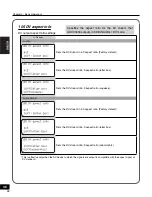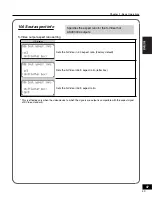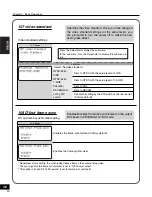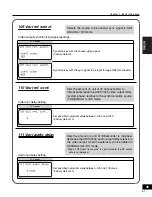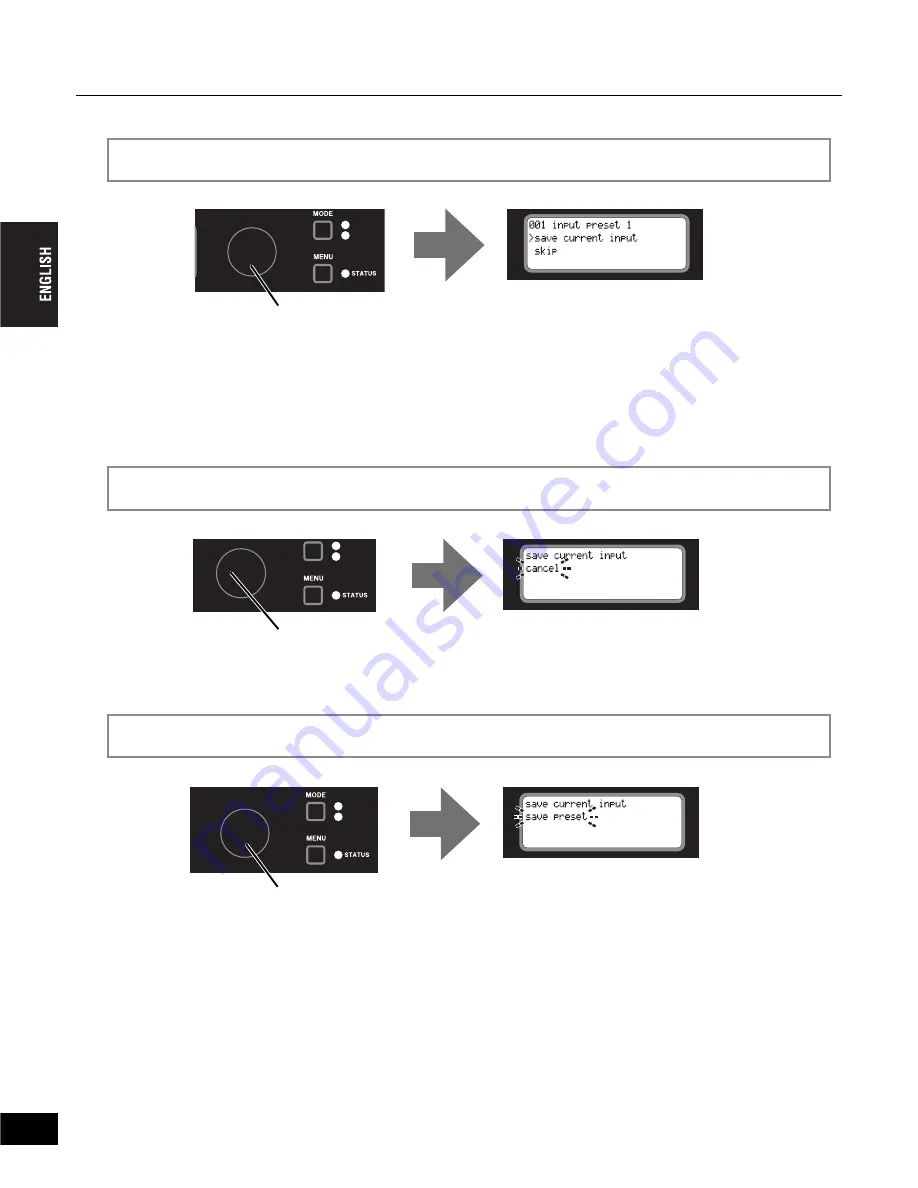
Chapter 2 - Basic Operations
34
Turn the Select dial to choose the desired number (001 to 004) and press the Select dial.
3
• You can make settings so that only some preset items will be recalled (unnecessary items can
be skipped).
1.Turn the Select dial to choose “skip” and press the Select dial.
2.Confi rm “on” is selected and press the Select dial to set the SKIP function.
Choose “off” when you want to cancel the SKIP function.
Confi rm “save current input” is selected and press the Select dial.
4
• When you want to go back to step 3, press the Select dial when “cancel” is chosen.
Turn the Select dial to display “save preset” and press the Select dial.
5
The setting is stored and the screen at the step 3 is displayed.
• Repeat steps 2 to 5 to store another settings.
Turn and press
5&+#0#.
&8ă5&+
(Continued)
5&+#0#.
&8ă5&+
Press
5&+#0#.
&8ă5&+
Turn and press
36
Содержание ADVC3000 -
Страница 1: ...User Manual 3000 ...
Страница 7: ...7 3000 Table of Contents 9 ...