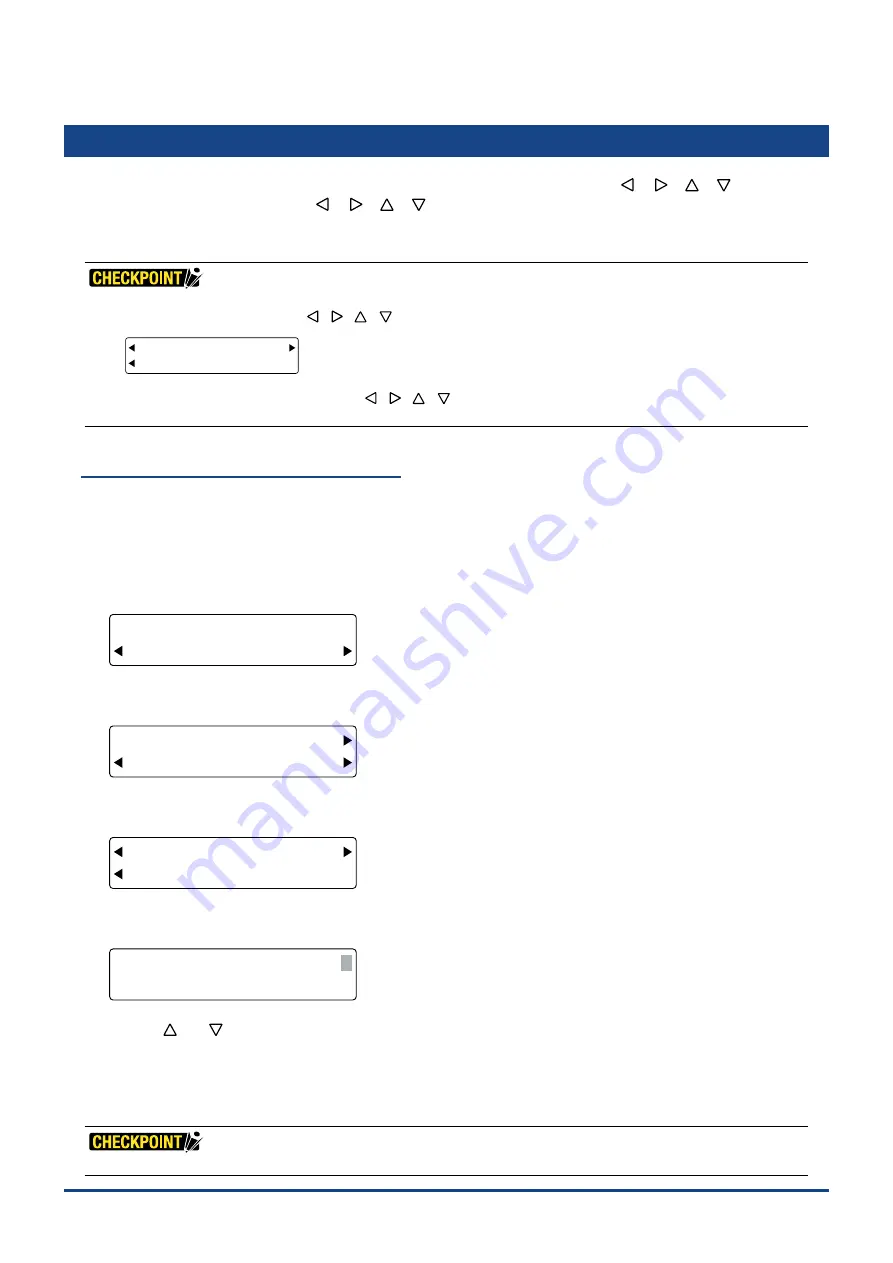
5-25
Chapter 5 FUNCTION SETTINGS AND OPERATIONS
5.23 Setting the Pen Carriage Movement Speed
This setting determines how far and how fast the pen carriage moves when the
[
] [
] [
] [
]
keys
are
used to move it. When one of the
[
] [
] [
] [
]
keys
is pressed initially, the pen carriage moves only
the speci
fi
ed distance. If the key is held down, the pen carriage moves slowly, but then moves more quickly
after moving the speci
fi
ed length (distance).
•
When the LCD parameter in the menu shown below is marked with a black dot [
•
], the coordinates during movement are
displayed on the LCD when the [
] [
] [
] [
] keys are used. Press the [F4] key to activate or deactivate this function.
FORCE
OFFSET
SPEED
QUALITY
STEP HI SPEED
LOW SPEED LCD•
•
Pressing the [NEXT] key while using the [
] [
] [
] [
] keys to move the pen carriage toggles the speed between
low speed and high speed. Use this function for more accurate positioning of the pen carriage.
Setting the Step Movement Distance
This setting determines the distance the tool head moves each time one of the keys is pressed. The setting
distance is an approximate measure of the distance actually moved.
(1) Press the
[PAUSE] key
to select PAUSE mode.
(2) Press the
[NEXT] key
repeatedly until the following menu is displayed.
FORCE
OFFSET
SPEED
QUALITY
OPTION1 OPTION2
(3) Press the
[F4] key
(OPTION2) to display the menu shown below.
FORCE
OFFSET
SPEED
QUALITY
POSITION OPT
MOVE SPD TEST
(4) Press the
[F3] key
(POSITION OPT) to display the menu shown below.
FORCE
OFFSET
SPEED
QUALITY
STEP HI SPEED
LOW SPEED LCD•
(5) Press the
[F1] key
(STEP) to display the step movement setting screen.
FORCE
OFFSET
SPEED
QUALITY
STEP 5 um
Use
the
[
]
or
[
]
key
to change the numeric value, and then press the
[ENTER] key
to con
fi
rm your selection.
To cancel your selection, press the
[NEXT] key
.
Setting range: 5, 10, 25, 50, 100 (
μ
m) [Default value: 5]
(6) Press the
[PAUSE] key
to cancel PAUSE mode.
This setting is retained in the plotter's internal memory even while the plotter is turned off.
Содержание CUTTING PRO FC2250 Series
Страница 1: ...USER S MANUAL MANUAL NO FC2250 UM 151 FC2250 SERIES CUTTING PRO www delinit by...
Страница 104: ...5 29 Chapter 5 FUNCTION SETTINGS AND OPERATIONS Cutting Plotting Conditions List...
Страница 110: ...CHAPTER 6 TROUBLESHOOTING PRODUCT SUMMARY 6 1 Troubleshooting 6 2 Error Messages www delinit by...
Страница 120: ...CHAPTER 8 SPECIFICATIONS PRODUCT SUMMARY 8 1 Main Specifications 8 2 External Dimensions...
Страница 129: ...www delinit by...






























