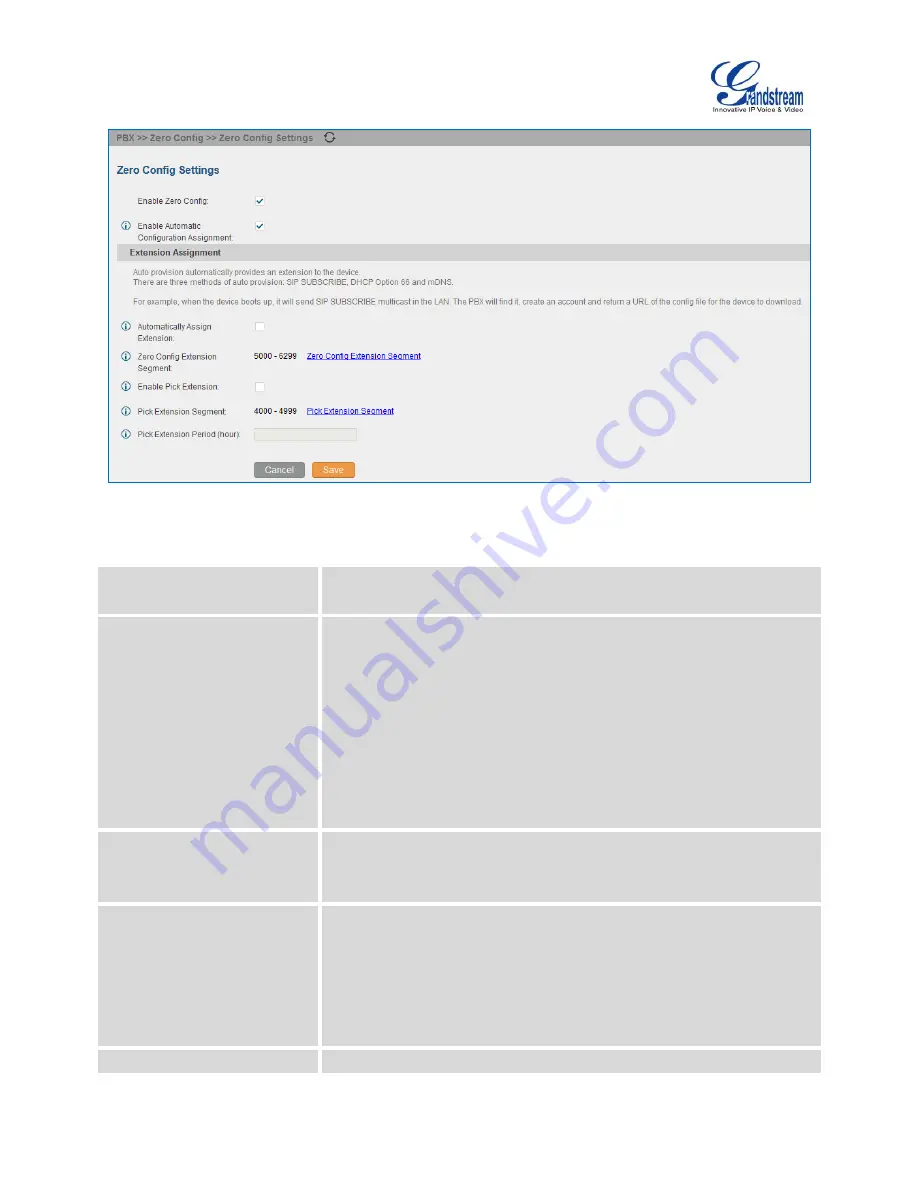
Firmware Version 1.0.9.26
UCM6100 Series IP PBX User Manual
Page 94 of 305
Figure 60: Auto Provision Settings
Table 25: Auto Provision Settings
Enable Zero Config
Enable or disable the zero config feature on the PBX. The default setting
is enabled.
Enable Automatic
Configuration Assignment
By default, this is disabled. If disabled, when SIP device boots up, the
UCM6100 will not send the SIP device the URL to download the config file
and therefore the SIP device will not be automatically provisioned by the
UCM6100.
Note:
When disabled, SIP devices can still be provisioned by manually sending
NOTIFY from the UCM6100 which will include the XML config file URL for
the SIP device to download.
Automatically Assign Extension
If enabled, when the device is discovered, the PBX will automatically
assign an extension within the range defined in "Zero Config Extension
Segment" to the device. The default setting is disabled.
Zero Config Extension
Segment
Click on the link "Zero Config Extension Segment" to specify the
extension range to be assigned if "Automatically Assign Extension" is
enabled. The default range is 5000-6299. Zero Config Extension
Segment
range
can
be
defined
in
web
UI->
PBX
->
Internal
Options
->
General
page->Extension Preference section: "Auto Provision
Extensions".
Enable Pick Extension
If enabled, the extension list will be sent out to the device after receiving
Содержание UCM6102
Страница 1: ...Grandstream Networks Inc UCM6100 Series IP PBX User Manual ...
Страница 25: ...Firmware Version 1 0 9 26 UCM6100 Series IP PBX User Manual Page 24 of 305 This page intentionally left blank ...
Страница 27: ...Firmware Version 1 0 9 26 UCM6100 Series IP PBX User Manual Page 26 of 305 This page intentionally left blank ...
Страница 37: ...Firmware Version 1 0 9 26 UCM6100 Series IP PBX User Manual Page 36 of 305 This page intentionally left blank ...
Страница 45: ...Firmware Version 1 0 9 26 UCM6100 Series IP PBX User Manual Page 44 of 305 This page intentionally left blank ...
Страница 91: ...Firmware Version 1 0 9 26 UCM6100 Series IP PBX User Manual Page 90 of 305 This page intentionally left blank ...
Страница 147: ...Firmware Version 1 0 9 26 UCM6100 Series IP PBX User Manual Page 146 of 305 This page intentionally left blank ...
Страница 167: ...Firmware Version 1 0 9 26 UCM6100 Series IP PBX User Manual Page 166 of 305 This page intentionally left blank ...
Страница 179: ...Firmware Version 1 0 9 26 UCM6100 Series IP PBX User Manual Page 178 of 305 This page intentionally left blank ...
Страница 197: ...Firmware Version 1 0 9 26 UCM6100 Series IP PBX User Manual Page 196 of 305 This page intentionally left blank ...
Страница 203: ...Firmware Version 1 0 9 26 UCM6100 Series IP PBX User Manual Page 202 of 305 This page intentionally left blank ...
Страница 213: ...Firmware Version 1 0 9 26 UCM6100 Series IP PBX User Manual Page 212 of 305 Figure 123 Edit Pickup Feature Code ...
Страница 221: ...Firmware Version 1 0 9 26 UCM6100 Series IP PBX User Manual Page 220 of 305 This page intentionally left blank ...
Страница 223: ...Firmware Version 1 0 9 26 UCM6100 Series IP PBX User Manual Page 222 of 305 This page intentionally left blank ...
Страница 227: ...Firmware Version 1 0 9 26 UCM6100 Series IP PBX User Manual Page 226 of 305 Figure 133 One Key Dial Destinations ...
Страница 235: ...Firmware Version 1 0 9 26 UCM6100 Series IP PBX User Manual Page 234 of 305 This page intentionally left blank ...
Страница 243: ...Firmware Version 1 0 9 26 UCM6100 Series IP PBX User Manual Page 242 of 305 This page intentionally left blank ...
Страница 251: ...Firmware Version 1 0 9 26 UCM6100 Series IP PBX User Manual Page 250 of 305 This page intentionally left blank ...
Страница 305: ...Firmware Version 1 0 9 26 UCM6100 Series IP PBX User Manual Page 304 of 305 This page intentionally left blank ...
















































