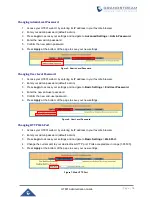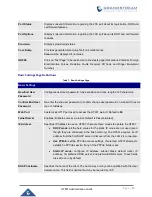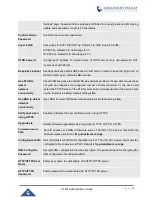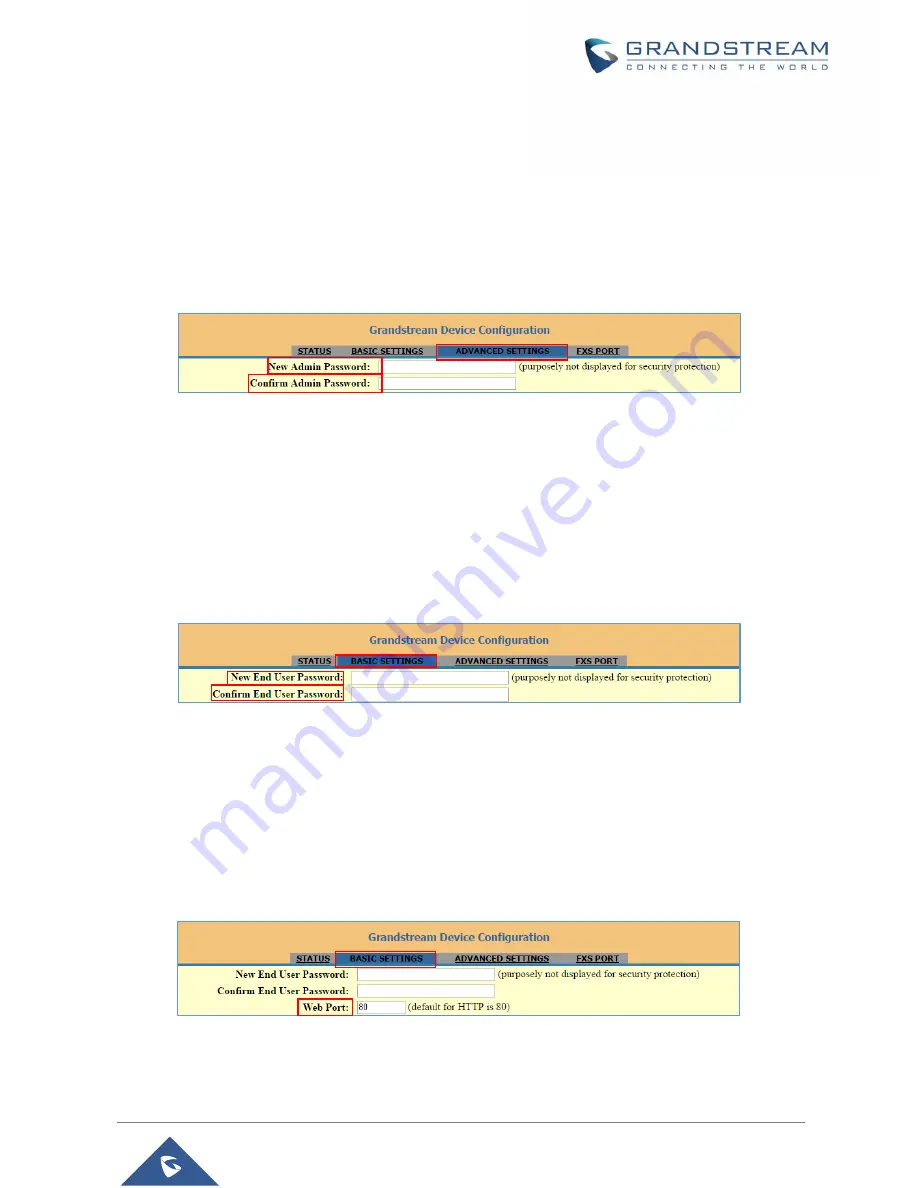
P a g e
|
18
HT801 Administration Guide
Changing Admin Level Password
1.
Access your HT801 web UI by entering its IP address in your favorite browser.
2.
Enter your admin password (default: admin).
3.
Press
Login
to access your settings and navigate to
Advanced Settings
>
Admin Password.
4.
Enter the new admin password.
5.
Confirm the new admin password.
6.
Press
Apply
at the bottom of the page to save your new settings.
Figure 5: Admin Level Password
Changing User Level Password
1.
Access your HT801 web UI by entering its IP address in your favorite browser.
2.
Enter your admin password (default: admin).
3.
Press
Login
to access your settings and navigate to
Basic Settings
>
End User Password.
4.
Enter the new end-user password.
5.
Confirm the new end-user password.
6.
Press
Apply
at the bottom of the page to save your new settings.
Figure 6: User Level Password
Changing HTTP Web Port
1.
Access your HT801 web UI by entering its IP address in your favorite browser.
2.
Enter your admin password (default: admin).
3.
Press
Login
to access your settings and navigate to
Basic Settings
>
Web Port.
4.
Change the current port to your desired/new HTTP port. Ports accepted are in range [1-65535].
5.
Press
Apply
at the bottom of the page to save your new settings.
Figure 7: Web HTTP Port