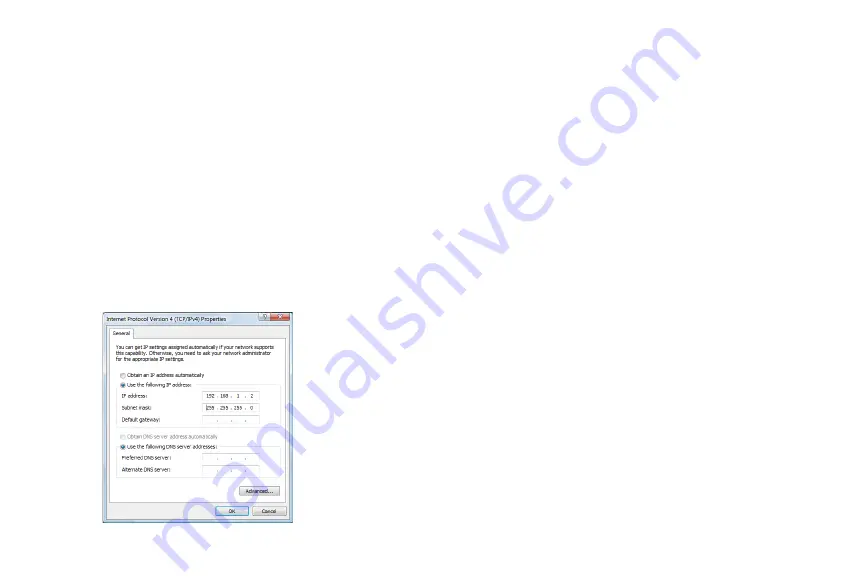
~
9
~
~
10
~
Please download the user manual and FAQ for more
detailed configuration instructions:
http://www.grandstream.com/support
S
tep 9:
Click through the menu on the left hand side of the
web UI for more advanced configurations.
Connect the GXV3662_HD/FHD using
Static IP
If the camera does not get response from the DHCP server
after 3 minutes, it can be accessed by the default IP:
192.168.1.168.
S
tep 1:
Connect your PC and the GXV3662_HD/FHD to
the same network.
S
tep 2:
Set the IP address of your PC to 192.168.1.X.
Set the Default Gateway of your PC to
255.255.255.0.
S
tep 3:
Open Microsoft Internet Explorer on your PC.
Type 192.168.1.168 in the address bar.
S
tep 4-7:
Please refer to Step 6-9 on Page 7-9.








































