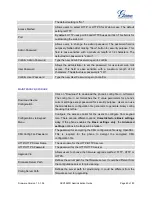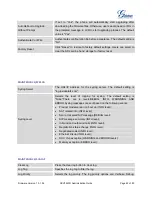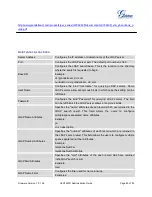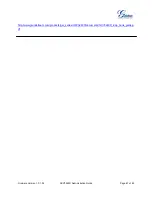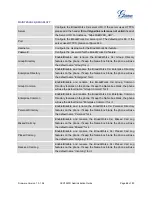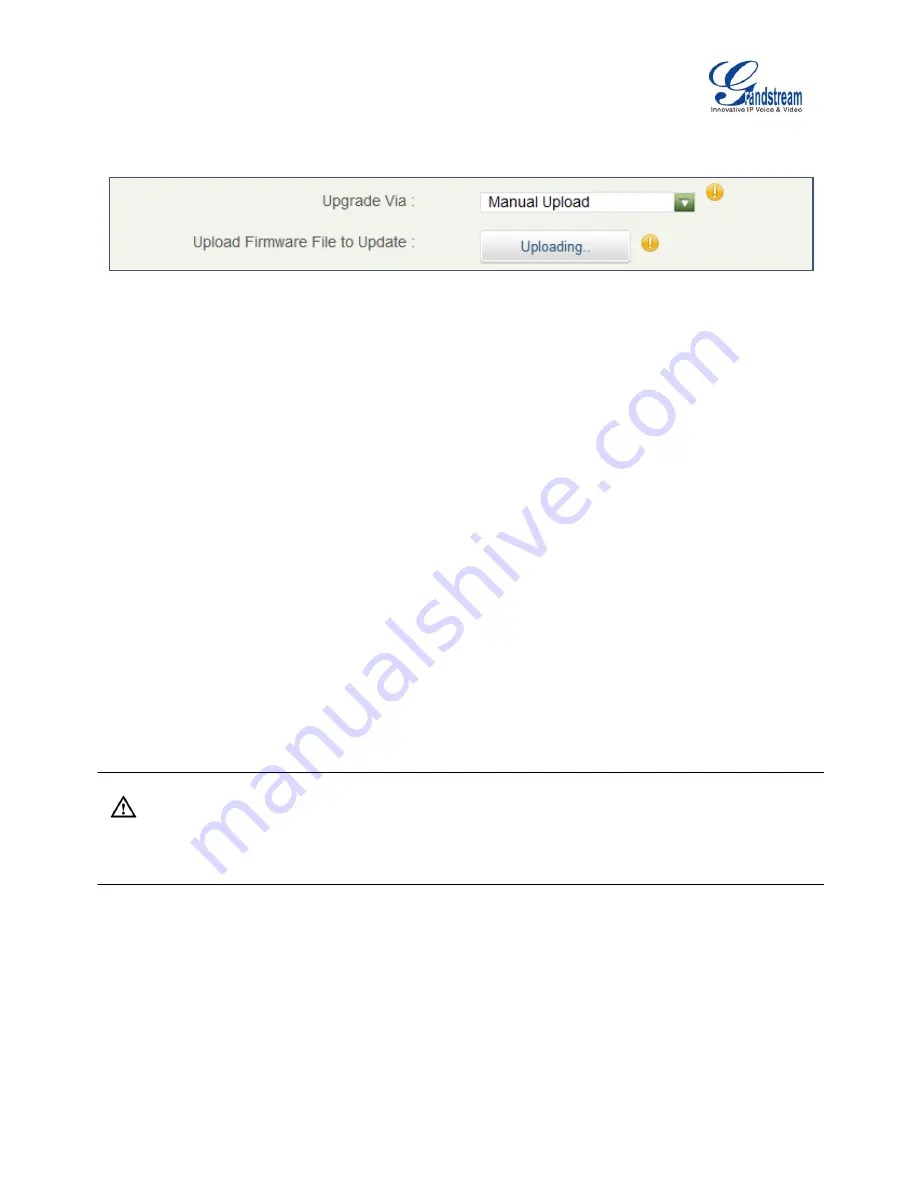
Firmware Version 1.0.1.54
GXV3240D Administration Guide
Page 74 of 83
Figure 17: GXV3240D Firmware Uploading
UPGRADE VIA SD CARD
For users that could not use remote upgrade or could not access the phone's Web GUI to upload firmware,
upgrading via external SD card is an alternative. Follow the steps below to upgrade GXV3240D via SD
card.
1. Download the firmware file to PC and save it in SD card.
2. Insert the SD card to GXV3240D.
3. Power cycle the GXV3240D.
4. When the phone starts booting up, press and hold both * and # keys at the same time for about 5
seconds.
5. The GXV3240D will display the upgrading process in the screen.
6. Wait until the upgrading is done.
7. The GXV3240D will reboot itself.
8. Check the firmware status and remove the SD card.
Note:
Upgrading via USB storage device is not supported on the GXV3240D.
NO LOCAL FIRMWARE SERVERS
For users that would like to use remote upgrading without a local TFTP server, Grandstream offers a
NAT-friendly HTTP server. This enables users to download the latest software upgrades for their phone via
this server. Please refer to the webpage: