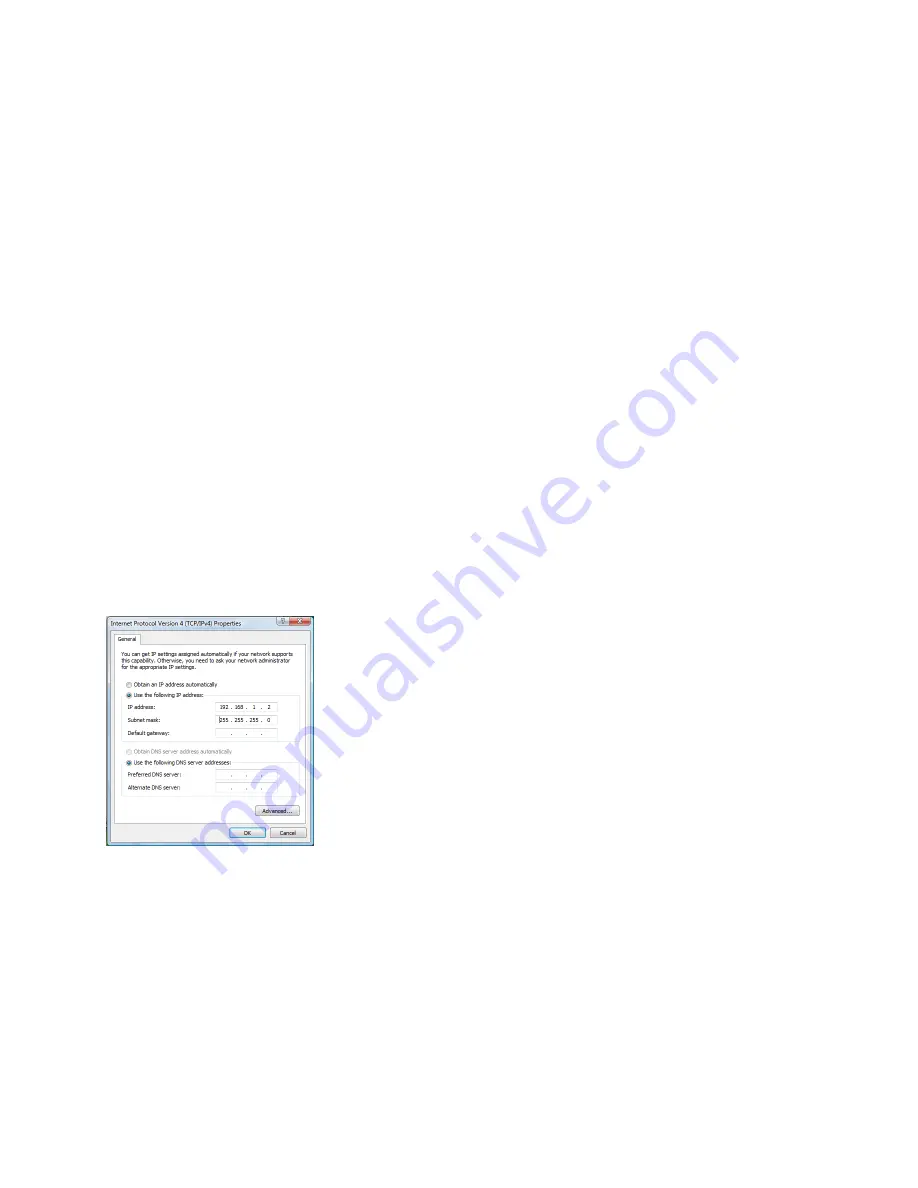
~
9
~
~
10
~
Please download the user manual and FAQ for more de-
tailed configuration instructions:
http://www.grandstream.com/support
S
tep 9:
Click through the menu on the left hand side of
the web UI for more advanced configuration parameters.
Connect the GXV3662 using Static IP
If the camera does not get an response from the DHCP
server after 3 minutes, it can be accessed by the default IP
192.168.1.168
S
tep 1:
Connect your PC and the GXV3662’s to
the same network.
S
tep 2:
Set the IP address of your PC to 192.168.1.X.
Set the Default Gateway of your PC to
255.255.255.0.
S
tep 3:
Open Microsoft Internet Explorer on your PC. Type
192.168.1.168 in the address bar.
S
tep 4-7:
Please refer to Step 6-9 on Page 7.
Содержание GXV 3662
Страница 2: ...Content English 1 Espa ol 13 Fran ais 25 37...
Страница 21: ...37 38 20 60 GXV3662 10 90 12V DC GXV3662 12V GXV3662 x3 x3 SD IR CUT...
Страница 22: ...39 40 1 2 1 2 3 4 5 40 6 7 1 0 160 2 0 356...
Страница 24: ...43 44 7 GXV3662 IE ActiveX Grandstream Networks Inc grandstream IE 8 ActiveX 5 IE IP 6 admin...








































