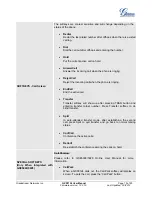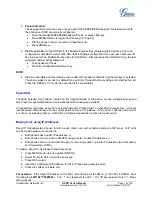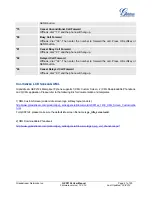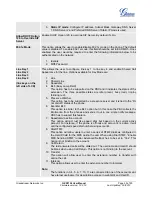Grandstream Networks, Inc.
GXP2124 User Manual
Page
17 of 50
Firmware version: 1.0.3.19 Last Updated: 03/2012
2.
Resume:
Resume call by pressing the corresponding blinking LINE.
3.
Multiple Calls
:
Automatically place ACTIVE call on “HOLD” by selecting another available LINE to
place or receive another call. Call Waiting tone (stutter tone) audible when line is in use.
Mute
1. Press the MUTE button to enable/disable muting the microphone.
2. The LCD will show “MUTE” or "Talking to" to indicate whether the microphone is muted.
Call Transfer
GXP2124 supports both
Blind
and
Attended
transfer. Also, users could make auto-attended transfer when
this feature is enabled from web GUI.
1.
Blind Transfer:
Press “TRANSFER” button, then dial the number and press the “SEND” button or
"Transfer" softkey to complete transfer of active call.
2.
Attended Transfer:
Press “LINEx” button to make a call and automatically place the ACTIVE LINE
on HOLD. Once the call is established, press “TRANSFER” button then press the LINE key of the
waiting line to transfer the call. Hang up the call after transfer is successful.
3.
Auto-Attended Transfer:
To make attended transfer in an easy way, users could enable Auto-
Attended Transfer under Web GUI->Advanced Setting Page. To complete attended transfer using
Auto-Attended Transfer mode, follow the steps below:
GXP2124 is in an active call. Press “TRANSFER” button. It will bring up another line using
the current account and put the previous call on hold.
Enter the number and press SEND key to establish the second call. (If pressing "Transfer"
softkey after entering the number, it will do blind transfer instead)
After the second call is established, press “TRANSFER” button again.
Now the phone will hang up and the call will be transferred.
NOTE:
To transfer calls across SIP domains, SIP service providers must support transfer across SIP
domains. Blind transfer will usually use the primary account SIP profile.
5-Way Conferencing
GXP2124 can host conference calls and supports up to 5-way conference calling.
1. Initiate a Conference Call
:
Establish a connection with two or more parties.
Press CONF button
Choose the desired line to join the conference by pressing the corresponding LINE button