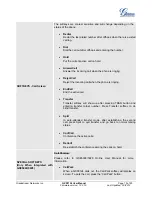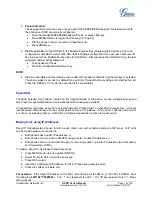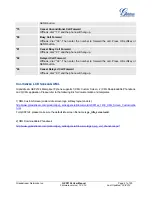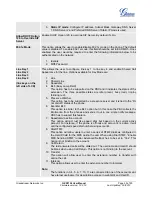Grandstream Networks, Inc.
GXP2124 User Manual
Page
14 of 50
Firmware version: 1.0.3.19 Last Updated: 03/2012
To make a call, select the line you wish to use. The corresponding LINE LED will light up in green. User can
switch lines before dialing any number by pressing the same LINE button one or more times. If you continue
to press a LINE button, the selected account will circulate among the registered accounts.
For example
: when LINE1 is pressed, the LCD displays “VoIP 1”; If LINE1 is pressed twice, the LCD
displays “VoIP 2” and the subsequent call will be made through SIP account 2.
Incoming calls to a specific account will attempt to use its corresponding LINE if it is not in use. When the
“virtually” mapped line is in use, the GXP2124 will flash the next available LINE in red.
Completing Calls
There are six ways to complete a call:
1.
D
IAL
:
To make a phone call.
When the phone is onhook, enter the number and press SEND key to use account 1 to dial
out. OR,
Take
Handset/SPEAKER/Headset off-hook
or press an available LINE key (activates speakerphone).
The line will have a dial tone and the primary line (LINE1) LED is red.
If you wish, select another LINE key (alternative SIP account).
Enter the phone number.
Press the SEND key
or press the “DIAL” softkey.
2.
R
EDIAL
:
To redial the last dialed phone number.
When redialing the phone will use the same SIP account as was used for the last call. Thus, when
the third SIP account was made for the last call/call attempt, the phone will use the third account to
redial.
When the phone is onhook, press SEND key directly to redial. OR,
Take
Handset/SPEAKER/Headset off-hook or
press an available LINE key (activates speakerphone), the corresponding LED will be red.
Press the SEND button
or press the REDIAL softkey.
3.
U
SING CALL HISTORY
:
To call a phone number in Call History.
When using the call history, the phone will use the same SIP account as was used for the last
call/call attempt. Thus, when returning a call made to the third SIP account, the phone will use the
third SIP account return the call.
Press the MENU button to bring up the Main Menu.
Select Call History and then “Answered Calls” “Dialed Calls”, “Missed Calls” “Transferred
Calls” or “Forwarded Calls” depending on what your needs.
Select phone number using the arrow keys.
Press DIAL softkey to dial.
4.
U
SING THE PHONEBOOK
:
To call a phone number from Phonebook
Each entry in the phonebook can be attached to an individual SIP account. The phone will use that
SIP account to make the phone call.
Press PHONEBOOK key to bring up the phonebook.
Select phonebook entry using the arrow keys.
Press DIAL softkey to dial.