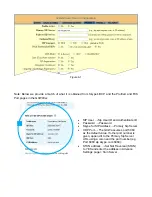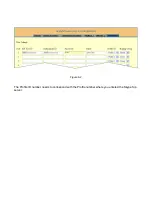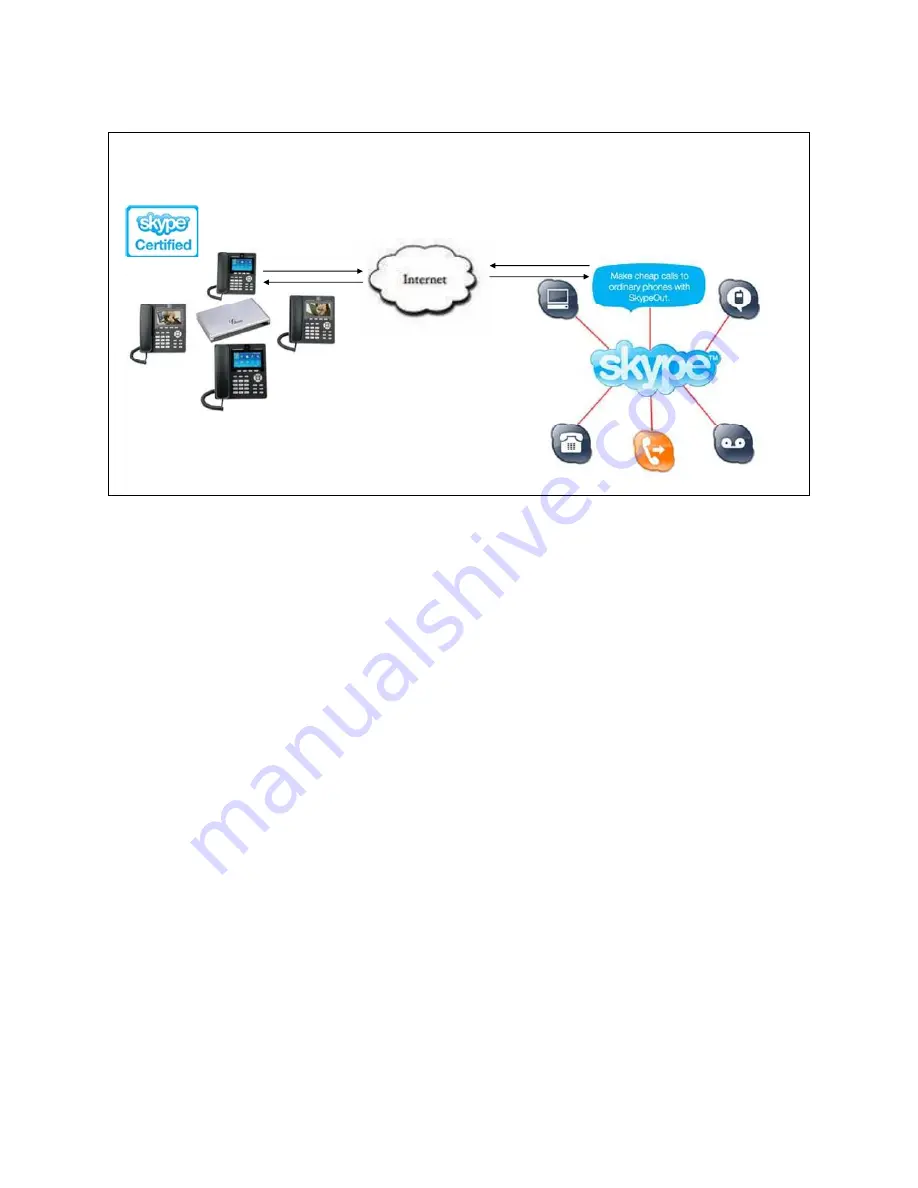
Skype for SIP with the GXE502X
Configuring Skype for SIP Trunk
1. Click on Trunk/Phone Lines on the left menu bar and then click on “SIP Trunk” to load the SIP Trunk
configuration page (Figure 7-1).
2. Fill in the SIP Trunk with the credentials provided by Skype as shown below. For the fields “Trunk
Name” and “Account Name” you can use an arbitrary name. Below we provide a match of what it is
obtained from Skype's BCP and the SIP Trunk Configuration fields in the GXE502X.
•
SIP
User
→
Account ID and Authenticate ID
•
Password
→
Password
•
Skype for SIP Address
→
SIP Server URL
•
UDP
Port
→
The GXE assumes port 5060 as the default value. If other port number is given
append it to the SIP Server URL using a colon and the port number (e.g. Port 6060
sip.skype.com:6060).
•
STUN
address
→
* (System Configuration > System Settings (Advanced) > STUN Server).
* Outside the SIP Trunk Configuration page.
Configuration
BCP
Skype
for
Business
Skype
Connect
Network
GXE
and
Multimedia
Phones