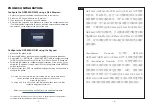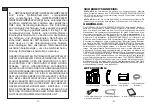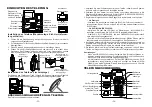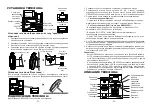~3~
~4~
PHONE SETUP:
Installing the phone (Wall Mount *sold separately):
1.
Attach the wall mount spacers to the slot for wall mount spacers on the back
of the phone.
2. Attach the phone to the wall via the wall mount hole.
3.
Pull out the tab from the handset cradle (See figure below).
4.
Rotate the tab and plug it back into the slot with the extension up to hold the
handset while the phone is mounted on the wall (See figure below).
Tab with
extension up
Handset Rest
Tab with
extension down
Slot for the wall
mount spacers
and phone
stand
1. Connect the handset and main phone case with the phone cord.
2.
Connect the 5V DC output plug to the power jack on the phone; plug the power
adapter into an electrical outlet. If PoE switch is used in step 3 (GRP2602P/
GRP2602G), this step could be skipped.
3.
Network connection is possible via two methods which are described below.
• Using Ethernet:
- Connect the LAN port of the phone to the RJ-45 socket of a hub/switch or a
router (LAN side of the router) using the Ethernet cable.
• Using Wi-Fi (GRP2602W only):
- On LCD menu, navigate to “Settings→Wi-Fi settings” and enable Wi-Fi.
- Select “Wi-Fi Network” and GRP2602W will automatically start scanning
within the range.
- A list of Wi-Fi networks will be displayed. Select the desired network, and if
required, enter the correct password to connect.
4. The LCD will display provisioning or firmware upgrade information. Before con
-
tinuing, please wait for the date/time display to show up.
5. Using the phone embedded web server or keypad configuration menu, you can
further configure the phone using either a static IP or DHCP.
Notes:
•
When the GPR2602W is not connected to any network (including Ethernet
and Wi-Fi), a prompt interface will pop up to notify users about it.Users can
quickly enter “Wi-Fi Network” page by pressing on the Wi-Fi softkey.
•
For easy deployment, The GRP2602W is out of the box is preconfigured to
connect to a default SSID named wp_master with a password (WPA/WPA2
PSK) equal to wp!987@dmin, users can adapt these settings from the web UI
as well to make it easier for deployment on customer site.
For installing the phone on the table with the phone stand, attach the phone stand
to the bottom of the phone where there is a slot for the phone stand. (Upper half,
bottom part).
Installing the phone (Phone Stand):
PC Port
Headset Port
LAN Port
Handset Port
Wall mount
Wall mount
Phone Stand
PHONE DESCRIPTION:
Kensington Lock
Power
Soft keys
Mute
Send/Redial
Standard keypad
Headset
MENU/OK key
Transfer
Message
Navigation keys
Speaker
Volume
Line Keys
Message Waiting
Indicator
CONNECTING THE PHONE:
To setup the GRP2602/P/G/W, follow the steps below: