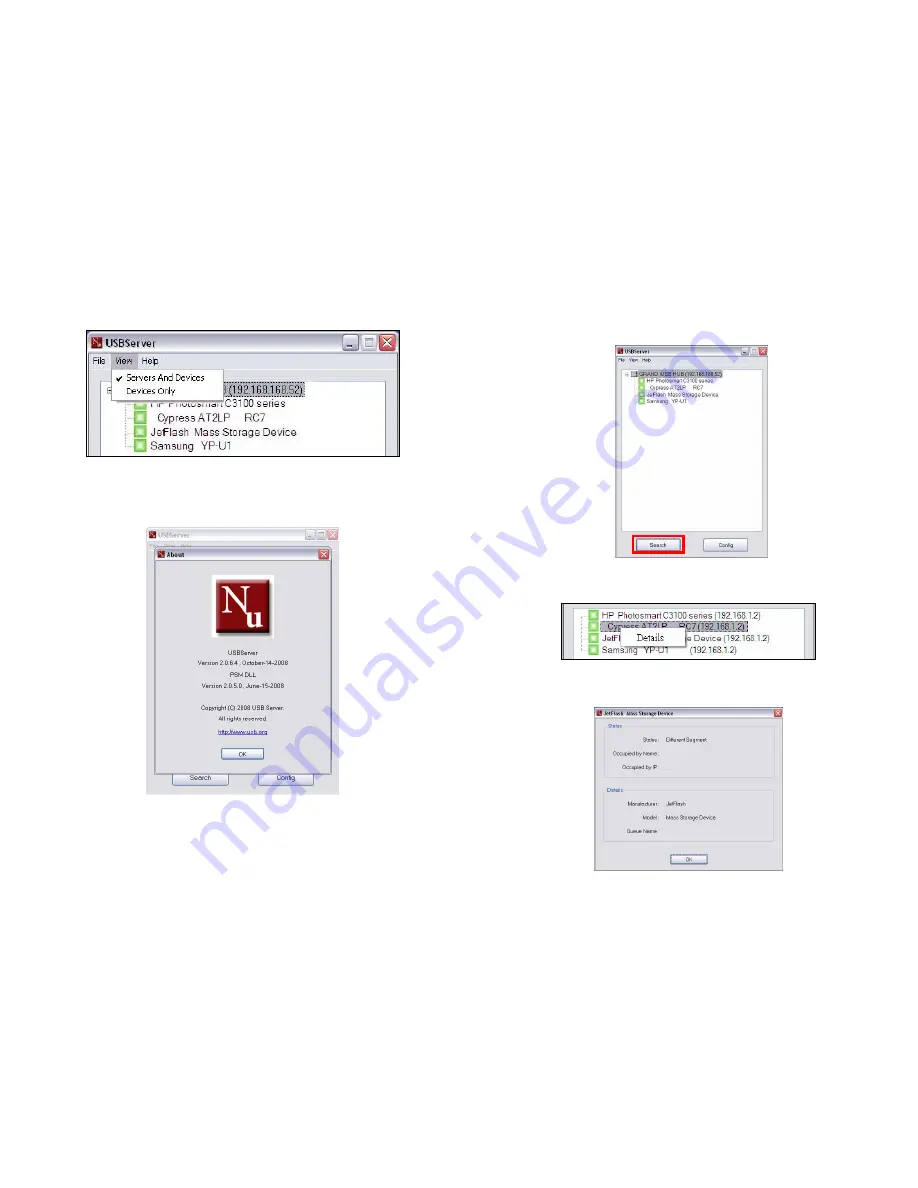
14
View:
The tree view in the main dialog has two display modes: “
Servers and Devices
”
mode and “
Devices Only
” mode.
Help:
Clicking on the
“About”
brings up a dialog box with legal and other relative
information displayed.
15
Search:
Clicking on the “
Search
” button triggers the program to immediately poll the
network for the status of all the servers and devices. The result will be updated to the
tree view.
Device Details:
Right click on a device on the tree view, and a menu will pop up.
Select the “
Details
” options, the detailed information about the selected USB device will
be displayed in another pop-up dialog box.











