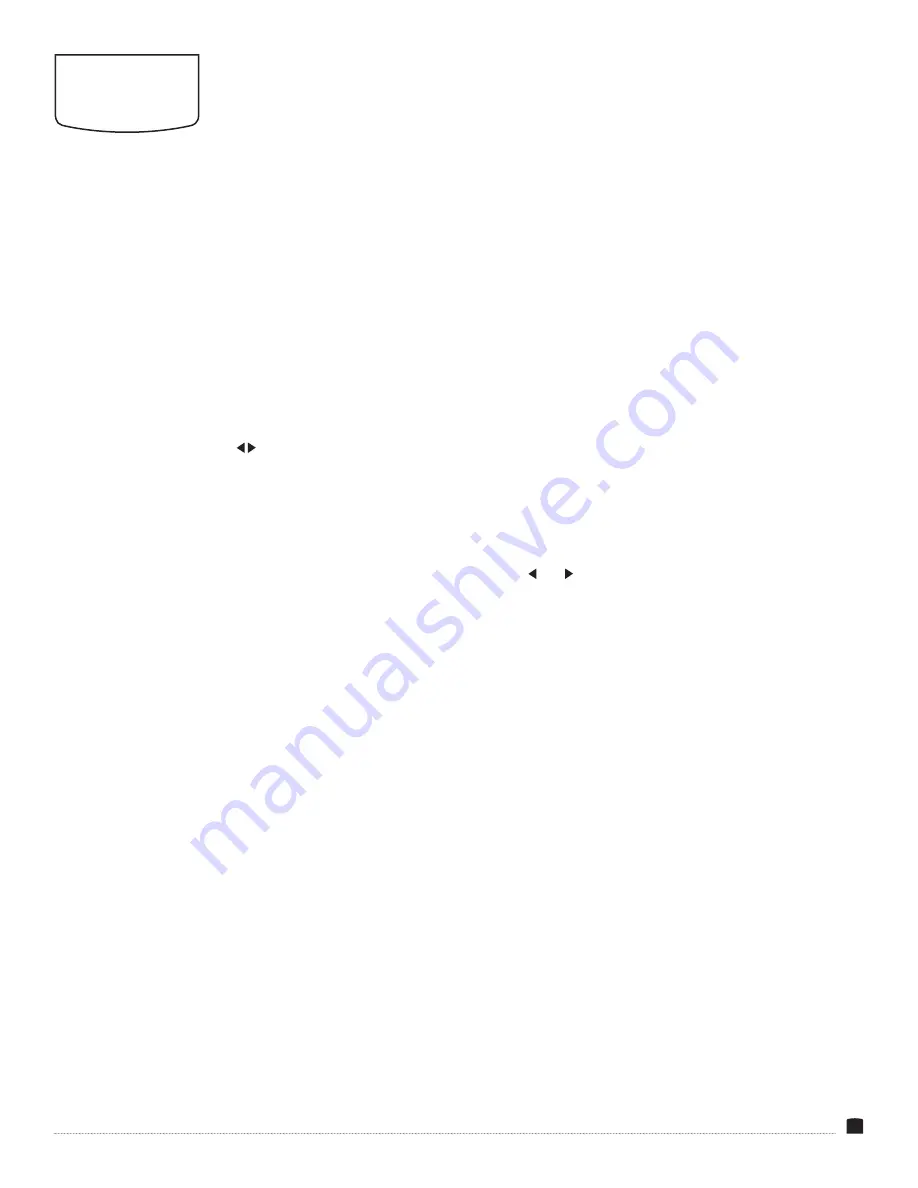
9
USER
INTERFACE
FRONT PANEL BUTTONS
Use the buttons on the front of the monitor as shortcuts to various
functions instead of cycling through the on-screen menus.
Input Selectors:
Selects which monitor input is displayed on
the screen. The selected button illuminates. If an input with no
incoming signal is selected, the screen will display a
No Signal
notification.
Menu Button:
Displays the main menu on the screen. Use the menu
button to accept changes made in the submenus. See
Menus
below.
Left/Right Navigation Buttons ( ):
Adjust the internal speaker or
headphones volume from 0 (preset) to 100.
Exit Button:
Press the
Exit
button to cancel any selection made
in the submenus and return to the main menu. In the main menu,
pressing the
Exit
button returns to the main view.
FUNCTION BUTTONS
The function buttons default to the following menus:
• F1: Color Space
• F2: Display Mode
• F3: Safety Marker
• F4: Aspect
Pressing the function button opens the submenu for that menu
item. Press the function button repeatedly to change the setting,
and press
Menu
to accept the change.
Available menus for the function buttons are:
Center Mark, Safety Marker, Aspect Marker, Aspect, Underscan,
Check Field, Freeze, Pixel to Pixel, Peaking, False Color, Exposure
(SDI mode only), Histogram (SDI mode only), Time Code (SDI mode
only), Display Mode, Disp Mirror, and Color Space.
To reassign menus to the function buttons, follow these steps:
1. Press and hold the function button until the function select menu
appears on-screen.
2. Use the navigation buttons to select the desired function, and
press
Menu
to set the change and return to the main view.
Pressing
Exit
before you accept the change with the
Menu
button
will cancel the action and revert to the previous setting.
MENUS
1. Press the
Menu
button to open the main menu.
Main menu items are
Picture, Function, Display Mode, Display
Setting, Select Region, Input, Audio, VGA, System, and
Information. Full descriptions of the menu functions are listed
below.
2. Use the and buttons to navigate to the desired menu. As you
scroll through the menus, the submenu options appear in the bar
beneath the menu item.
3. Once the menu item is highlighted, press
Menu
to open it. The
submenu options will appear with any adjustment options
available for that menu item.
To close the main menu and return to the main view, press the
Exit
button.




















