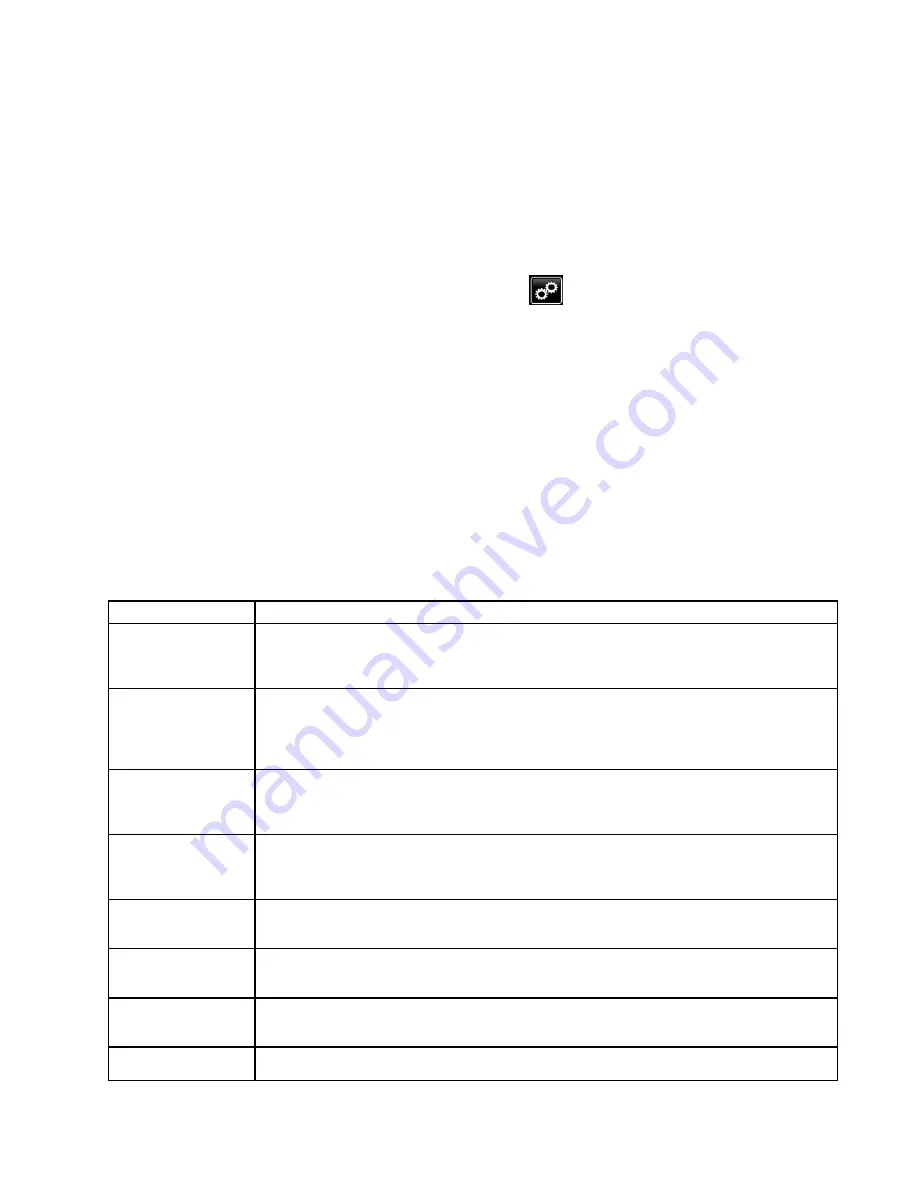
Using
Using
Using the
the
the Setup
Setup
Setup Screens
Screens
Screens
Initial setup of an Intelligent Paint Kitchen requires
you to enter the physical specifications of your
stations and their components into the Intelligent
Paint Kitchen software:
• Create and name each station (required).
• Enter specifications of every component of each
station (required).
• Create and enter node IDs to allow the Intelligent
Paint Kitchen software to communicate with the
station components (required).
• Enter operating specifications for each pump and
agitator (required).
• Create profiles for every pump, Variable Frequency
Drive/Inverter, and agitator in the system
(required). Multiple profiles allow the Intelligent
Paint Kitchen software to select the profile that
causes a component to operate as needed for
current conditions.
• Lock or unlock access to the setup parameters
(optional).
• Set a password (optional).
Using
Using
Using the
the
the Setup
Setup
Setup Menu
Menu
Menu
Most system setup tasks are accessed through the
Setup Menu screen.
Press
on any Run screen to enter the Setup
menu screen.
If the system has a password lock, the Password
screen displays. See
.
Use instructions on the following pages to access
and perform setup functions from the Setup Menu. In
general, a new Intelligent Paint Kitchen system is set
up by clicking the Setup Menu buttons. Start at the
upper left with Station Configuration and complete
each row, working from left to right.
Button
Button
Button
Description
Description
Description
Station
Configuration
Press to display the Station Configuration screen, used to set up each station
in the Intelligent Paint Kitchen installation. Use this screen to specify the
components that are installed, and node IDs where needed. Follow the procedure in
Configure Each Station, page 64
.
Node
Communication
Press to display the Node Communication screen, used to perform these functions:
• Set up pump control nodes. See
Pump Control Module Nodes, page 45
.
• Set up tank control nodes. See
Tank Control Module Nodes, page 45
• Set up Variable Frequency Drive/Inverter nodes. See .
E-Flo DC
Press to display the Pump Setup screen, used to set up each pump’s specifications
and units of measure, and those of the agitator and back pressure regulator
associated with each pump. Also, use to specify whether each pump is controlled
locally or remotely. Follow the procedure in
Tank Control
Press to display the Pumpless Setup screen, used to set up units of measure for
each Secondary Tank and its associated agitator. Also, use to specify whether
each pneumatic remote transfer pump is controlled locally or remotely. Follow the
procedure in
Set Up Tank Control Modules, page 71
.
Primary Tank
Press to display the Primary Tank Control Setup screen, used to set operating units
and parameters for supplying fluid from the Secondary Tank to the Primary Tank.
Follow the procedure in
Set Up Tank Control Modules, page 71
Secondary Tank
Press to display the Secondary Tank Control Setup screen, used to set operating units
and parameters for supplying fluid from the Primary Tank to the Secondary Tank.
Follow the procedure in
Set Up Tank Control Modules, page 71
Profiles
Press to display the Profiles screen, used to create multiple profiles
that specify operating parameters for each pump in the system. See
.
Scheduler
Press to display the Production Scheduler screen, used to create productions
schedules for the system. See
Set Up Production Schedule, page 89
.
3A4030C
61






























