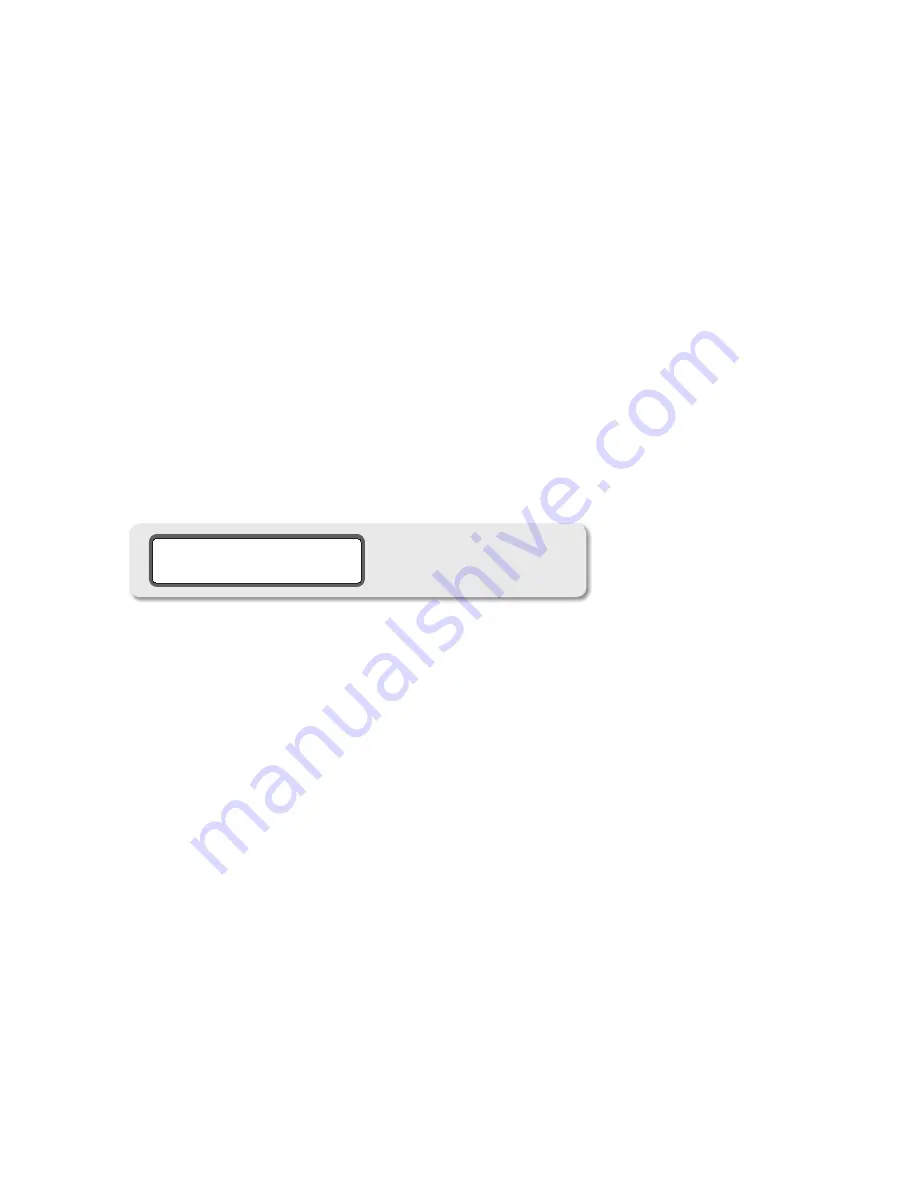
24
monitors will DIM.
To increase the mic amp gain, rotate the main level encoder in a clockwise direction. As you do this, you’ll see the
3.
gain settings change. Preamp gain is adjustable from +10 to +60dB in 3dB steps (except there is no 13dB setting).
Rotate the encoder in a counter-clockwise direction to reduce the gain level.
If you’d like to change the state of 48V phantom power, press the TALKBACK switch again. The ‘main level/edit’
4.
LED display now shows the on/off state of 48V for the preamp. Rotating the main level encoder to the right turns
48v on and rotating to the left turns it off.
Press the TALKBACK switch again to access the talkback switch latch setting. Rotating the encoder clockwise turn
5.
on latching mode; rotating the encoder counter-clockwise turns off latch mode (momentary)
If you want to return to the preamp gain adjust mode, simply press the TALKBACK switch again.
6.
Exit CAL mode and return to the normal operating state by pressing the flashing CAL switch.
7.
chanGinG The dim leVel
The default dim level, as set at the factory, is -20dB. The dB range of dim is -5 to -35dB in 5dB steps. To change to
a new dim level, do the following:
Press the CAL switch. The switch LED flashes, which indicates you’re now in CAL mode. All other switch LEDs on
1.
the remote control unit will be unlit. If you inadvertently entered CAL mode, simply press the CAL switch again.
You’ll be returned to the normal operating state of the m904 and the CAL switch LED will extinguish.
Press the DIM switch. The switch LED will begin to flash. “CAL” will now be displayed in the headphone level LED
2.
display, the ‘main level/edit’ LED display will show the current dim value in dB and the monitor output will dim.
The LCD will read ‘DIM ATTEN LEVEL’ (screenshot 19).
dim level adjust
screenshot 19
To increase the dim dB value, rotate the main level encoder in a counter-clockwise direction. As you do this, you’ll
3.
see the dim settings change in 5dB increments. Rotate the encoder in a clockwise direction to reduce the dim level.
Once you’re satisfied with the new dim setting, you can select a new function to edit or exit CAL mode.
4.
Exit CAL mode and return to the normal operating state by pressing the flashing CAL switch.
5.
seTTinG The main oUTpUT leVel pReseT
The m904 provides the user with a stored Main Output Level Preset. Under normal operation, this is accessed by
“double clicking” the Main Level encoder switch. This feature allows the user to quickly set the output to a prede-
termined level. To change the Main Output Preset Level, do the following:
Enter CAL mode by pressing the CAL switch. The switch LED will begin to flash, indicating that you’re now in cali-
1.
bration mode.
Press the MAIN encoder switch.
2.
The LCD display will read “SPEAKER OUTPUT LEVEL PRESET”.
3.
“CAL” will be displayed in the headphone level LED display, while the current preset level will be shown in the MAIN
4.
LEVEL 7-segment display. The main output will be updated to the preset level.
Rotate the ‘main level/edit’ rotary encoder in a clockwise direction to increase the level preset value (0.0 to 100.).
5.
Rotate the encoder in a counter-clockwise motion to decrease the value. When adjusting, the output level will
change in real-time allowing you to accurately set the appropriate listening volume.
Once you’re satisfied with the new level, you can select a new function to edit or exit. Exit CAL mode and return
6.
to the normal operating state by pressing the flashing CAL switch.
Whether you exit CAL mode here or not, the
Main Output will now be set at the preset level until further changes are made.






















