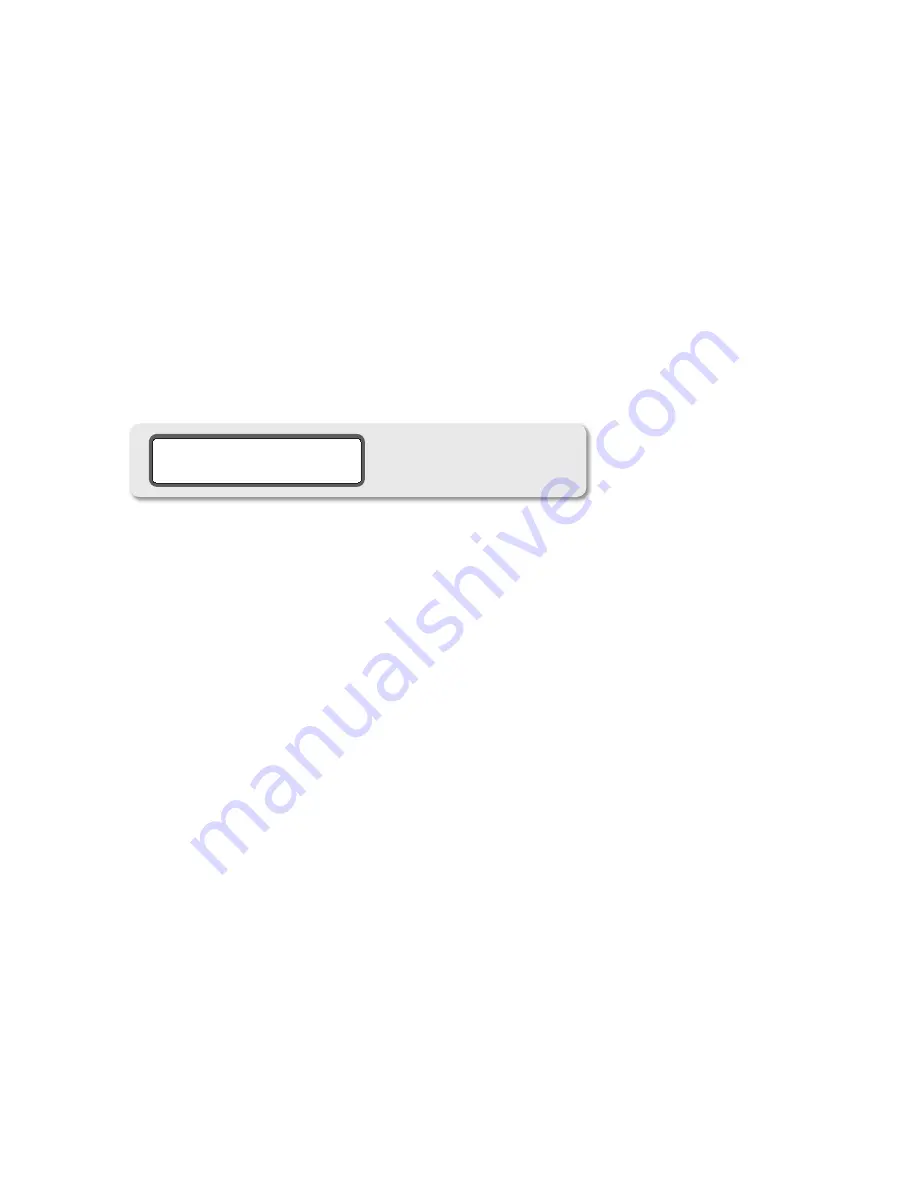
22
Once you’re satisfied with the new DAC output level value for a given channel, you can select another channel to
6.
adjust, select a new function to edit or exit CAL mode.
Exit CAL mode and return to the normal operating state by pressing the flashing CAL switch.
7.
selecTinG diGiTal loop-ThRU oUTpUT soURce
The m904 provides two buffered digital loop-thru outputs. Both of these outputs share the same input source,
which is selected as follows:
Enter CAL mode by pressing the CAL switch. The switch LED will begin to flash, indicating that you’re now in
1.
calibration mode.
Pressing the SEL switch, which is located to the immediate left of the SYSTEM LCD will enter FIXED DAC calibration
2.
and the switch LED will begin to flash.
Scroll through the FIXED DAC calibrations until you reach SELECT DIGI-LOOP SOURCE. AES3 1, AES3 2, S/PDIF, and
3.
TOSLINK can be selected for the digital loop thru. The current source is displayed on the second line of the SYSTEM
LCD and a corresponding digital input (1 to 4) is displayed in the main/edit display.
“CAL” will be displayed in the headphone level LED display while the current source is displayed on the second line
4.
of the SYSTEM LCD (screenshot 17) and a corresponding digital input (1 to 4) is displayed in the main/edit display.
digital loop- thru source select
screenshot 17
Rotate the ‘main level/edit’ rotary encoder in a clockwise direction to increase the value (1 to 4). Rotate the en-
5.
coder in a counter-clockwise motion to decrease the value. The output will change in real-time.
Once you’re satisfied with the new digital loop-through source, you can select a new function to edit or exit CAL
6.
mode.
Exit CAL mode and return to the normal operating state by pressing the flashing CAL switch.
7.
chanGinG 7-seGmenT display bRiGhTness
The two 7-Segment displays on the m904 can be adjusted in brightness to match the working environment. This
is adjusted as follows:
Enter CAL mode by pressing the CAL switch. The switch LED will begin to flash, indicating that you’re now in cali-
1.
bration mode.
Pressing the SEL switch, which is located to the immediate left of the SYSTEM LCD will enter FIXED DAC calibration
2.
and the switch LED will begin to flash.
Scroll through the FIXED DAC calibrations and the SELECT DIGI-LOOP SOURCE option. “ADJUST 7-SEGMENT
3.
***BRIGHTNESS***” will now be displayed.
“CAL” will be displayed in the headphone level LED display while the current brightness level is shown in the main
4.
level LED display. The dimmest setting is 1 and the brightest setting is 5.
Rotate the ‘main level/edit’ rotary encoder in a clockwise direction to increase the value (1 to 5). Rotate the en-
5.
coder in a counter-clockwise motion to decrease the value. The brightness will change in real-time.
Once you’re satisfied with the new brightness, you can select a new function to edit or exit. Exit CAL mode and
6.
return to the normal operating state by pressing the flashing CAL switch.
adjUsTinG headphone ampliFieR Gain
The sensitivity of different headphone models can vary quite dramatically. In some cases when listening on low
sensitivity headphones the normal headphone level range of 0 to 100 may not be sufficient, especially when
monitoring low level sources. To bring the headphone volume to a proper level, the m904 provides a variable
























