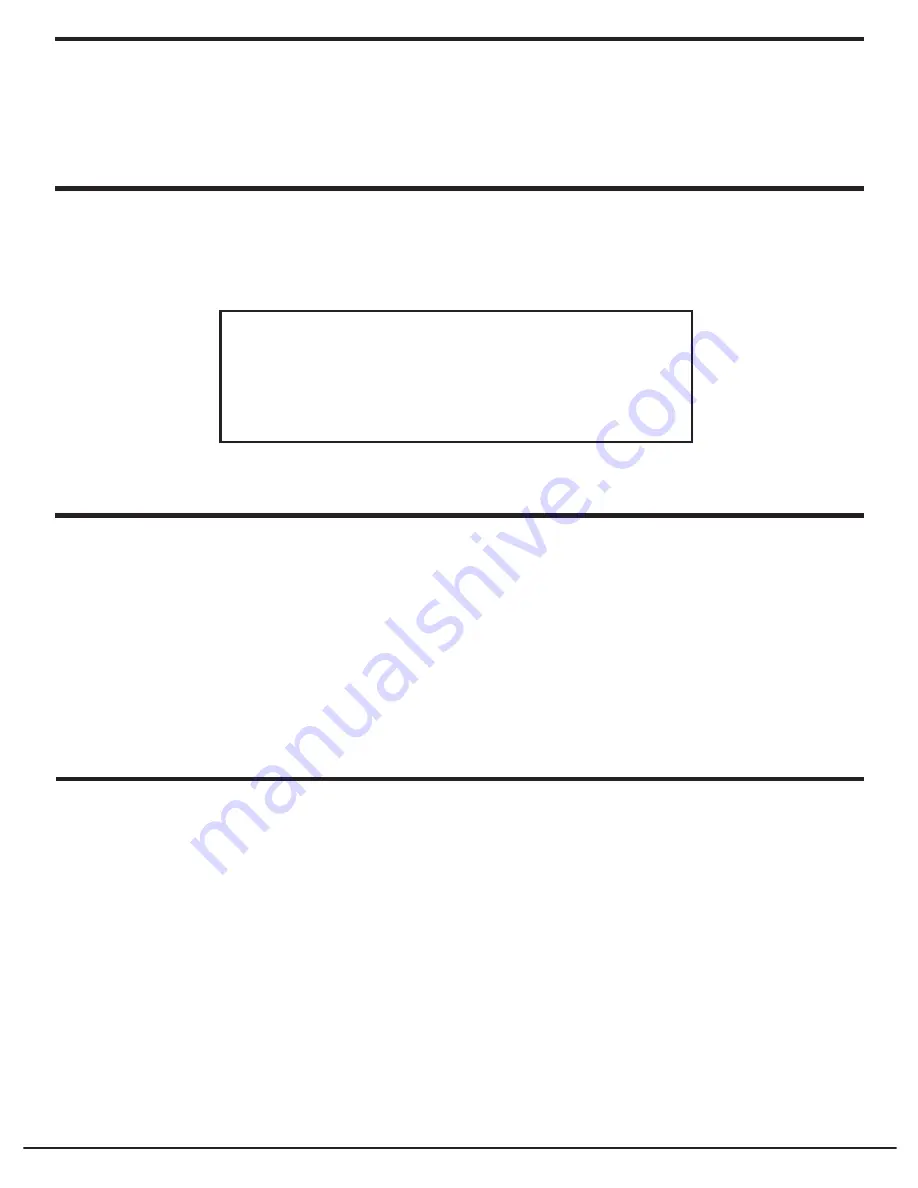
14
Grace Internet and Network Media Player
Changing The Volume
When a radio station is playing, you can increase the volume simply by turning the Volume
knob, clock wise.
Storing A Radio Station In A Preset (Radio)
Storing A Radio Station In A Preset (Remote)
When a station is playing, hold down one of the preset buttons (1-3) until the screen shows.
1. When a station is playing, press the
‘STORE’
button
2. Select a number to assign the station to (1-9).
To store a station to a double digit number press the
‘-/--’
button before assigning a
number (10-99).
* Please note presets 1-3 are the same for the remote & radio and can be stored using
either the radio or remote.
Assigned to
Preset #
* Where “#” is the number of the preset button you held down.
When your radio is powered on and connected to your Wi-Fi network, briefly press the preset
button (1-3) for the station you want.
* Note, do not hold the button down - if you do then the station currently playing will overwrite
the one stored in the preset; be careful.
Playing A Preset Radio Station (Radio)















































