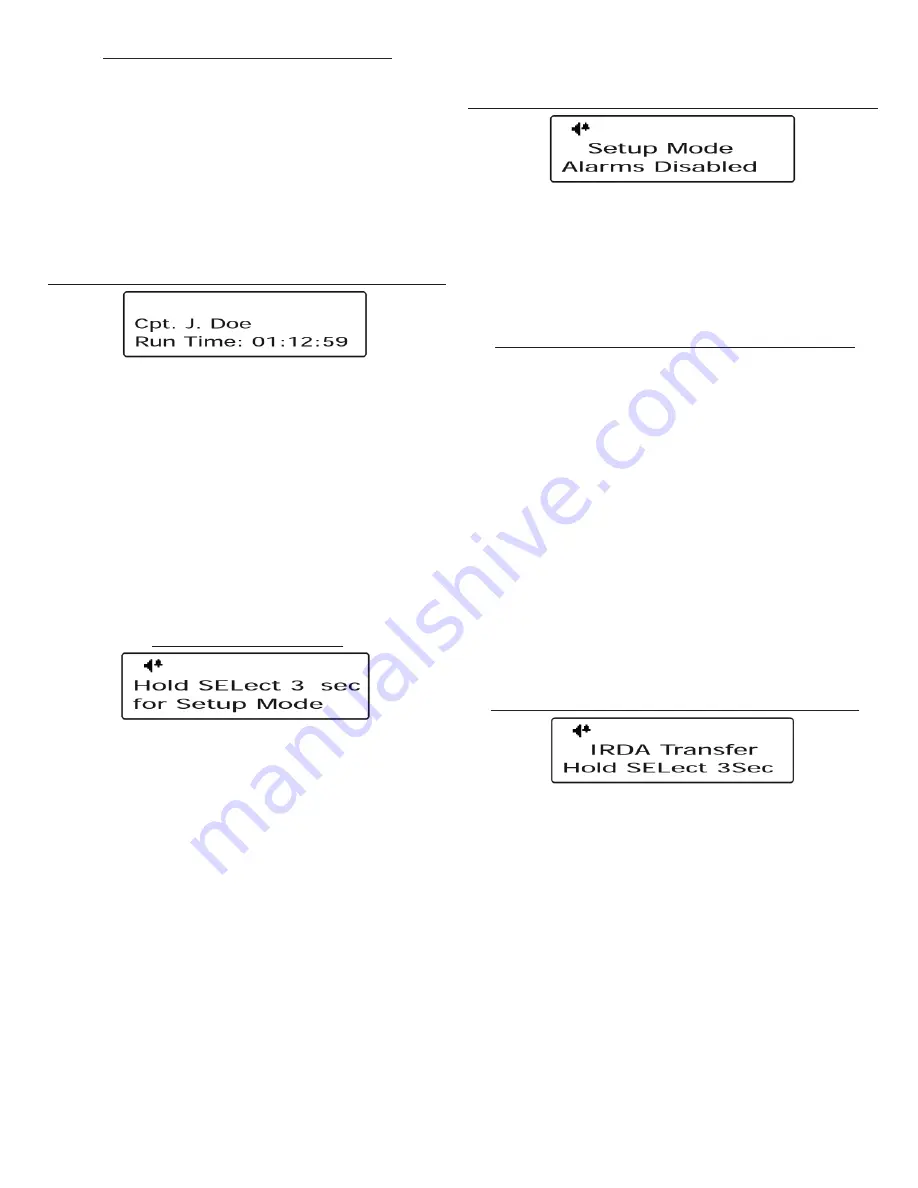
Grace Industries, Inc.
4
Page 4 - Event Counters Display
The Event Counters Display page shows the number of
Page (Evacuate), Par, and Roll Call events received by the
SuperCELL® device since it was last turned on.
Navigate to the Event Counters Display page by pressing
the MENU/PWR button.
Pressing MENU/PWR will navigate away from the Event
Counters Display page. Resetting the device will return the
SuperCELL® to the home page. Turning the SuperCELL® device
off resets each counter to zero.
Page 5 - Device Name and Run Time Display
The Device Name and Run Time Display page displays
the SuperCELL® device name
which has been programmed
onto the device through the SuperCELL® Database Man-
ager Utility Program via the ACTiSYS IrDA USB Adapter,
available for the SuperCELL®.
This page also displays the
length of time the SuperCELL® has been running (turned
on), in days/hours/minutes
.
Navigate to the Device Name and Run Time Display page
by pressing the MENU/PWR button.
Pressing MENU/PWR will navigate away from the Device
Name and Run Time Display page. Resetting the device will
return SuperCELL® to the home page.
Page 6 - Setup Mode
The Setup Mode page allows the user to put the
SuperCELL® into Setup Mode, where the various user
preferences of the device can be changed.
To enter Setup Mode
, proceed to the Setup Mode page
by pressing the MENU/PWR button. Next, press and hold the
SEL/PWR button for three seconds. The SuperCELL® device is
now in Setup Mode.
Press the MENU/PWR button while in
Setup Mode to cycle through the Setup Mode pages.
WARNING:
While in Setup Mode, Alarm, Page, Par, and
Roll Call messages
CANNOT
be monitored or be logged in
the SuperCELL® devices Event Counter. Any Alarm, Page,
Par, or Roll Call messages received, while in Setup Mode,
will be subject to the SuperCELL® device’s inhibit timer.
Resetting the device or waiting two minutes without a button
press will exit out of Setup Mode and return the SuperCELL® to
the home page.
Setup Mode Page 1 - Alarm Disabled Notifi cation
Setup Mode Page 2 - Firmware Versions
Setup Mode Page 3 - IrDA Transfer Mode
Setup Mode Page 4 - View Adjust
Setup Mode Page 5 - Enable GPS
Setup Mode Page 1 - Alarm Disabled Notifi cation
The Alarm Disabled Notifi cation page acts as a reminder
the SuperCELL® will not monitor Alarm, Page, Par, or Roll
Call transmissions while in Setup Mode.
Pressing MENU/PWR will navigate away from the Alarm
Disabled Notifi cation page. Resetting the device will exit out of
Setup Mode and return the SuperCELL® to the home page.
Setup Mode Page 2 - Firmware Versions
The Firmware Versions page displays the model number,
CPU fi rmware version, and radio fi rmware version found
on the SuperCELL® device.
Navigate to the Firmware Versions page by pressing the
MENU/PWR button.
The top text line displays the model number of the device.
The middle text line displays the CPU fi rmware version
found on the device.
The Bottom text line displays the creation date of this
fi rmware version.
Press the SEL/PWR button to display the radio fi rmware
version.
Pressing MENU/PWR will navigate away from the Firmware
Versions page; resetting the device will exit out of Setup Mode
and return SuperCELL® to the home page.
Setup Mode Page 3 - IrDA Transfer Mode
The IrDA Transfer Mode allows the SuperCELL® device
to be loaded with over 60,000 names (254 groups of 255
names) of 16 characters each. The SuperCELL® can also be
loaded with 80 user-programmed canned text messages,
plus the unit ID
. This information is programmed into the
SuperCELL® through the SuperCELL® Database Manager
Utility Program via the ACTiSYS IrDA USB Adapter, available
for the SuperCELL®.
To enter the IrDa Transfer Mode
, navigate to the IrDA
Transfer page by pressing the MENU/PWR button. Once
arriving on the IrDA Transfer page, press and hold the SEL/
PWR button for three seconds to enter the IrDA Transfer
Mode. In the IrDA Transfer Mode, the SuperCELL® will only
respond to commands from the host computer running the
SuperCELL® Database Manager Utility Program.
WARNING
: While in IrDA Transfer Mode, the device








