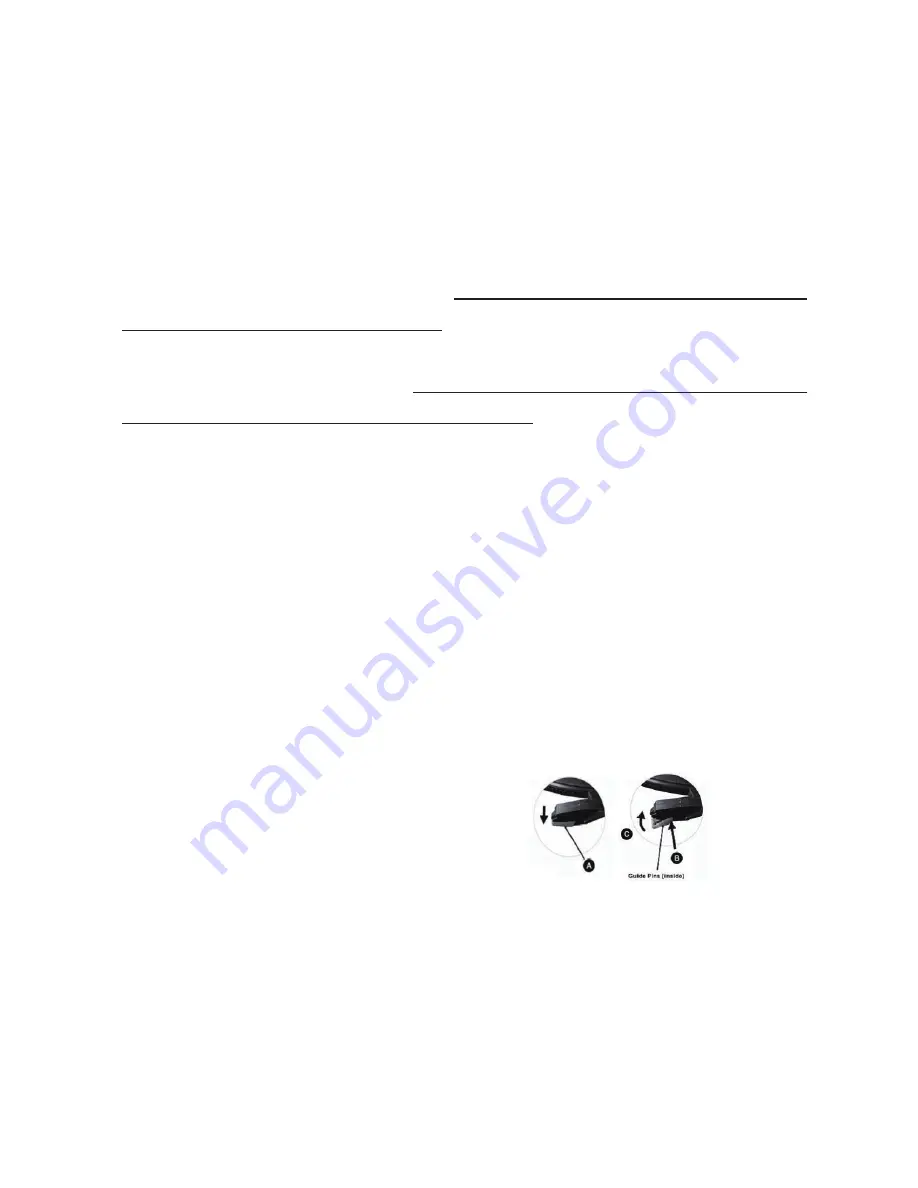
6
5
There are two line-in functions in this unit. One line-in function is located at
the front panel. In order to operate this line-in function, turn the Function
Knob to Tape/Line In. Connect wires into the Line-in Jack (10) at the front
panel in order to play from this source. The second Line-in function is designed
inside the iPhone storage compartment, wh ich located on left side of the unit.
This compartment is for storage of your iPhone/ iPod/MP3, and at the same
time, play your iPhone/ iPod®/MP3. In order to operate this line-in function,
turn the Function Knob to Phono . Connect the wire (provided) into the
line-out of your iPhone/ iPod/MP3. Use the function keys on your iPhone/
iPod/MP3 to start playing. Note: Make sure the tone arm has returned to the
arm rest in order to operate the line-in function .
To replace the needle, please refer to the instructions below.
Removing the needle from the cartridge
1.
Place a screwdriver at the tip of the needle headshell and push downwards
in the direction shown in sketch “A”
2. Remove the needle headshell by pulling it forwards and pushing
downwards.
HOW to REPLACE the STYLUS (Needle)
LINE-IN function
1.
Hold the tip of the needle headshell
and insert it by pressing in the
direction illustrated by ”B”.
2.
Push the needle headshell upwards in the direction illustrated by “C”
until the needle locks into the tip position
Audacity Recording Software
Your USB turntable is compatible with any recording software that supports
USB Audio devices. We have included Audacity, which is free software,
distributed under the General Public License(GPL).
BEFORE STARTING THE SOFTWARE
Make sure that your USB turntable is plugged into the computer with the
supplied USB cable, and both the comp uter and the turntable are plugged in
and on. Refer to the USB turntable quic k start instruction manual included
before proceeding with software installation.
RECORDING to your PC or Mac
Inserting the needle
Содержание VICTORIA GDI-SW2USB
Страница 1: ...VICTORIA SOUNDWRITER User Guide GDI SW2USB...
Страница 5: ...3...
Страница 6: ...4...
Страница 20: ...Grace Digital Audio San Diego CA...




















