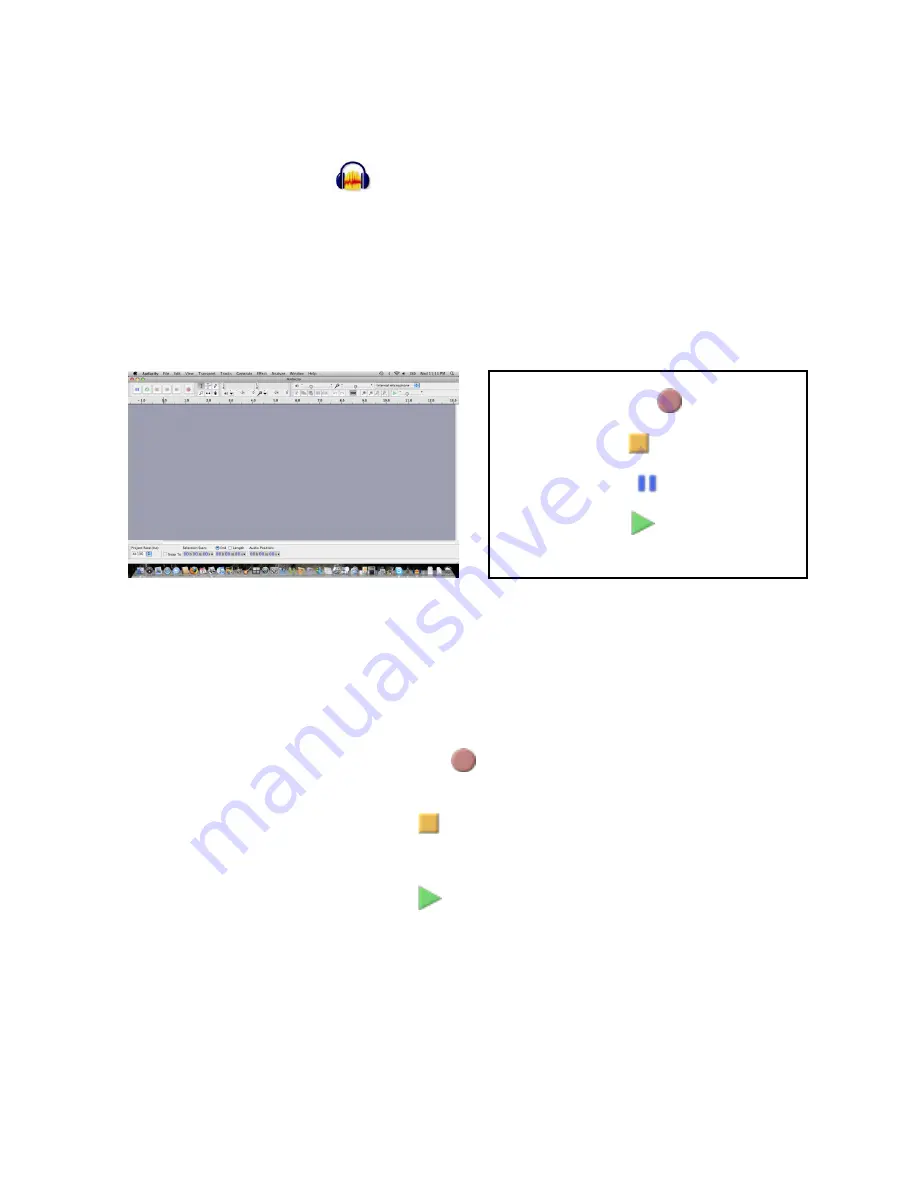
STEP 7
Select the Audacity icon in the Audacity window and the Audacity
program opens
NOTE:
Once installed, the Audacity program should open automatically.
The Audacity
icon should be saved to your computer’s Desktop as a
shortcut.
Use the icon shortcut as a convenient method to open the Audacity program.
STEP 8
Click OK on the Getting Started window
The Audacity window and controls will appear:
Press
RECORD button
to begin
recording to your computer using Audacity
Press
STOP button
at the end of your
recording to be saved or to begin a new track
Press
PAUSE button
to pause the recording
and begin again within the same track
Press
PLAY button
to listen and review
recording
STEP 9
Use the lift lever to raise and move the tone arm toward the edge of the
record to start the album platter spinning.
STEP 10
Lower the Stylus (needle) onto the section ahead of where you wish to
begin to record on your album and press Record on the Audacity program
STEP 11
Press the
RECORD button
to begin recording to your computer using
Audacity
STEP 12
Press the
STOP button
at the end of your recording to be saved or to
begin a new track. The recording will end when STOP is pressed
STEP 13
Press the
PLAY button
to listen and review the recording.
NOTE
: REMOVE the USB cord from your computer’s USB port before playing
back music recorded to your Mac. IF not removed, a USB connection
may interfere with play back and audio may NOT be heard.
STEP 14
Save the recorded file by exporting to your Mac in an audio WAV format.
To do this, when the recorded file is open in Audacity, select File from
the menu barat the top of the Audacity window, then select Export…
11
Содержание VICTORIA GDI-SW2USB
Страница 1: ...VICTORIA SOUNDWRITER User Guide GDI SW2USB...
Страница 5: ...3...
Страница 6: ...4...
Страница 20: ...Grace Digital Audio San Diego CA...




















