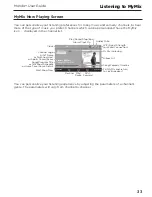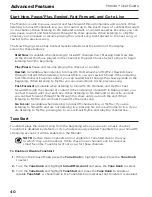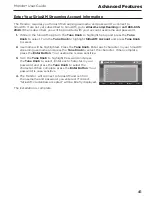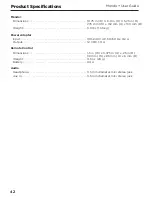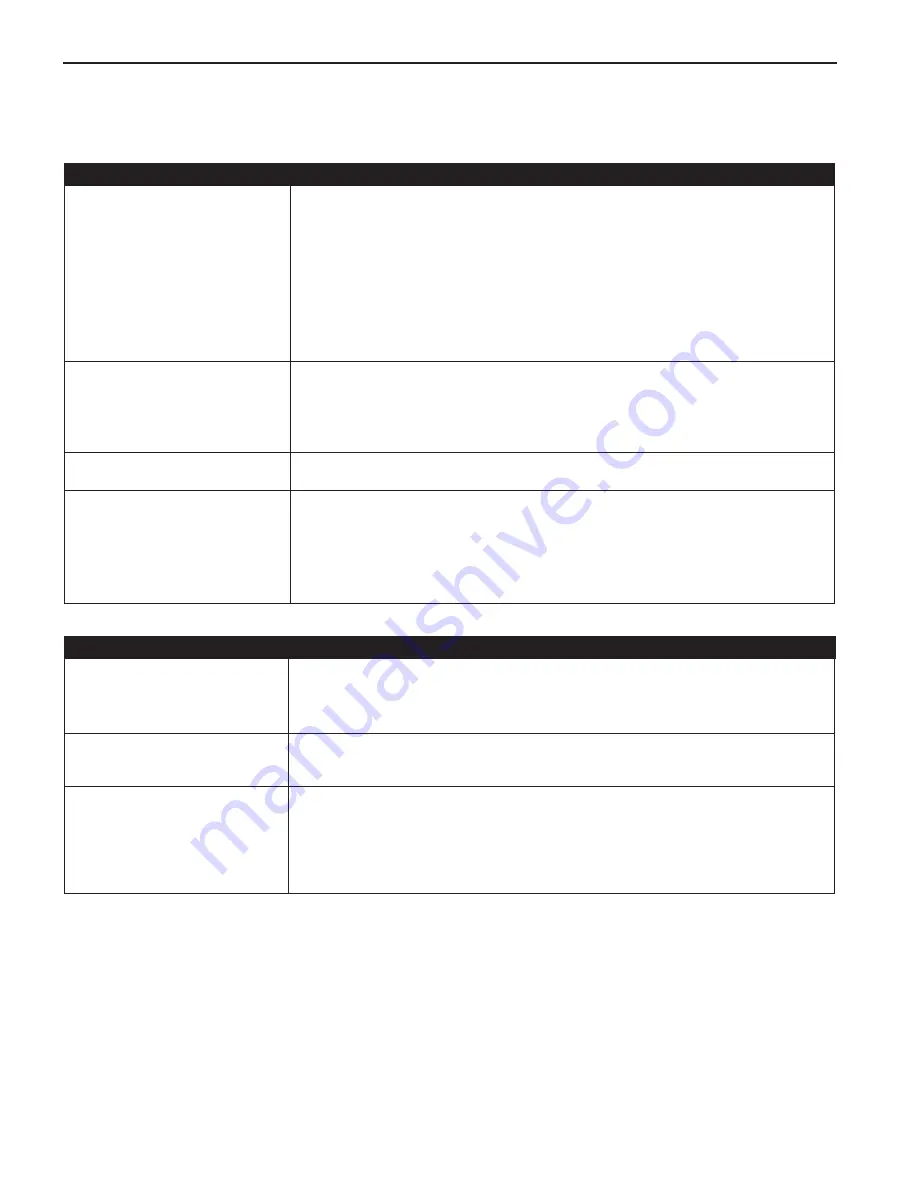
28
Mondo+ User Guide
Troubleshooting
Your Mondo+ has been designed and built to be trouble-free but if you experience a problem,
here’s some troubleshooting hints.
If you see this on the screen:
Try this:
Initializing Network
Connecting to <wireless
network>
Error loading menu
• The Mondo+ is attempting to connect to your network. If this message is
displayed more than one minute, make sure your network is connected to the
Internet.
To verify that you have an Internet connection, refer to “Software Update” on
page 37 and follow the procedure. If you receive the message No Update
Available, or New version available, then the Radio is connected to the Internet.
If you get the message, Login failed, then you don’t have an Internet connection.
Check with your network administrator for Internet connectivity on your
network.
• Turn the Mondo+ Off and On again.
Buffering
• The Mondo+ is loading the channel information. If this message is displayed for
more than one minute, make sure your connection to the Internet has not been
interrupted. See Connecting (previous troubleshooting item) and verify your
Internet connection.
• Turn the Mondo+ Off and On again.
Updating
• Your Mondo+ is installing a software update. Do not turn the Mondo+ off or
disconnect the power. Allow the software update to complete.
Not Connected to the Internet
Retrying
• The wireless network information you entered is incorrect. Verify and re-enter
the information.
• You have entered an incorrect password for a secure wireless network. Verify
and re-enter the information.
• If you have manually configured a network connection, you have entered one or
more incorrect settings. Verify and re-enter the information.
If this happens:
Try this:
You do not receive the same
Sirius or XM channels you
receive on your Satellite Radio
• SiriusXM streaming does not have all of the same channels as the Sirius or XM
satellite service.
Check siriusxm.com/channellineup for the latest SiriusXM streaming channel
lineup.
The Scan for Network feature
fails before the Mondo+
connects to your network
• Your network has DHCP disabled. You’ll have to manually configure your network
connection. Refer to “Manually Connecting to a Wireless Network” on page
10.
The Scan for Network feature
does not find your wireless
network
• Your wireless network has a hidden name (SSID). If so, you will have to manually
configure your wireless network connection. Refer to “Manually Connecting to a
Wireless Network” on page 10.
• The wireless signal from your access point is too low. Try moving the Mondo+
closer to your access point and see if the Scan for Network feature finds your
wireless network.