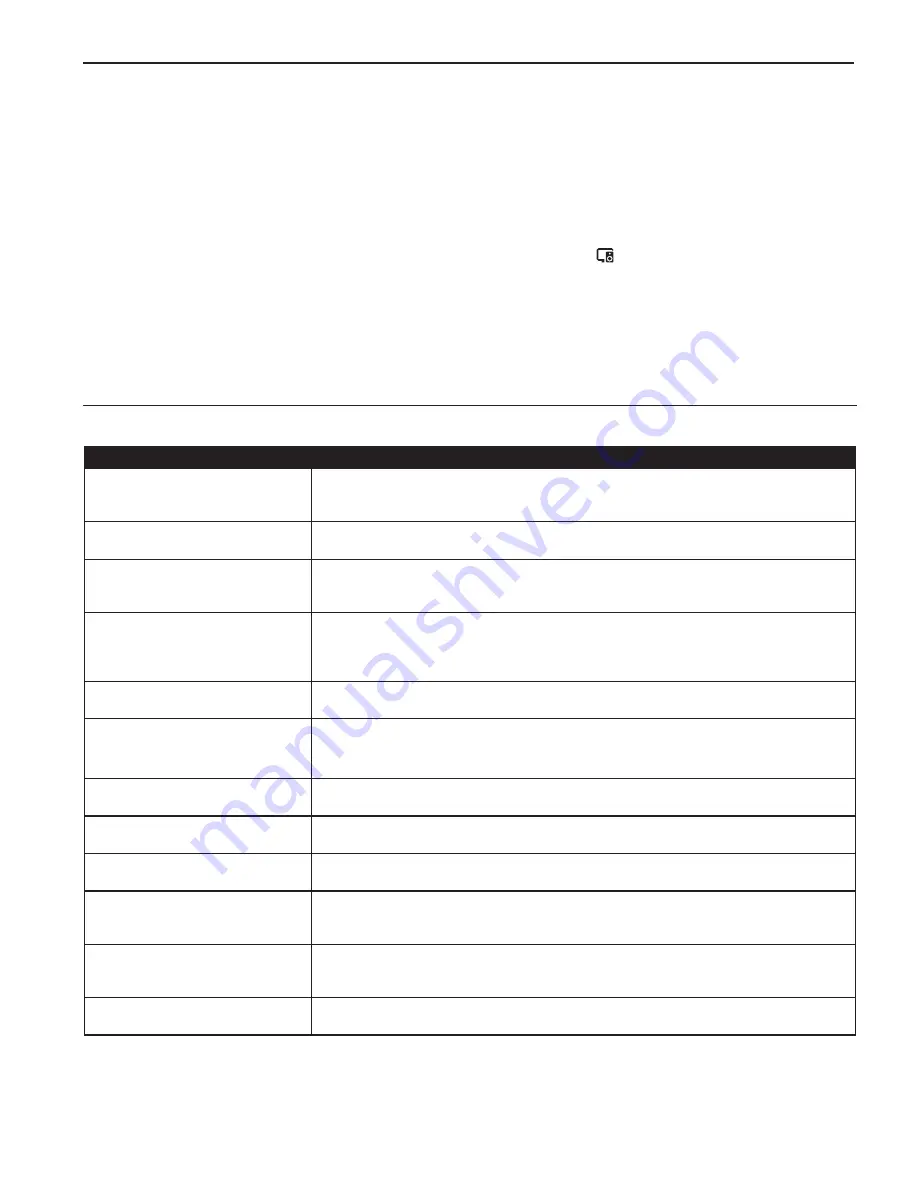
17
Mondo+ User Guide
Chromecast built-in
10.
You will now see all your devices within the TVs and speakers section of the Google
Home app.
NOTE:
If you receive an "Error when linking device" error message, you must Factory Data Reset (FDR)
your Chromecast Audio device.
To unlink a device:
1.
In the top right corner of the Home screen, tap Devices .
2.
Scroll to the bottom and tap
Linked Devices
.
3.
Tap the 'X' next to the device you want to unlink.
Play Audio on the Mondo+ from Google Home
Chromecast is a trademark of Google Inc.
To do this . . .
Say "Ok Google" then say . . .
Request a
song
•
Play <song name> on <device name>
•
Play <song name> by <artist name> on <device name>
•
Play <song name> on <music service> on <device name>
Request an
artist
•
Play <artist name> on <device name>
•
Play <artist name> on <music service> on <device name>
Request an
album
•
Play <album name> on <device name>
•
Play <album name> by <artist name> on <device name>
•
Play <album name> by <artist name> on <music service> on <device name>
Play music based on
genre/
mood/activity
•
Play classical music on <device name>
•
Play happy music on <device name>
•
Play music for cooking on <device name>
•
Play <genre> on <music service> on <device name>
Play
personalized suggested
content from chosen service
•
Play some music on <device name>
•
Play <genre> music on <music service> on <device name>
Play
music on your speakers, TV,
or video device.
NOTE:
Device linking is required.
•
Play music on my living room TV
•
Play <genre> on my bedroom speakers
Pause
•
Pause
•
Pause the music
Resume
•
Resume
•
Continue playing
Stop
•
Stop
•
Stop the music
Play next song
•
Next
•
Skip
•
Next song
What’s playing
•
What’s playing?
•
What song is playing?
•
What artist is playing?
Control Volume
•
Set volume to 5
•
Set volume to 40%






























