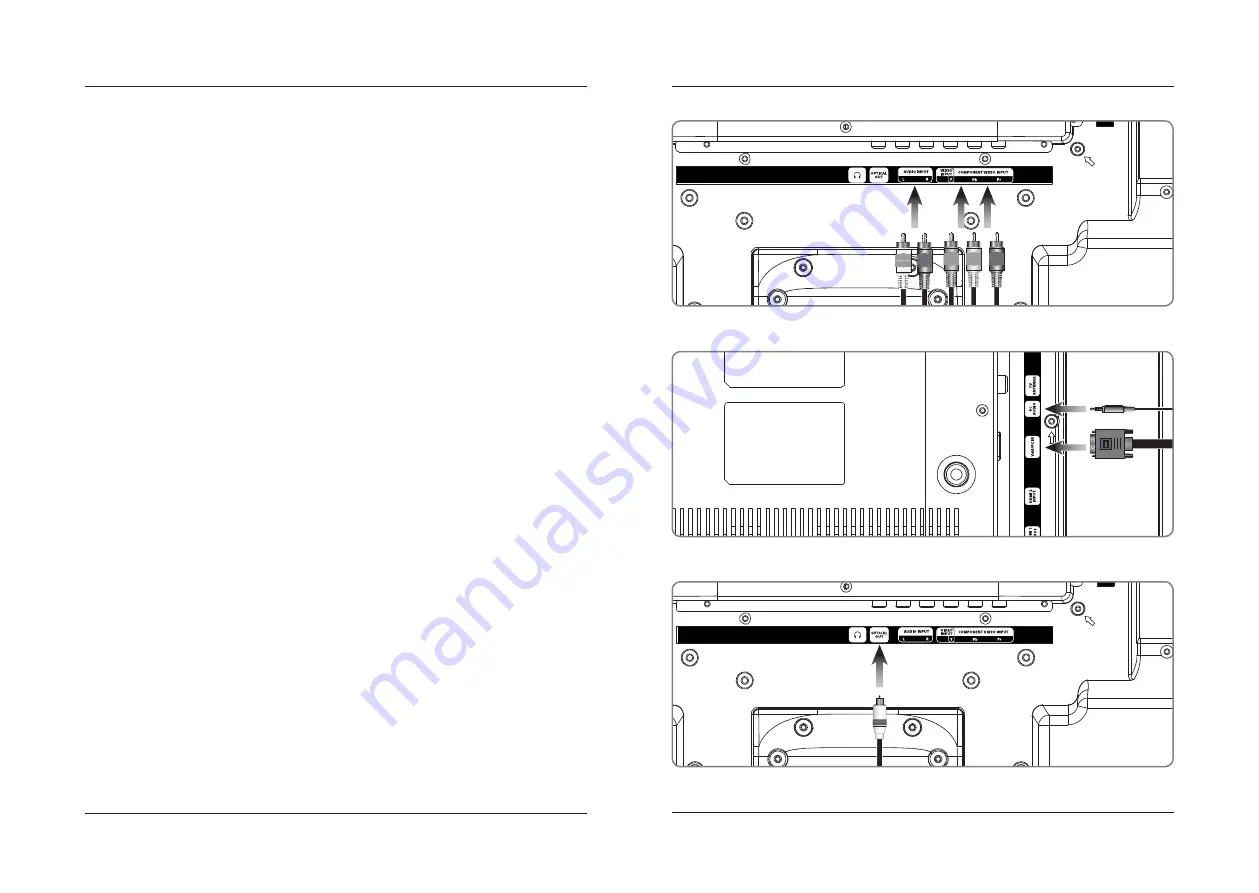
10
11
Connecting a Computer
Requires a PC with a VGA output, and a VGA cable (not included).
1. Connect the computer’s VGA output to the VGA/PC Input on the television.
2. Press the Source button to switch to the PC Mode.
3. Audio from the connected PC can be input to the television through the TV’s PC Audio Input by using
a 3.5mm audio cable (not included).
Connecting Optical Audio
Requires a receiver with a Digital Optical Input and a Digital Optical Audio Cable (not included).
1. Connect the Digital Optical Audio Cable from the Optical Output on the television to the Input
on the receiver.
2. Set the receiver to accept the Optical Input source from the television.
Please Note:
Home theater systems may label the Digital Optical Out source differently, such as “PCM”,
or“Digital Audio Input”. Please consult your home theater system’s user manual in order to select
the correct input source.
If there is no sound, be sure the Digital Audio Output is set to PCM (under the screen in TV Setup).
Connecting a Computer- Rear View
Connecting Optical Audio - Rear View
Connecting Devices to Your TV
Connecting Component (YPbPr) Video/Audio
Requires component video (green, blue, red) and RCA stereo (red, white) cables (not included).
1. Connect the audio output on your media device to the corresponding color coded audio input on the
television with stereo RCA cables.
2. Connect the video output on your media device to the corresponding color coded video inputs on the
television with a Component Video cable.
3. Power the television on and press the Source button to switch to the connected input YPbPr.
Connecting Component (YPbPr) Cables - Rear View
Содержание TDE3274-v1508-01
Страница 10: ...18 19 Notes...











