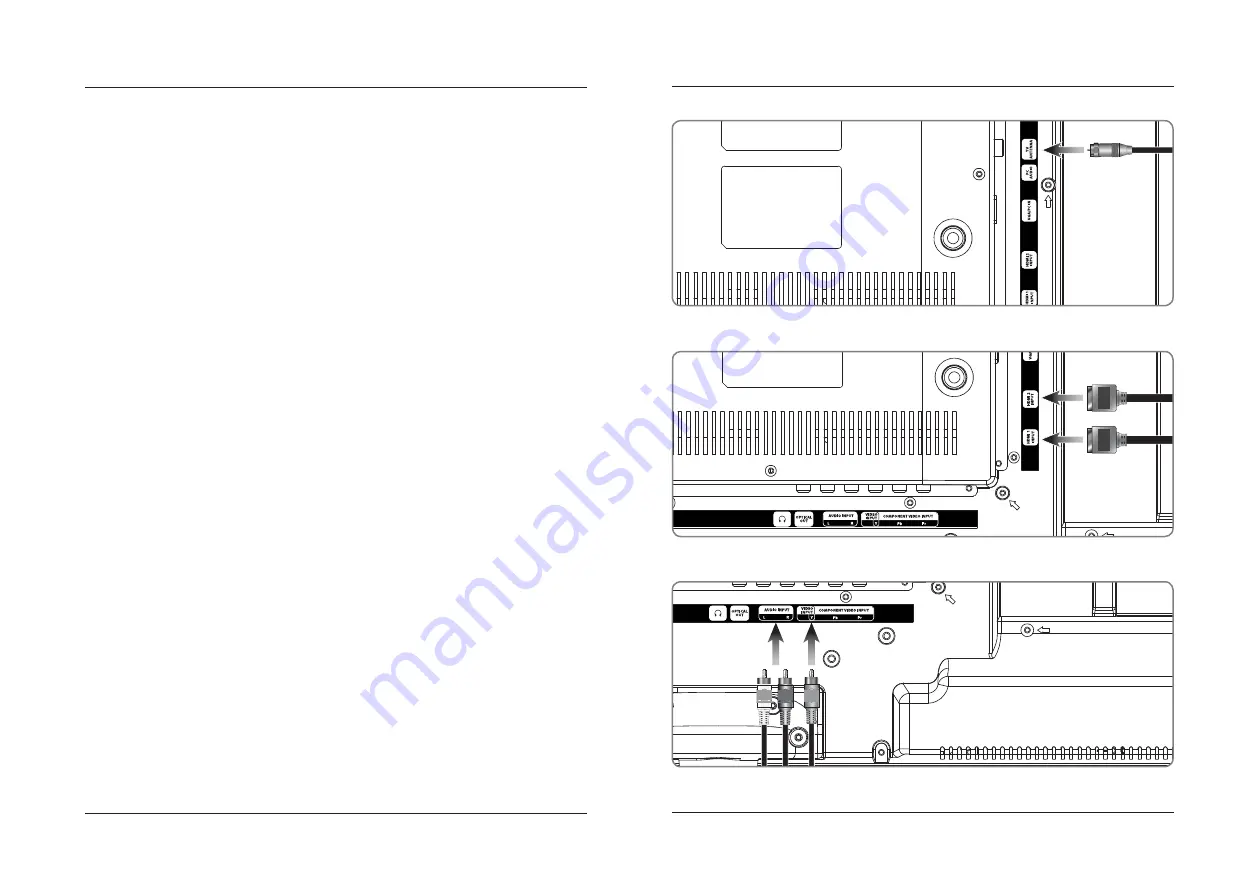
8
9
HDMI
HDMI
Connecting Cable TV or a TV Antenna
Requires a cable TV hookup or TV antenna cable (not included).
1. Connect the Cable/Antenna wire to the input on the television.
2. Press the Source button to switch to TV mode.
3. Press the Setup button to access the setup menu.
4. Press the Arrow (
) buttons to highlight the Channel icon, and press the Enter button.
5. Press the Arrow (
) buttons to highlight Air/Cable. Press the Arrow (
) buttons
to select AIR or Cable.
6. Press the Arrow (
) buttons to highlight Auto Scan. Press the Enter button to begin scanning
for available channels.
Connecting HDMI
HDMI offers superior sound and picture quality when compared to Composite or other connection types, and is the
easiest way to connect your media devices to the television.
Requires a device that supports HDMI and a HDMI cable (not included).
1. Connect the device’s HDMI output to the HDMI input on the television.
2. Press the Source button to switch to the connected input HDMI.
Connecting Cable TV or a TV Antenna - Rear View
Connecting HDMI - Rear View
Connecting Devices to Your TV
Connecting Composite Audio/Video
Requires composite video (yellow) and RCA stereo (red,white) cables (not included).
1. Connect the video output on your media device to the corresponding color coded video inputs on the television
with a Composite Video cable.
2. Connect the audio output on your media device to the corresponding color coded audio input on the television
with stereo RCA cables.
3. Press the Source button to switch to the connected input AV Composite.
Connecting Composite Audio/Video- Rear View
Содержание TDE3274-v1508-01
Страница 10: ...18 19 Notes...











