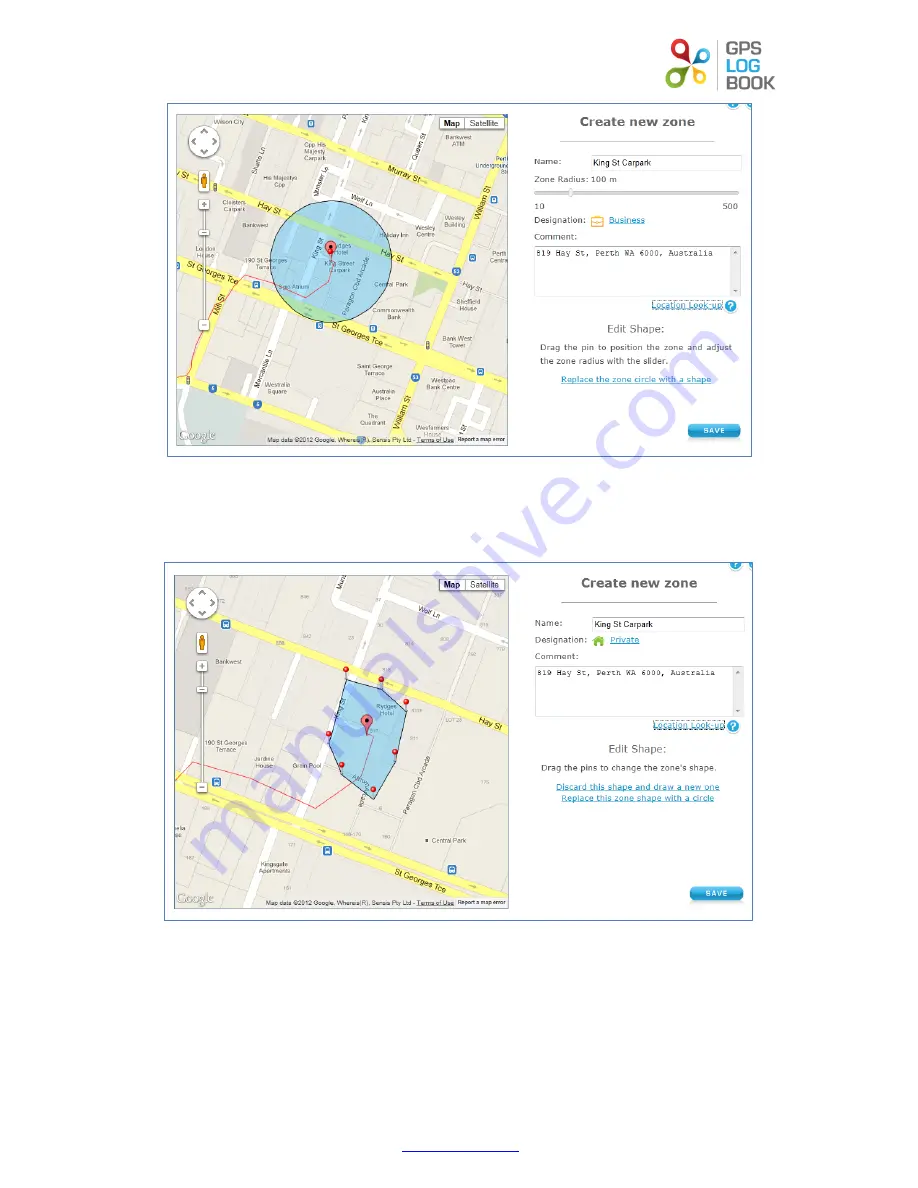
GPS Log Book – User Manual
www.gpslogbook.com.au
Page
8
of
21
The default zone radius is set to 100m. This can be changed to suit the zone that you are creating. The zone radius is the
area directly surrounding the point at which the trip started or ended. You can also change the zone to be a polygon or
shape instead of a circle, by clicking on the “Replace the zone circle with a shape” link. If you click the “Location Look-up”
link, the web page will attempt to get the closest street address from Google Maps and display it in the Comment box.
You can change any of the information about the zone, including the shape and size of the zone, by clicking on the name of
the zone in the trip table. This will bring up the edit zone screen.
Click Save when you are done with creating or changing the zone. To cancel without saving click on the cross in the top
right-hand corner of the dialog box.
Once you have created or update a zone, all the trips will be reprocessed and the new zone will be applied to the trips and
the trip table will be updated to reflect the change.
Содержание compact trip recording device
Страница 1: ...GPS LOG BOOK USER MANUAL V1 1...
Страница 18: ...GPS Log Book User Manual www gpslogbook com au Page 17 of 21...





















