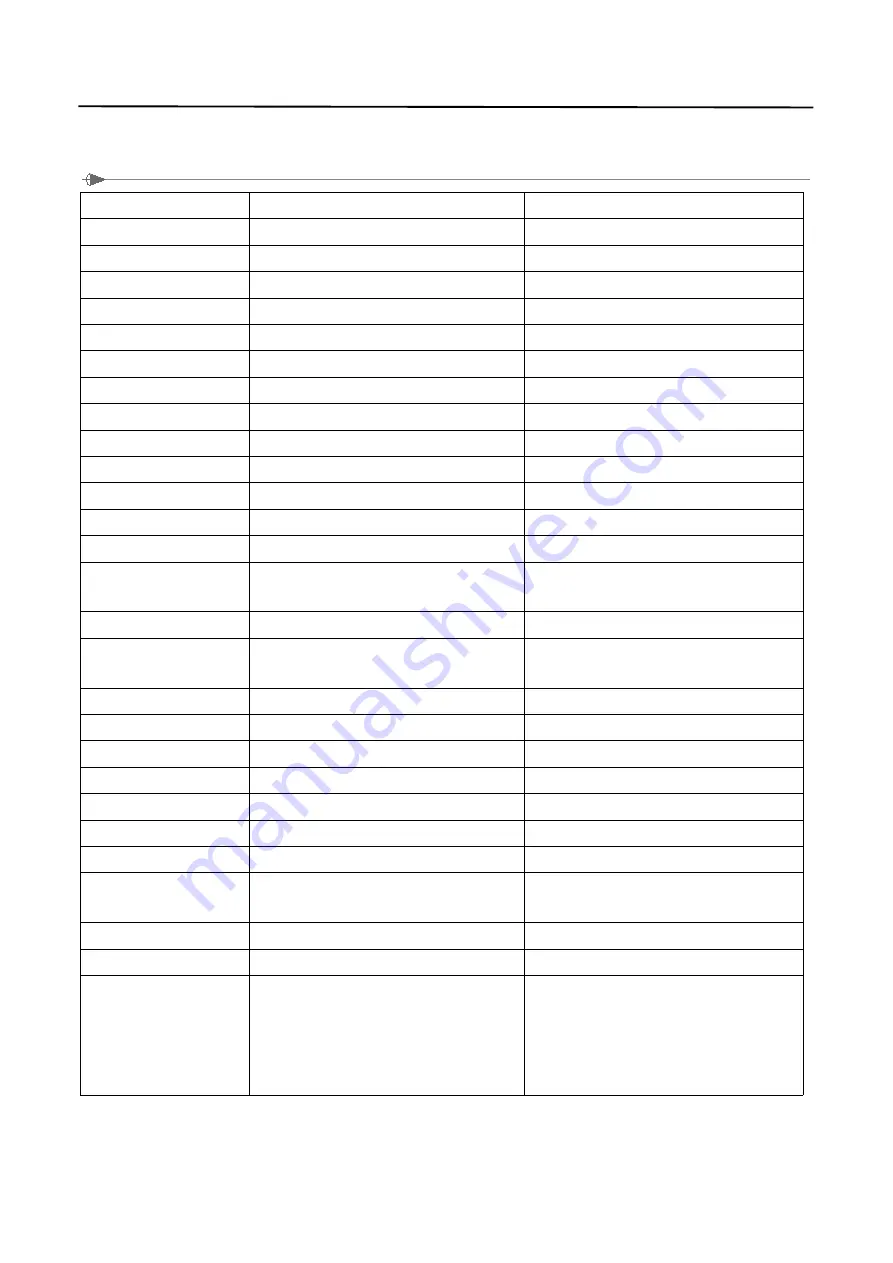
9
5
、
Specification
Thermal label mode
Thermal receipt mode
Display
7" IPS screen , resolution: 1024*600
7" IPS screen , resolution: 1024*600
Operation
Five-Touch ,Capacitive Touch Panel
Five-Touch ,Capacitive Touch Panel
Operation System
Android 4.4.2(KitKat)
Android 4.4.2(KitKat)
CPU
Quad-core ,integration GPU , 1.6GHZ
Quad-core ,integration GPU , 1.6GHZ
RAM
DDR3 , 1GB
DDR3 , 1GB
ROM
1
~
2GB
1
~
2GB
Flash
Built-in 8GB
Built-in 8GB
TF Card
1
~
32GB
1
~
32GB
Ethernet [standard]
100Mbps(IEEE 802.3u)
100Mbps(IEEE 802.3u)
USB [standard]
4*USB2.0/DSB/OTG2.0
4*USB2.0/DSB/OTG2.0
WI-FI [standard]
Built-in WIFI(IEEE 802.11 b/g/n)
Built-in WIFI(IEEE 802.11 b/g/n)
Bluetooth [standard]
Built-in Bluetooth(Bluetooth 2.0)
Built-in Bluetooth(Bluetooth 2.0)
RS232Serial [optional]
Standard UART interface
Standard UART interface
USB Dongle Card [optional]
Support mainstream USB Dongle card ,insert into
USB port to use
Support mainstream USB Dongle card ,insert into
USB port to use
Speaker
Double track ,4Ω/3W
Double track ,4Ω/3W
Paper Type
Thermal paper roll / adhesive thermal paper,
Sticker.
Thermal paper roll / adhesive thermal paper
Paper Width
20mm
~
60mm(include glassine liner)
20mm
~
60mm
Paper Diameter
110mm max.
110mm max.
Printing Mode
Direct thermal line
Direct thermal line
Resolution
203DPI
203DPI
Print Speed Max.
127mm/s
127mm/s
Print Width Max.
56mm
48mm
Paper Cutting Way
Tear off
Tear off
Print Head Temperature
Detect
Thermal sensitive resistance
Thermal sensitive resistance
Print Headposition Detect
Microswitch
Microswitch
Paper Sensor
Photoelectricity
Photoelectricity
Code page
-
PC437, Katakana, PC850, PC860, PC863, PC865,
West Europe, Greek, Hebrew, East Europe, Iran,
WPC1252, PC866, PC852, PC858, IranII, Latvian,
Arabic, PT151,1251, PC747, WPC1257, Vietnan,
PC864, PC1001, Uygur, Thai



































