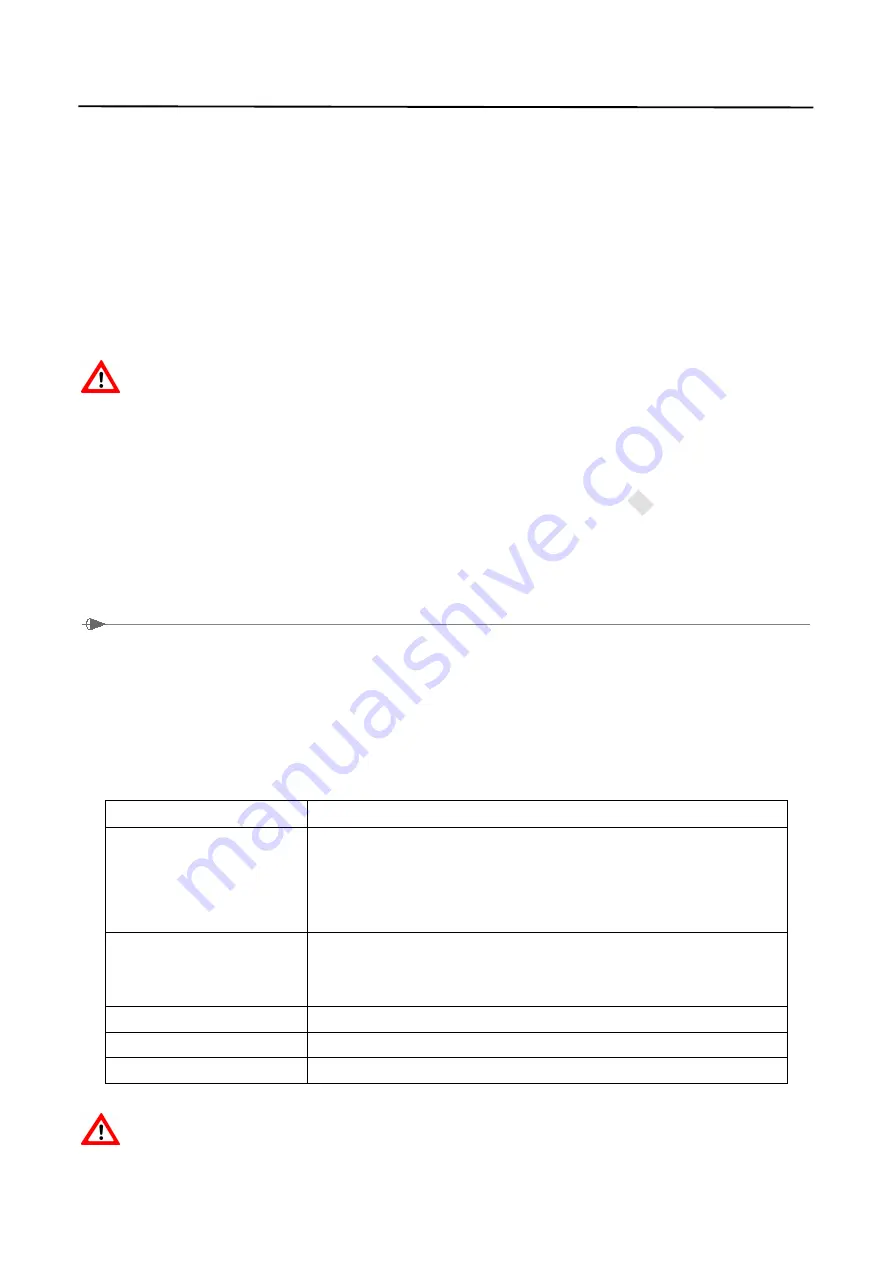
16
7.10 OTA
It will show “ check for system updates” on the top left corner of the screen when
connect to the network, for reminding user to update system. If you need to upgrade,
click “Online Upgrade” to get the latest upgrade package, and then click “Download” to
download the upgrade package to a local disk, after the download is completed, click the
“Upgrade Now” and follow the prompts to upgrade. During the upgrade process, do not
power off or forced shutdown after the upgrade is completed, the device will
automatically restart.
CAUTION
:
Do not power off the printer during OTA upgrade process, otherwise
work failure.
7.11 Turn off
Back to main page, long press the ON/OFF button, and then select “turn off”.
Turn off the power switch.
If do not turn off the power switch, long press the ON/OFF button, the printer will start up
again.
8. Printer Cleaning
To ensure the printing quality, please proceed this maintenance section to keep your printer
in good conditions and extend its life.
Please use one of following material to clean your smart printer.
Cotton swab, lint-free cloth, vacuum or blower brush, 100% ethanol, LCD detergents.
The cleaning process is described as follows
Printer Parts
Method
Print Head
1. Turn off the printer power before cleaning the print head.
2. Allow the print head to cool for at least one minute.
3. Use a cotton swab and 100% ethanol to clean the print head
surface.
Platen Roller
1. Turn off the printer power.
2. Rotate the platen roller and use a cotton swab or lint-free cloth to
wipe it thoroughly with 100% ethanol.
Screen
Use LCD detergents to clean IPS screen.
Exterior
Use a cotton swab and 100% ethanol to clean it.
Interior
Use a vacuum or blower brush to clean the dust.
Note:
















