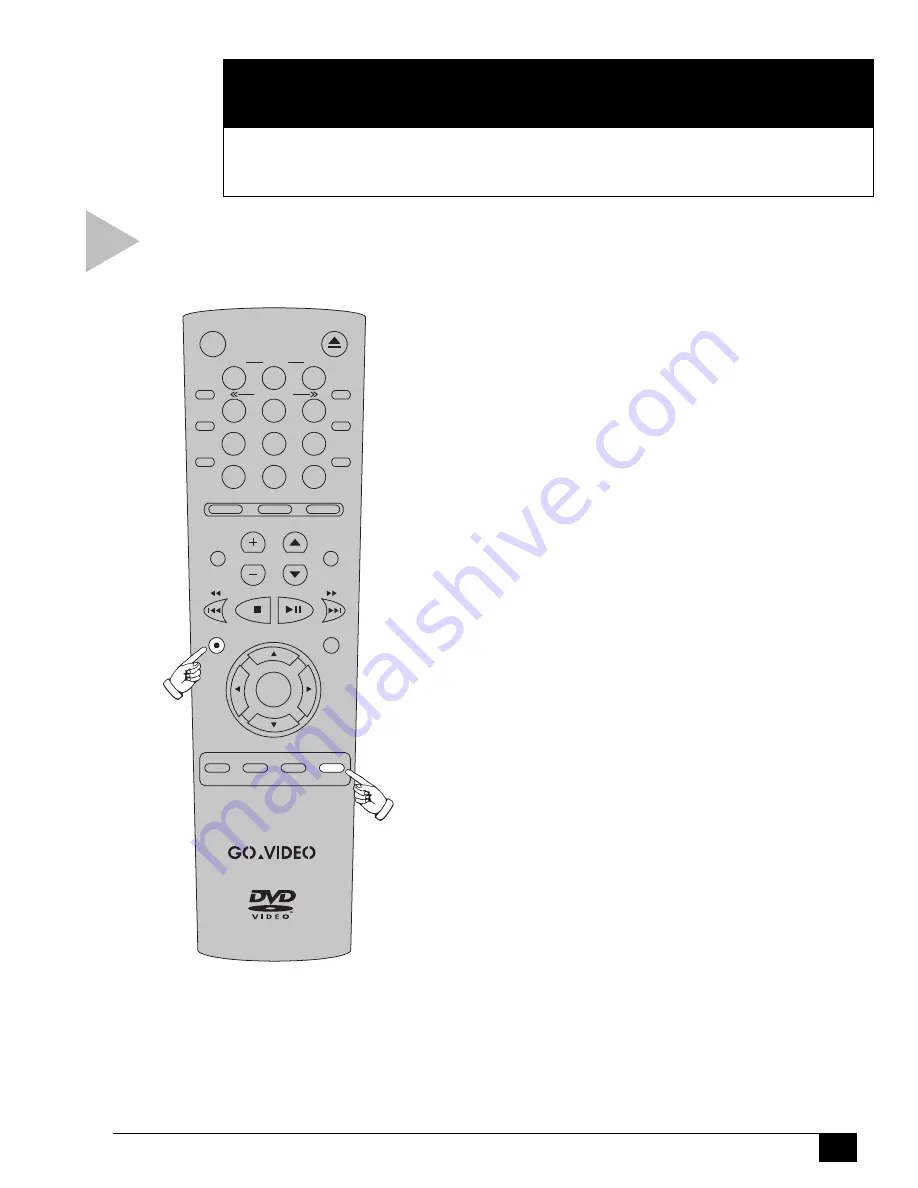
27
7 - Search/Index
S E A R C H / I N D E X
This Chapter will show you how to locate recordings on your VHS tapes using
Index Marks.
Follow these steps to place Index Marks on your recordings.
ABOUT INDEX MARKS
W h a t a r e I n d e x M a r k s ?
Index Marks are like bookmarks on your
videotapes. They are inserted automatically at
the start of every recording, or you can place
them manually anywhere on a tape. Later you
can locate these “bookmarks” using Index
Search or Index Scan (see page 28).
A u t o m a t i c I n d e x M a r k s
The DVD+VCR places an Index Mark on
your tape the moment you start recording.
This includes standard recording, One
Touch Recording, Timer Recording or
copying.
M a n u a l I n d e x M a r k s
You can place an Index Mark manually any
time a tape is recording by pressing
SEARCH/INDEX. “Index” will flash briefly on
the On-Screen Display while the mark is
recorded.
7
Press for
Manual
Index Marks
Automatically
Places Index
Marks
1
2
3
4
5
6
7
8
9
0
100+
DVD
TV VIEW
VCR
VOL
CH
SHUTTLE
3D SOUND
TV/VCR
TRK—
AUTO
TRK+
DISC MENU
REC
TITLE
SUBTITLE
AUDIO
MARK
SP/SLP
SET TIMER
RETURN SEARCH/INDEX
POWER
OPEN/CLOSE
SETUP
/ENTER
ZOOM
MODE
REPEAT
SKIP
F.ADV
DISPLAY
CLOCK/
COUNTER
CLEAR
LCV
ANGLE
MUTE
















































