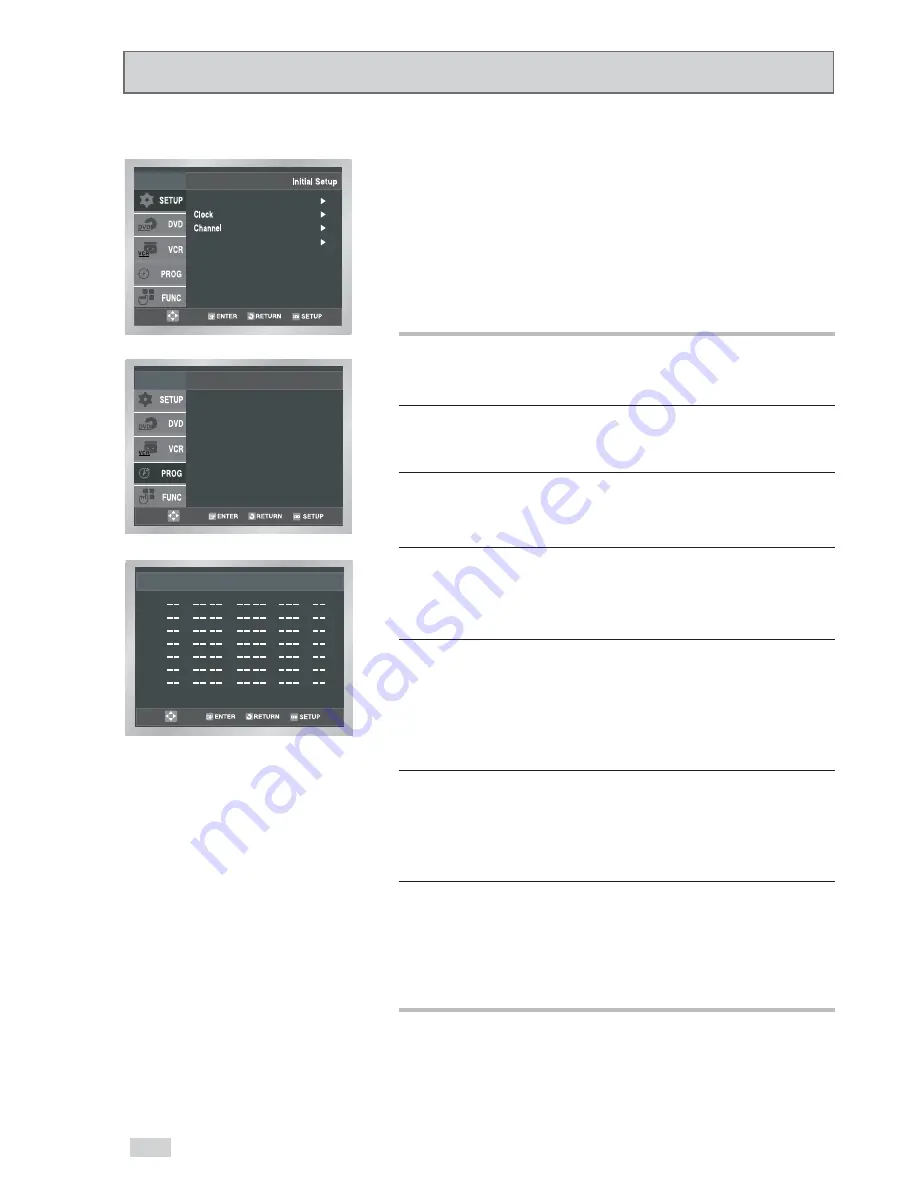
58
How to Set a Timer Recording
Insert a blank videotape into the VCR deck. Be sure to leave the
Record Safety Tab intact. With the Timer Recording function, you
can program up to 7 events at a time to record up to a month in
advance.
To Begin Setting the Timer Recording,
• Turn on your DVD+VCR, and
• Turn on your TV.
• Set the TV to channel 3, 4 or Line.
1
Open “Initial Setup” menu
Press the SETUP button or the TIMER button while the DVD is in
Stop or Play mode.
2
Select “PROG”
Use the
/
buttons to highlight “PROG” then press the
ENTER button.
3
Select Channel Number
Use the
and
/
buttons to set the desired channel.
Press the
button to move to the next setting.
4
Set “Time/Date/Speed”
Repeat Step 3 above to set the start time, end time, date and
record speed. The date can be set for One Time, Daily or Weekly
recording. See Step 7 below.
5
Save “Timer Recording”
Press the RETURN button to finish setting the timer recording.
Stop the DVD+VCR or turn the power off. The timer indicator will
light on the front panel display. The DVD+VCR will automatically
turn on and begin recording at the time you set. To stop the timer
recording, press STOP
■
twice.
6
Auto Speed Select
If the videotape is not long enough for a timer recording in the SP
mode, set the recording tape speed to “AUTO”. Recording will start
in the SP mode. If the tape is not long enough, the record speed
will automatically change from SP mode to SLP mode.
7
Daily/Weekly Date Programming
Weekly [SUN’S~SAT’S]: Records the TV program on the
same channel at the same time every week.
Daily [MO - FR] : Records the TV program on the same
channel at the same time every day Monday through Friday.
If you want to set
the timer program,
press the ENTER key
Timer Program
No Ch Start End Date Speed
:
:
:
:
:
:
:
:
:
:
:
:
:
:
1
2
3
4
5
6
7
Language : English
Front Display : Auto
Содержание DV2130
Страница 1: ...DV2130 User s Guide...
Страница 66: ......























