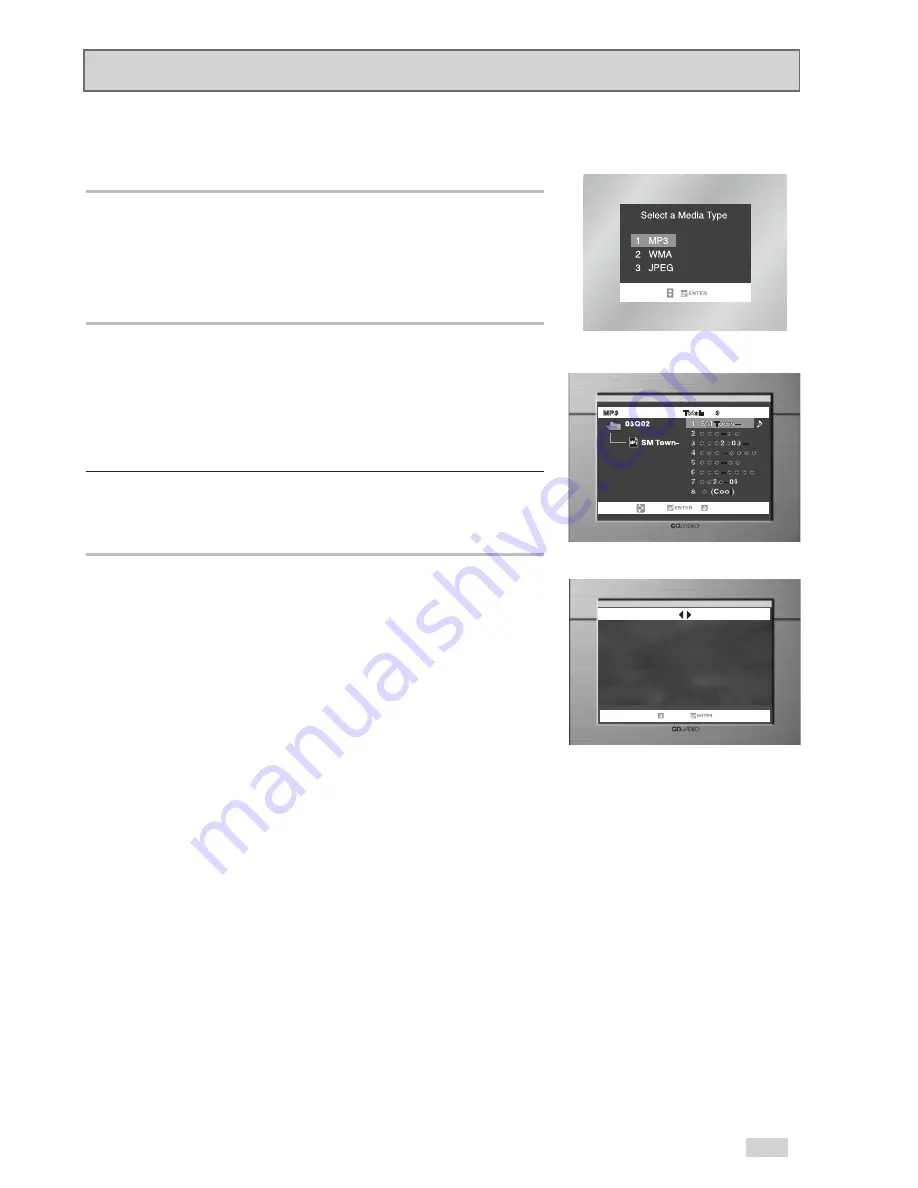
45
When an MP3/WMA Disc is inserted into the DVD player, the first song file in
the first folder begins playing automatically.
• If more than two file extensions are present, select the media of your
choice.
• To change the currently playing media, press the STOP
■
button twice
and then press the DISC MENU button.
• If no button on the remote control is pressed for 60 seconds, the menu
will disappear and the selected item will be played.
MP3/WMA Playback Function
1.
When the first song file is playing, the music folder menu will
appear on the right side of the screen.
Up to 8 music folders can be displayed at a time. If you have more
than 8 folders on a disc, press the
¥
/
buttons to bring them up
on the screen.
2.
Use the
/
buttons to select the desired music folder, then
press ENTER. Use the
/
buttons again to select a song
file. Press ENTER to begin playback of the song file.
Program/Random playback
1.
With the MP3 in Stop mode, press the MODE button to switch
between the RANDOM and PROGRAM modes. See page 47 for
more information on these modes.
➢
• Press the REPEAT button to hear music continuously and press it
once again to release.
• PROGRAM/RANDOM playback cannot be used if the disc
contains more than two types of file extensions.
RETURN
PROGRAM
RANDOM
RETURN
MP3/WMA Playback
Содержание DV2130
Страница 1: ...DV2130 User s Guide...
Страница 66: ......
















































