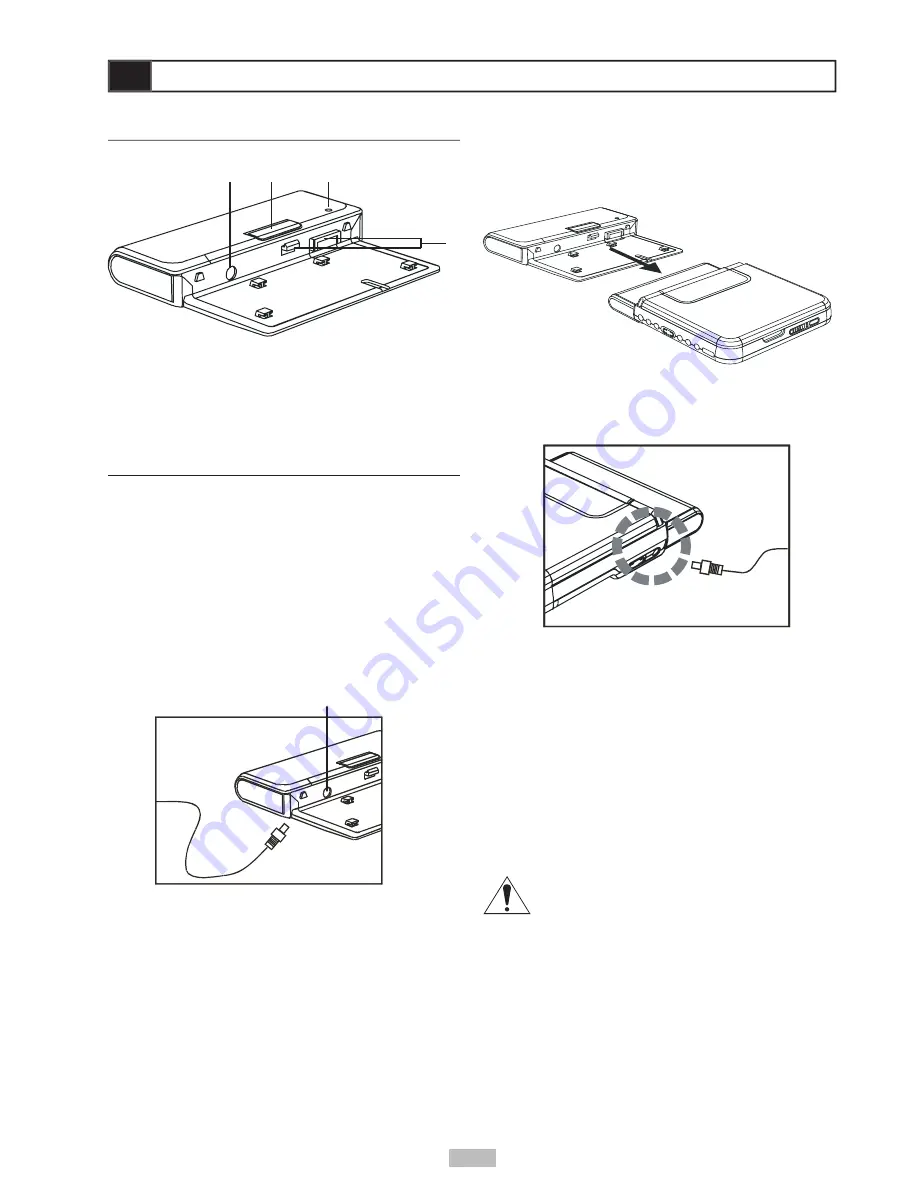
9
Quick Start
Battery Pack Overview
DC In Jack
4
2
1
3
1 DC In Jack
2 Battery Release Button
3 Battery Charge Indicator
4 Battery Connectors
Charging the Battery Pack
Before using the battery pack, make sure it is fully
charged. You can charge the battery pack directly or
while it is attached to the portable DVD player.
Charging the Battery Pack Directly
1
Plug the supplied AC adapter into a standard
power outlet, and then connect it to the DC IN jack
on the left side of the battery pack.
• You can also use the supplied cigarette lighter
adapter in place of the AC adapter to charge
the battery.
Charging the Battery Pack While it is
Attached to the Player
1
Connect the battery pack to the back of the player
as shown.
2
Plug the supplied AC adapter into a standard
power outlet, and then connect it to the DC In jack
on the right side of the player.
3
Turn off the player. The battery pack will NOT
charge while the portable DVD player is powered
on.
4
The battery charge indicator will turn red while the
battery is charging.
5
The battery charge indicator will turn green when
the battery pack is fully charged.
Removing the Battery Pack
• Press the Battery Release button on top of the
battery pack to remove it.
CAUTION
• Use the specifi ed battery pack only.
• May explode if battery pack is incorrectly
replaced or disposed of in fi re. Replace
only with the same or equivalent type.
• Do not short circuit.
• Do not place the battery pack in direct
sunlight or in excessively hot places (over
140°F (60°C) such as the dashboard of
cars.
• Use only with the specifi ed power
adapter (12VDC, 1.25A).
2
The battery charge indicator will turn red while the
battery is charging.
3
The battery charge indicator will turn green when
the battery pack is fully charged.
• Allow ~3 hours to fully charge the battery.
• A fully charged battery permits ~3 hours of
playback time.
























