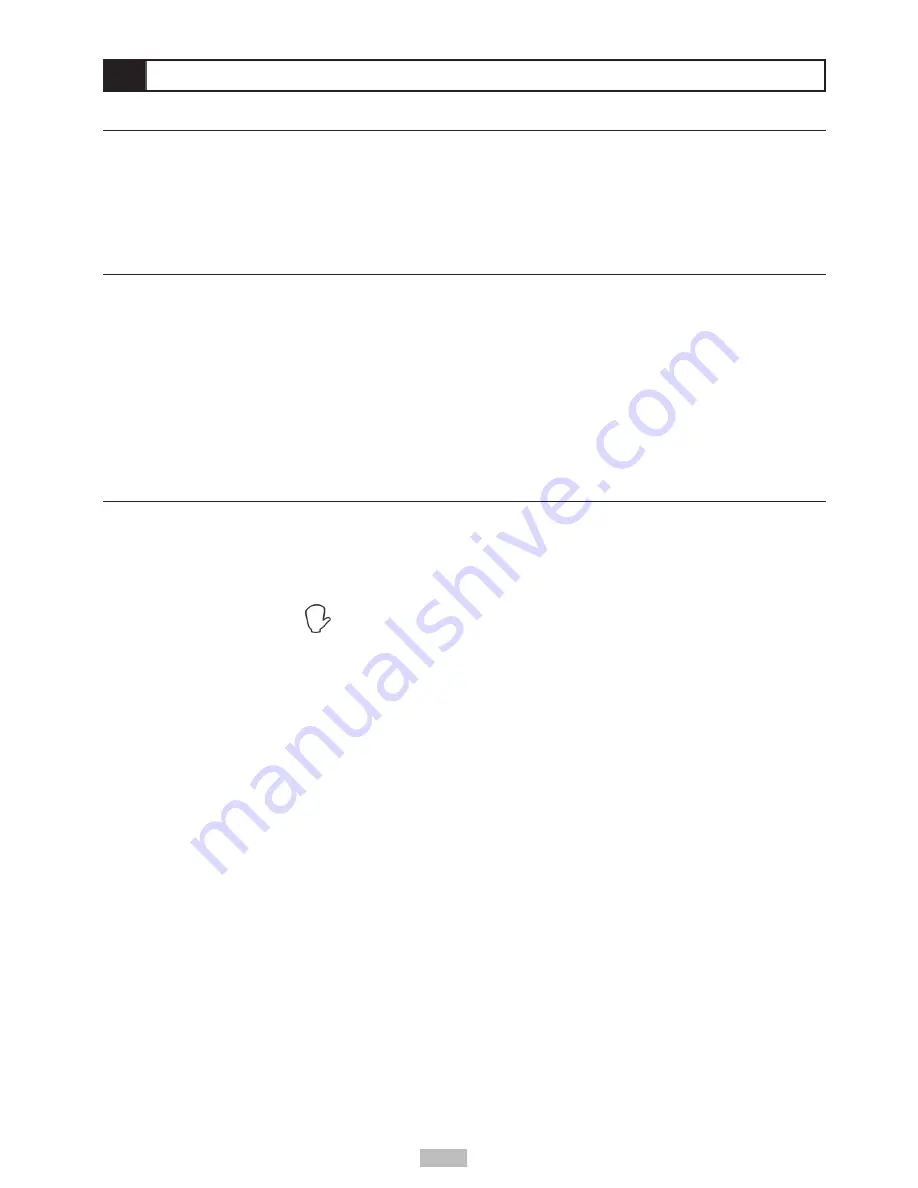
12
Displaying Scene Information
1
Press
INFO.
during playback.
Press
INFO.
repeatedly to display the title number, chapter number, and other information on the screen.
Stop Displaying Scene Information
Press
INFO.
repeatedly until the scene information disappears.
Audio
You can change the audio soundtrack to any available language on the disc.
1
Press
AUDIO
during playback.
2
Press
AUDIO
repeatedly until the preferred language is selected.
For your reference
:
•
When the preferred language is not selected even after pressing the button several times, it may indicate that language is not
available on the disc.
•
When you load or remove the disc, the portable DVD player will search for the Audio language selected in the Setup Menu. If your
preferred language is not available on the disc, the portable DVD player will playback the disc’s default language.
Subtitles
If a disc provides subtitles, you can choose to hide or display them. (This operation works only with discs that provide
subtitles.)
1
Press
SUBTITLE
during playback.
•
When you press
SUBTITLE
once, the first subtitle language recorded on the disc will be displayed. The rest of the subtitles
recorded will display in sequence as you press the button.
•
When no subtitles are recorded “
” will display instead of the language number.
2
Press
SUBTITLE
repeatedly until the preferred language is selected.
•
You can change to another language with this function, or you can clear the subtitles by pressing this button repeatedly until
“SUBTITLE OFF” appears on the screen.
•
In some cases, the subtitle language may not change immediately to the selected one.
For your reference:
•
When the preferred subtitle language is not selected even after pressing the button several times, it may indicate that the
language is not available on the disc.
•
When you load or remove the disc, the portable DVD player will search for the Subtitle language selected in the Setup Menu. If your
preferred language is not available on the disc, the portable DVD player will playback the disc’s default language.
Special DVD Features
Содержание DP5030
Страница 1: ...Portable DVD DP5030 DP7030 User s Guide...
Страница 28: ......



























