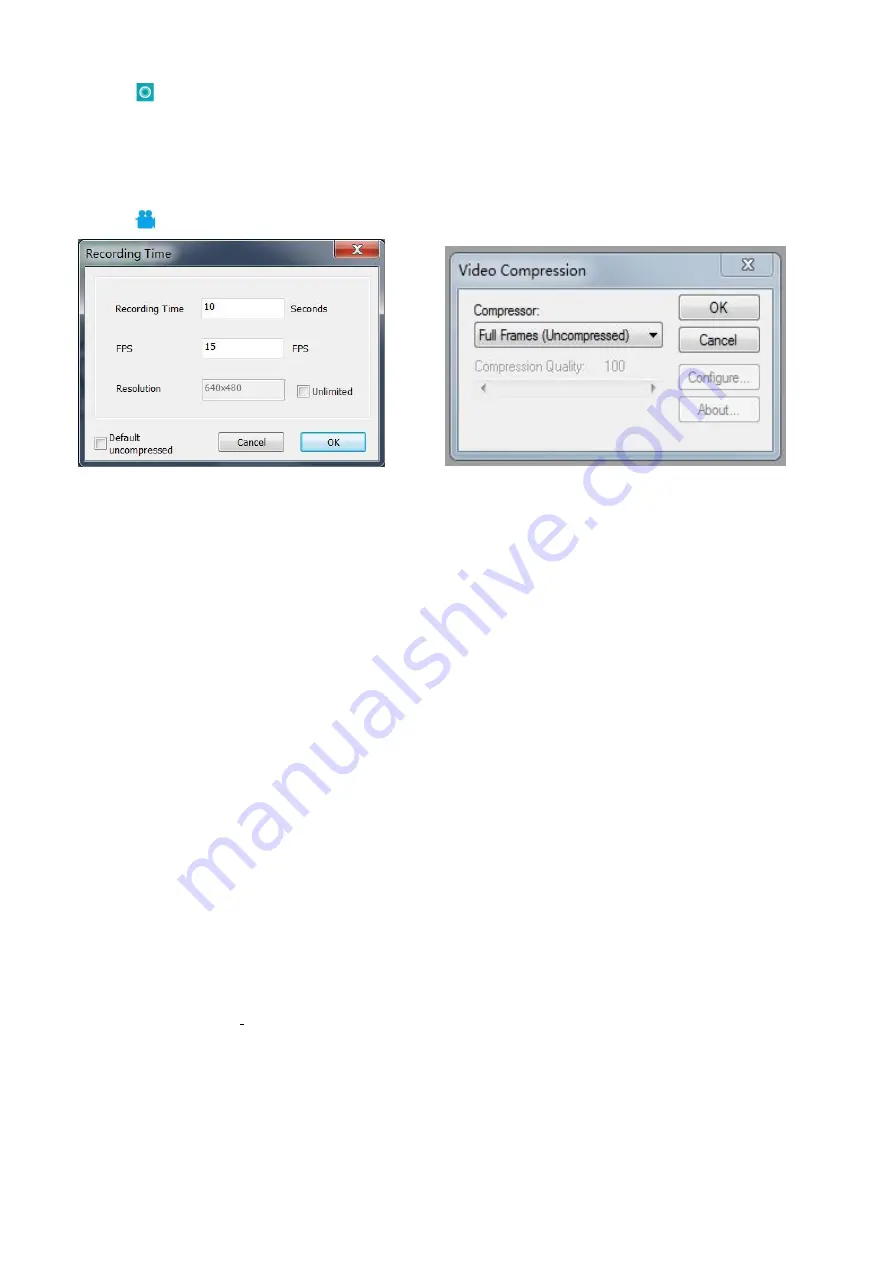
16
1, Click “
” to capture.
2, The result of capture can be checked and deleted in the “Picture browser” window.
3, Check and change the save path: “File→Save Setting→Path”.
·
Recording
1, Choose the size of the view as 640*480 in “File→Video Setting→Video Capture Pin→Output size(S)”
2, Click “
”, set some other things and start to record.
3, On the top left corner there shows
“
recording
”
and a timer. It means it’s recording.
4, Check and change the save path: “File→Save Setting→Path”.
FAQ
1. Why there says “missing files” during installation or initiator procedure?
Please confirm that in the system there are Microsoft. Net Framework 4.0 and Microsoft Visual C++ 2010
Runtimes.
2. The software works fine, but the software can not recognize the microscope.
First, please make sure that you connect the camera and the PC properly and choose “PC camera” on
the 5 inch monitor. Second, if there is still no image, please check the “Device Manager” of your PC,
delete the “USB Camera” in the “Imaging devices” and rescan . Let the system identifies again. After all,
in the “Imaging devices” there will show another name, which is “Andonstar Camera”. Then restart the
software.
3.Why there is a measurement error?
First, if you want to get a more precise result, you need to use a more precise calibration. Second, during
the whole process, make sure the magnification is always the same as the one when you set the
calibration. Since the camera is continuously magnifying, you’d better keep the same object distance
also.
4.The software is in Chinese?
Software download link:
https://rb.gy/dmapd0 , https://bit.ly/33JvL7k
Our software basically has two languages: Chinese and English, when the computers systems are not in
Chinese, the software should be in English automatically, but somehow, it didn't happen that way
sometimes. From customers feedback, we noticed that many users have the issue with the language
changing. Sorry for the inconvenience.



























