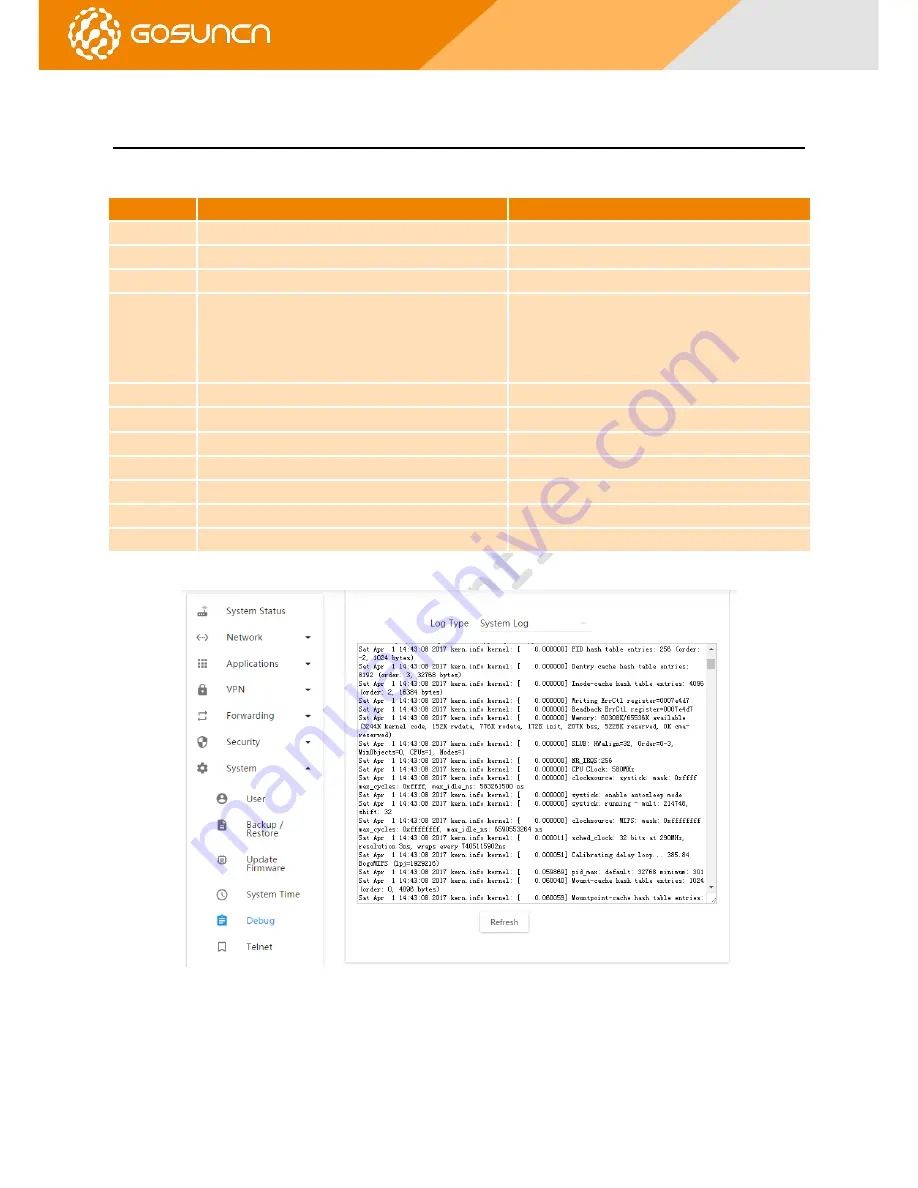
All Rights reserved, No Spreading without GOSUNCN Permission
15
GR500
Quick Start Guide
6.
R
OUTER
S
YSLOG
I
LLUSTRATION
Choose “Debug” in system configuration and select target log under “Log Type”, then click “Refresh”. The table below is the
parameter description.
Table 6-1
Log Type
Description
Log Check
System Log
All router system log
Click
“
Refresh
”
, new log will be displayed in log box
Kernel Log
Kernel log
Click
“
Refresh
”
, new log will be displayed in log box
DNS Log
All IP address information of DNS under router
Click
“
Refresh
”
, new log will be displayed in log box
DHCP Log
Router distribute IP address to client and get IP log from
its WAN interface
1.There is huge amount information of DNS log, DNS
log should be enabled before log inquiry.
2. Click
“
Refresh
”
, new log will be displayed in log
box
Keepalive Log
Log for online test of overtime connection
Click
“
Refresh
”
, new log will be displayed in log box
PPP Log
Log of PPP dialing and VPN PPP dialing
Click
“
Refresh
”
, new log will be displayed in log box
WWan Log
Log of module dialing
Click
“
Refresh
”
, new log will be displayed in log box
WAN Log
Log of WAN interface
Click
“
Refresh
”
, new log will be displayed in log box
PPTP Log
Log of PPTP VPN connection
Click
“
Refresh
”
, new log will be displayed in log box
L2TP Log
Log of L2TP VPN connection
Click
“
Refresh
”
, new log will be displayed in log box
IPSec Log
Log of IPSec VPN connection
Click
“
Refresh
”
, new log will be displayed in log box
Choose
“
System log
”
as all log information, mark only read kernel log information. WWAN log and WAN log are mainly
described here.
Figure6-1
Содержание GR500
Страница 1: ...INDUSTRIAL LTE ROUTER QUICK START GUIDE GR500 Website www gosuncnwelink com E mail welink gosuncn com ...
Страница 2: ...GR500 Quick Start Guide APPLICATION RANGE Industrial Wireless Router GR500 U1A GR500 U1AS Support GPS ...
Страница 18: ...All Rights reserved No Spreading without GOSUNCN Permission 18 GR500 Quick Start Guide Figure6 4 ...





































