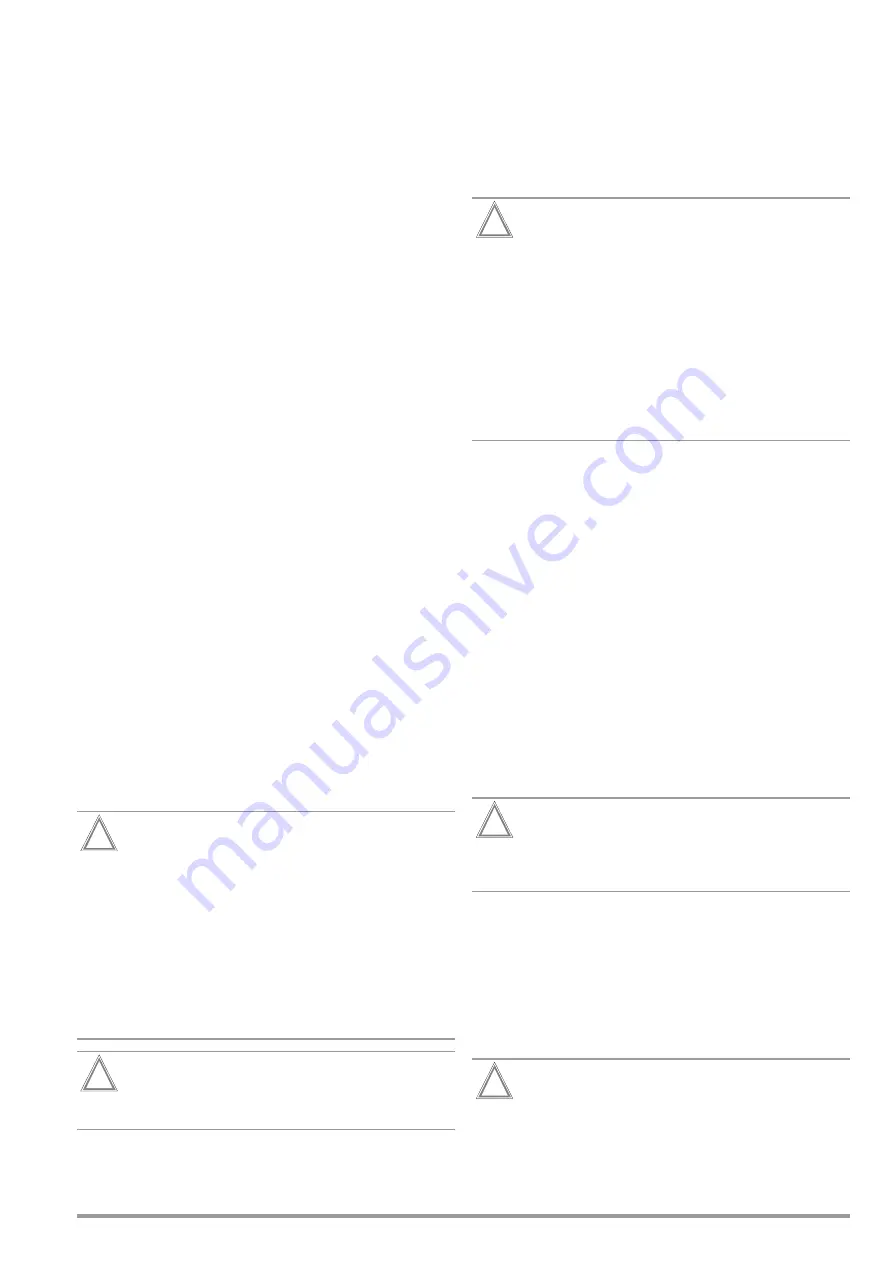
Gossen Metrawatt GmbH
95
19
Transferring and Saving Test Structures and
Measurement Data (test instrument data base)
Test structures created in the test instrument and measurement
data stored there can be transferred.
Data is transmitted in XML format. The data structure can be
taken from the corresponding XSD file, which is referenced in the
header of the *.secu file.
Depending on the specific scenario, you can transfer the test
structure and the data for further processing, save them as a
backup for data security or restore a dataset.
•
Export:
transfer a test structure including measured values
from the test instrument to the PC (IZYTRONIQ software)
– Via USB connection
– Via USB flash drive *
See section 19.1.
•
Import *:
transfer a test structure from the PC (IZYTRONIQ
software) to the test instrument
– Via USB connection *
– Via USB flash drive *
See section 19.2.
•
Backup and restore
: backup or restore data via USB flash drive *
* Only with SECUTEST DB+ database extension (Z853R or feature KB01)
19.1
Export – Transferring Test Structures and Measurement
Data from the Test Instrument to the PC (IZYTRONIQ)
Structures set up in, and measurement data saved to the test
instrument can be transferred to IZYTRONIQ software on the PC.
There are 2 different ways to transfer the data:
•
Direct data exchange via USB cable
•
File via USB flash drive
(only with SECUTEST DB+ database extension – Z853R or
feature KB01)
If the respective function isn’t available, it’s grayed out at the dis-
play.
19.1.1 Via USB Cable
➭
Connect the test instrument to the PC with a USB cable (USB
slave interface, see section 5.4 “Controls and Connections”).
➭
Select
PORTABLE OBJECTS
>
IMPORT
>
FROM TESTER
in IZYTRO-
NIQ and then select your test instrument from the drop-down
list.
Further information concerning working with the software can
be found in IZYTRONIQ online help.
Attention!
!
The memory structure in the test instrument may be de-
stroyed if data transmission is interrupted.
The transfer dialog is shown in the test instrument’s dis-
play for as long as data is being transferred. During the
transfer procedure, do not under any circumstances dis-
connect:
- the USB connection: The interface cable must not be
removed.
- the test instrument from supply power.
Wait an additional 5 seconds AFTER the transfer dialog
closes before unplugging the USB connection or turning
off the test instrument.
Attention!
!
Do not start data transfer to the PC during single mea-
surements or test sequences.
19.1.2 Via USB Flash Drive
(only with SECUTEST DB+ database extension – Z853R or
feature KB01)
➭
Connect a USB flash drive to the test instrument (see section
10.1 “Use of USB Storage Devices”).
➭
Select Setup 1/3 > Database 2/2 >
Export .secu/IZY USB
at the
test instrument. The data are then converted into an IZYTRO-
NIQ-compatible file with the “.secu” file extension and saved
to the USB flash drive.
Attention!
!
The memory structure in the test instrument or in the
connected USB flash drive may be destroyed if data
transmission is interrupted.
The transfer dialog is shown in the test instrument’s dis-
play for as long as data is being transferred. During the
transfer procedure, do not under any circumstances dis-
connect:
– the USB connection: The USB flash drive may not be
removed.
– the test instrument from supply power.
Wait an additional 5 seconds AFTER the transfer dialog
closes before removing the USB flash drive or turning off
the test instrument.
➭
After the save process has been completed, remove the USB
flash drive from the test instrument.
➭
Connect the USB flash drive to the PC.
➭
Select
PORTABLE OBJECTS
>
IMPORT
>
FROM TESTER
in IZYTRO-
NIQ and then
Secutest 4 File Import
from the drop-down list.
Further information concerning working with the software can
be found in IZYTRONIQ online help.
19.2
Import – Loading Test Structures Created in the Software
(IZYTRONIQ) to the Test Instrument
(only with SECUTEST DB+ database extension – Z853R or
feature KB01)
A test structure can be created at the PC with the help of IZY-
TRONIQ software. A complete description of database creation
can be found in IZYTRONIQ online help.
The created test structure must then be transferred to the test
instrument. There are 2 different ways to transfer the data:
•
Direct data exchange via USB cable
•
File via USB flash drive
If the respective function isn’t available, it’s grayed out at the dis-
play.
Attention!
!
Existing data in the test instrument is overwritten.
If applicable, create a backup copy first (see section
19.3).
➭
Connect the test instrument to the PC with a USB cable (USB
slave interface, see section 5.4 “Controls and Connections”).
Or:
Connect a USB flash drive to the test instrument, to which the
test structure has been saved (see section 10.1 “Use of USB
Storage Devices”).
➭
Select the
Import .secu/IZY USB
function under Setup 1/3 > Da-
tabase 2/2 at the test instrument. The data is transmitted to
the test instrument.
Attention!
!
The memory structure in the test instrument may be de-
stroyed if data transmission is interrupted.
The transfer dialog is shown in the test instrument’s dis-
play for as long as data is being transferred. During the
transfer procedure, do not under any circumstances dis-
connect:
Содержание SECULIFE ST BASE 25
Страница 111: ...Gossen Metrawatt GmbH 111 ...






























