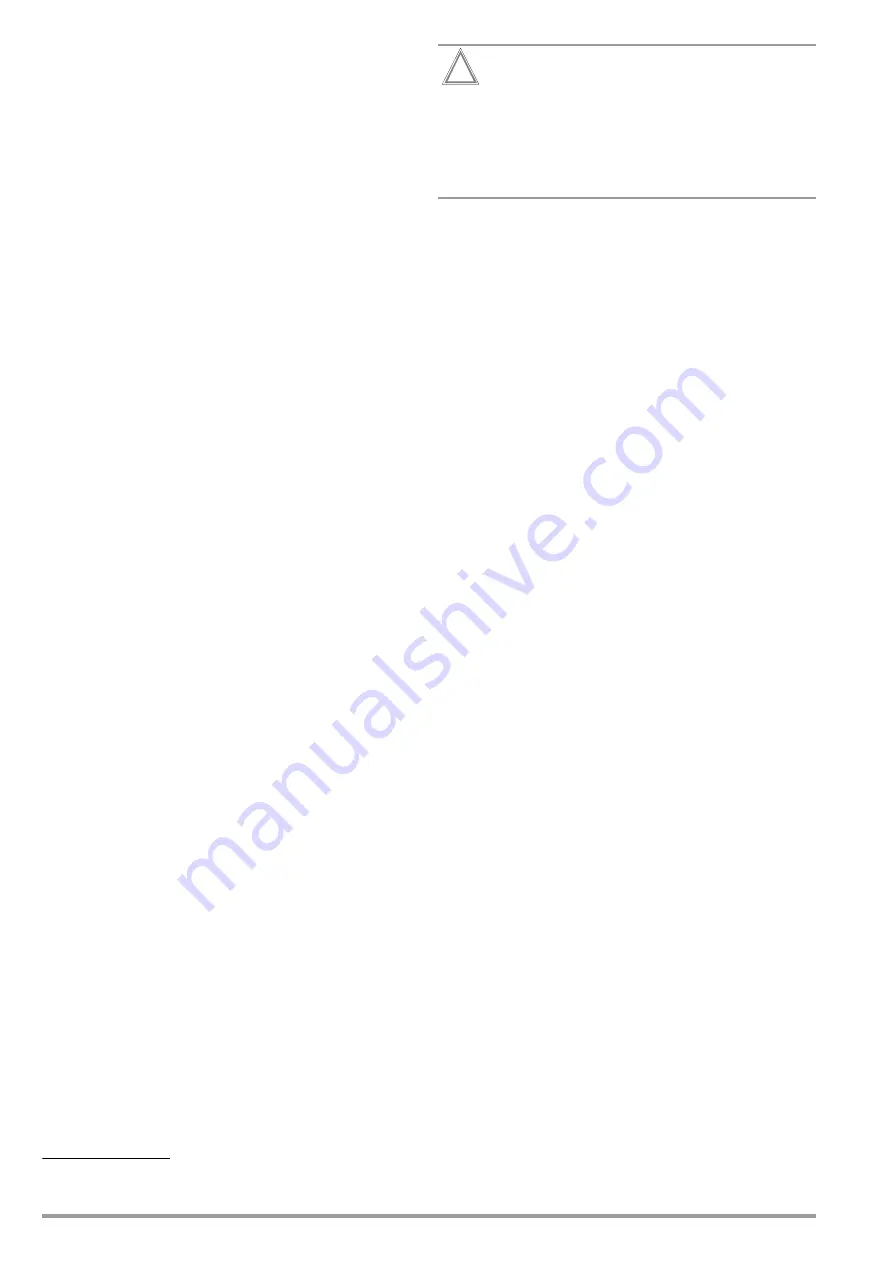
24
Gossen Metrawatt GmbH
9
Extensions (enabling functions/feature)
Extensions can be purchased for test instruments. An extension is
a package of several helpful functions.*
Amongst others, for example, the SECUTEST DB COMFORT
(Z853S) extension includes database extensions (medical data-
base objects, shifting of objects etc.), as well as functions such as
auto-store, push-print and the “Continue/abort/restart test
sequence despite limit violation” option.
The extension must be purchased and then enabled at the test
instrument. Which enabling functions are available can be viewed
at the instrument.
9.1
Viewing Available Extensions
Which extensions are available depends on the test instrument’s
firmware. Run an update if necessary (see section 20.7 “Soft-
ware/Firmware Update (system info parameter)”).
➭
Set the rotary selector switch to the
Setup
position.
➭
Select Setup 1/3 >
System
>
Extensions
>
Available Extensions
Available function extensions are displayed along with their
current status (enabled or not installed).
9.2
Purchasing Extensions
Please contact your dealer or the sales department at Gossen
Metrawatt GmbH for information regarding available extensions
and how to buy them.
After purchasing an extension, you’ll receive a registration card.
Then contact the sales department at Gossen Metrawatt GmbH
in order to obtain an activation key for the extension after suc-
cessful registration.
9.3
Enabling Extensions at the Test Instrument
After receiving the activation key (see section 9.2 “Purchasing
Extensions”), you can enter it to the test instrument either from a
USB flash drive or manually in order to enable the extension.
Enabling via USB Flash Drive
The activation key can be easily transferred to the test instrument
by copying it to a USB flash drive, which is then connected to the
test instrument. See section 10.1 “Use of USB Storage Devices”,
regarding prerequisites and basic information concerning the USB
flash drive.
➭
Copy the activation key to a USB flash drive.
➭
Set the rotary selector switch to the
Setup
position.
➭
Select Setup 1/3 >
System
>
Extensions
>
Enable
via USB.
An information display appears.
➭
Connect the USB flash drive to the USB master port at the
test instrument. See section 5.4 “Controls and Connections”.
➭
Press the green checkmark in order to start transfer of the ac-
tivation key from the USB flash drive. The extension is en-
abled.
Manual Enabling
➭
Make a note of the activation key.
➭
Set the rotary selector switch to the
Setup
position.
➭
Select Setup 1/3 >
System
>
Extensions
>
Enable Manually
.
The keyboard appears at the display.
➭
Enter the activation key via the keyboard. See section 7 “Op-
eration”.
➭
Press the green checkmark in order to confirm the activation
key. The extension is enabled.
Attention!
!
After installing additional testing standards,
standard
designations and rotary switch assignments must be re-
selected and reconfigured!
Follow the instructions and observe the information in-
cluded in section 8.2.3, “Selecting a Designation and
Deactivating Standards in Case of Update or Extension
(enabling function)” on page 22 to this end.
*
Some test instruments already include certain extensions as an order feature
which is included in the scope of delivery. Please check your test instrument’s or-
der features.
Содержание SECULIFE ST BASE 25
Страница 111: ...Gossen Metrawatt GmbH 111 ...






























