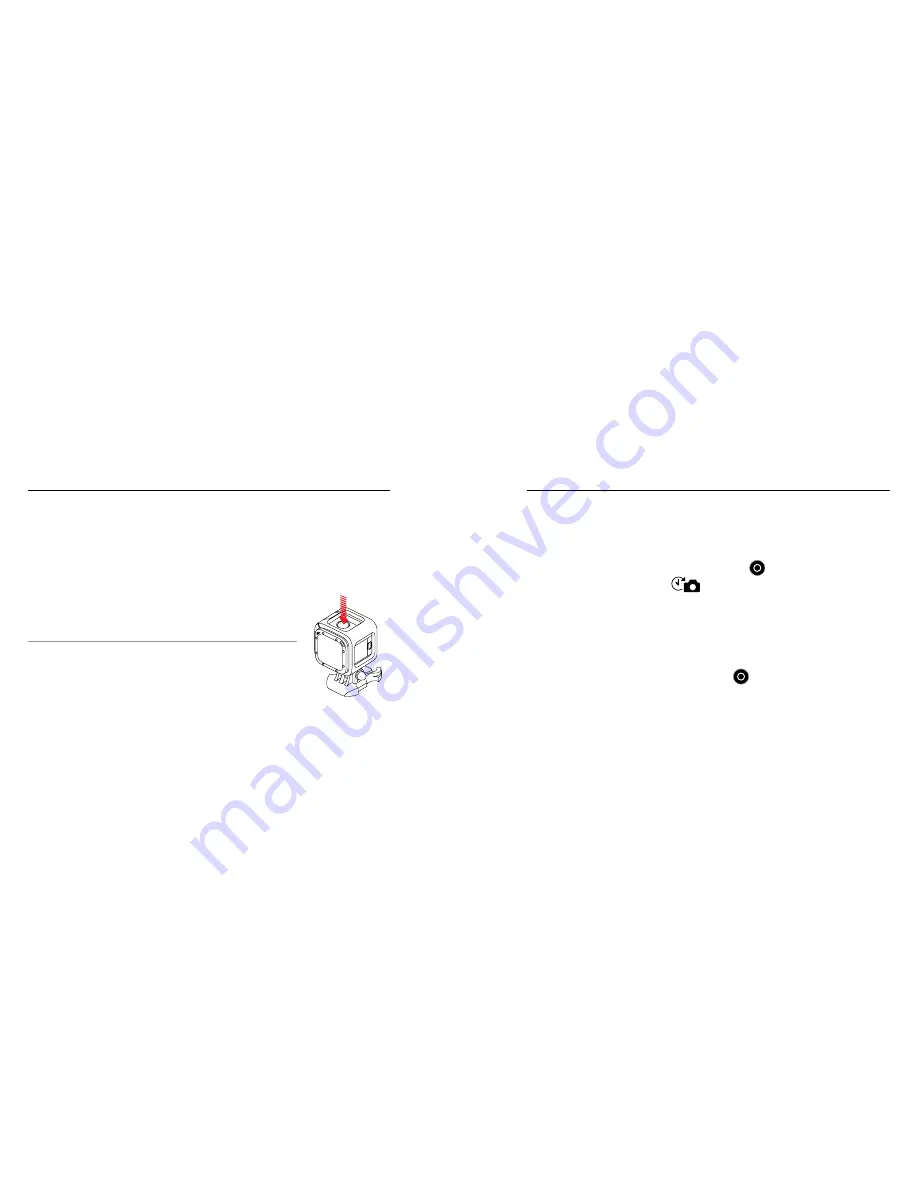
18
19
/ Capturing Video and Time Lapse Photos
Show rear 3/4 view with arrow pointing
to Wireless button (back bottom of
camera), not Shutter button
/ Capturing Video and Time Lapse Photos
HILIGHT TAGGING
You can mark specific moments in your video as they happen with
HiLight Tags. HiLight Tags make it easy to find the best moments to
share.
Note: HiLight Tags are visible during playback on the GoPro App or in GoPro Studio.
To Add HiLight Tags During Recording:
Short press
the
Camera Status/Wireless
button.
PRO TIP:
You can also add HiLight Tags during
recording
with the GoPro App or the Smart Remote.
CAPTURING TIME LAPSE PHOTOS
The default interval for Time Lapse
photos
is 0.5 second.
To Start Capturing Time Lapse Photos:
Press and hold the
Shutter/Select
button [ ]
for two seconds
until
the Time Lapse photo icon [
] appears on the camera status
screen. Your camera automatically powers on, emits two beeps, and
begins capturing Time Lapse photos. The camera status lights blink
while the camera is capturing photos.
To Stop Recording:
Short press
the
Shutter/Select
button [ ]. The camera
automatically stops recording
(indicated by one beep), saves the file
(three beeps), and then powers off (seven beeps).
Содержание ROCKY POINT
Страница 1: ...USER MANUAL ROCKY POINT...

























