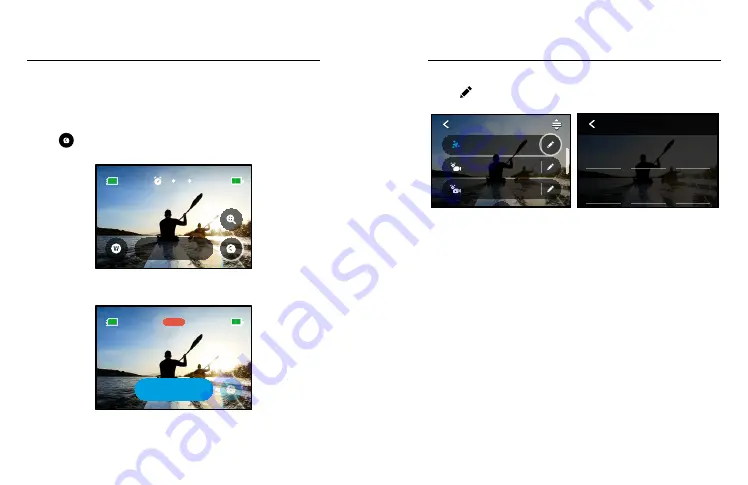
74
75
Speed Ramp (TimeWarp)
Set Speed Ramp to slow your TimeWarp video down to 1x real speed
(30 fps) or 0.5x half speed (60 fps).
Heads Up:
Half speed is available when shooting 1080p footage.
1. Tap
to switch Speed Ramp from real speed (default)
to half speed.
100%
1080 | Auto | W
TimeWarp
100%
1H:21
2. Tap the screen while recording to slow down your video.
Tap again to speed back up.
100%
00:09
Half Speed
Stop
100%
00:09
1H:21
Capturing Time Lapse
Time Lapse Settings
Here’s where you can make adjustments to your Time Lapse settings.
Tap the and then tap the setting to make changes.
1080 | Auto | Wide
Night Lapse
1080 | 0.5s | Wide
Time Lapse
1080 | Auto | Wide
TimeWarp
TIME LAPSE
Restore
1.0x
Zoom
O
Speed Ramp
Mode Button
Zoom
Upper Right
O
Upper Left
Speed Ramp
Lower Right
Lens
Lower Left
SHORTCUTS
Camera Mics
Media Mod
Auto
Wind
O
RAW Audio
GoPro
Color
High
Sharpness
1600
ISO Max
100
ISO Min
Auto
White Balance
0
EV Comp
PROTUNE
No Limit
Duration
Scheduled
Capture
Real Speed
Off
Speed Ramp
Auto
Speed
Wide
Lens
1080
Resolution
TIMEWARP
RESOLUTION
Resolutions (RES) are grouped by aspect ratio. Tall 4:3 resolutions (great
for selfies and point-of-view shots) are listed in the top row. Widescreen
16:9 resolutions (great for cinematic shots) are in the bottom row.
To learn more, see:
•
Video Resolution (TimeWarp, Time Lapse Video) (page 141)
•
LENS
Choose the best digital lens for your shot—Wide, Linear, or Narrow.
Scroll through them on the right side to see a live preview of each,
and then tap the one you want.
Heads Up:
Available lenses will vary based on the mode you select.
To learn more, see
















































