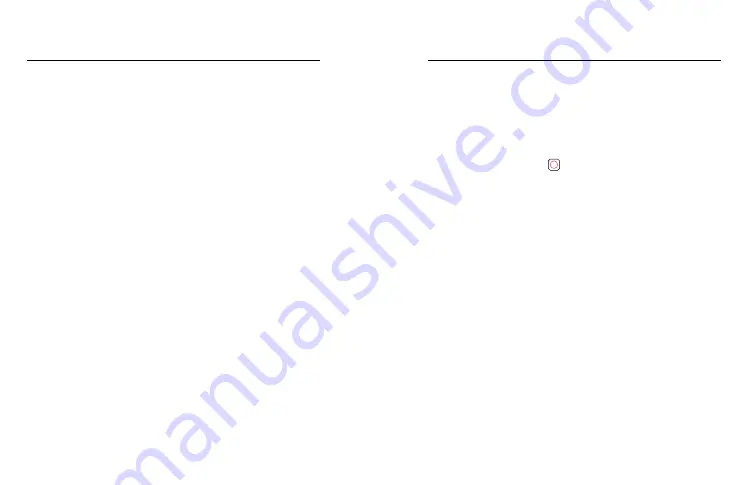
58
59
Frames per second (fps) are listed at the bottom of the screen. Frame
rates for the resolution you selected are in white. Unavailable frame
rates are in gray. Use higher frame rates to capture fast action or
slo-mo shots.
The default resolution and fps will vary based on the preset
you choose.
To learn more, see:
•
•
Frames per Second (FPS) (page 127)
•
LENS
Choose the best digital lens for your shot—SuperView, Wide, Linear,
Horizon Leveling, or Narrow. The default lens will vary based
on the preset.
Heads Up:
Available lenses will vary based on the
resolution and frame rate you select.
To learn more, see
Digital Lenses (Video) (page 129)
.
INTERVAL (LOOPING)
Choose how long your GoPro records before looping back to record
over the start of the video. The default interval is 5 minutes.
To learn more, see
HYPERSMOOTH
Perfect for biking, skiing, handheld shots, and more, HyperSmooth
video stabilization delivers insanely smooth, gimbal-like footage
without the gimbal. The available settings are Off, Standard, High,
and Boost.
To learn more, see
HyperSmooth Video Stabilization (page 134)
Video Settings
Video Settings
SCHEDULED CAPTURE
Set when your GoPro will turn itself on and start recording.
DURATION
Choose how long your camera records before automatically stopping.
HINDSIGHT
Choose whether HindSight saves 15 or 30 seconds of video before
you press the Shutter button .
TIMER
Set up a 3- or 10-second timer for your video.
ZOOM
Touch Zoom helps you capture a closer view of the action.
Use the slider on the right to lock in the zoom level.
PROTUNE
Protune gives you manual control of advanced settings, including
Bit Rate, Color, ISO Limit, Exposure, and microphone settings.
To learn more, see
.






























