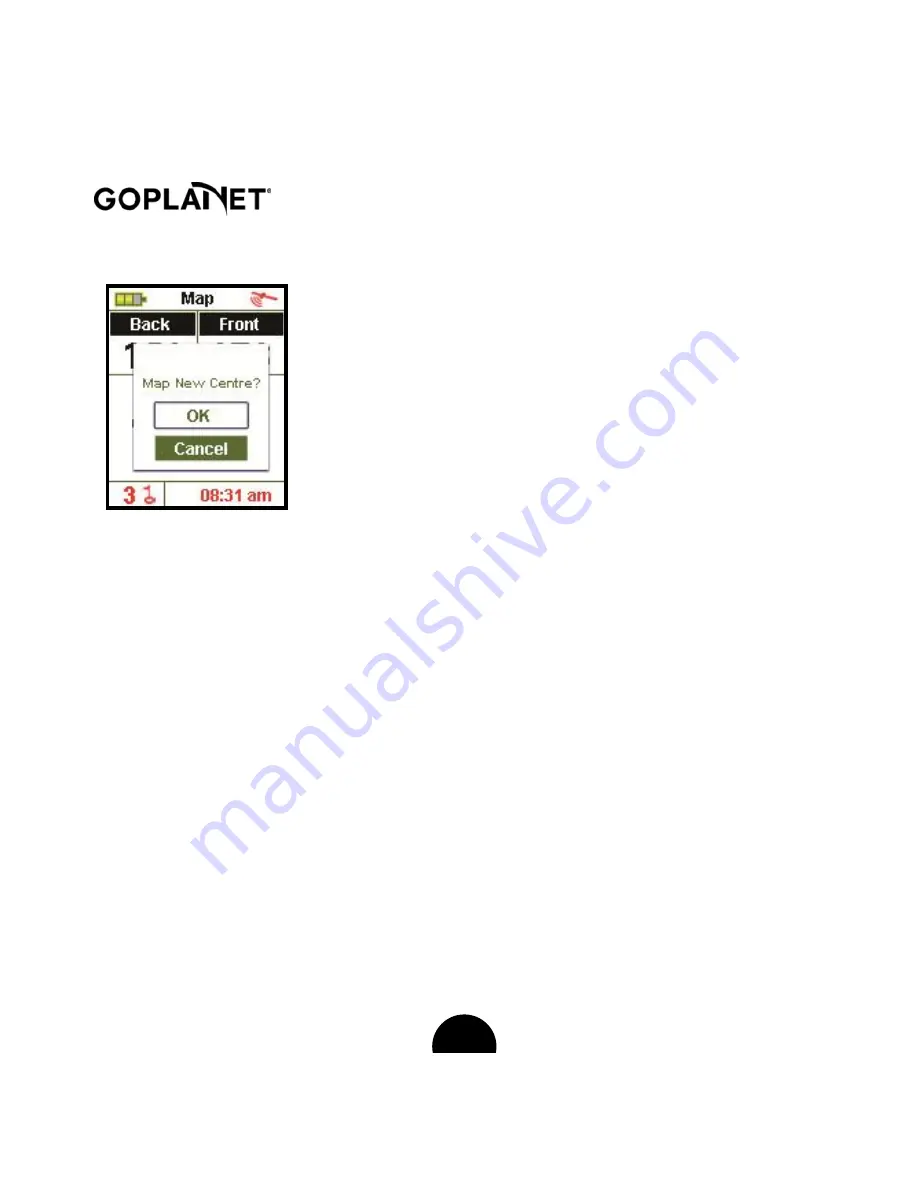
22
6.
Green Location Correction
GPS green location information in the product is
determined on the actual course situation when the
information is collected; in case the green location has
some changes, you can use the function to relocate it.
1)
For example, if you are going to correct the distance of the green center
of the third hole on a course today, please press
<Upward>
and
<Downward>
to choose the third hole on the start menu after you get to
the green center; then press Page for 3 seconds and you will see the
figures are twinkling, which means the green correction function has been
started.
2)
Press
<Upward>
and
<Downward>
to change the twinkling figures into
the green center and press Enter again, and then Mars 200 will ask you
whether to correct the green center? The distance will be reset as
<0>
after you press
<OK>
, which means the distance between you and the
green center is 0.
3)
You can also use
<Upward>
and
<Downward>
to choose the front or
back side of the putting green to make corrections continuously after
finishing the correction on green center distance.
4)
The above method is available when you want to alter or correct the front,
centre and back side of putting green of any course. However you need to
Содержание Mars 200
Страница 1: ......
Страница 9: ...9 distance and correcting course Upward Forward Key Downward Backward Key...
Страница 23: ...23 move to the front centre and back side of putting green prior to corresponding corrections...
Страница 25: ...25...
Страница 28: ...28 be expired...
Страница 38: ...38 please restart your device to ensure the course data be refresh And then you can use your device again...






























