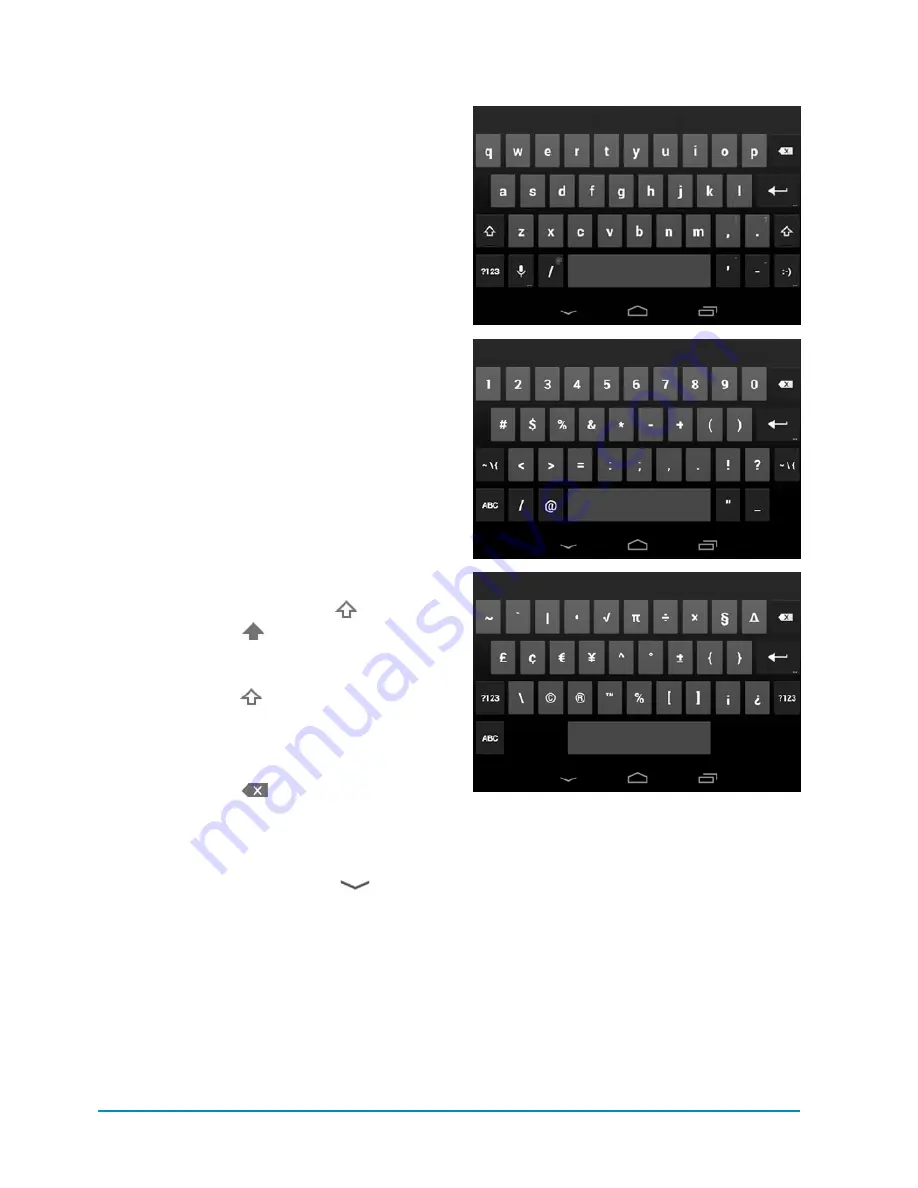
48
Chapter 4
Using the Onscreen
Keyboard
An onscreen keyboard
A
pops up auto-
matically when you tap any area that
accepts text. Use the keyboard to type
notes, email, messages, Web addresses,
passwords, search terms, contact informa-
tion, or any other text. Typing is straightfor-
ward: Tap a character to make it appear in
the editing area. The target key turns blue
when you tap it.
The onscreen keyboard has much in com-
mon with its physical counterpart, plus a
few tricks:
n
Keyboard orientation.
The keyboard
reorients for portrait (tall) and landscape
(wide) views. The latter view is roomier
for typing. For details, see “Changing
Screen Orientation” in Chapter 2.
n
Uppercase letters.
To type an upper-
case letter, tap the Shift key
. This
key changes to
when it’s active and
then back to normal after you type a let-
ter. To turn on Caps Lock, double-tap or
touch and hold
. Tap again to return
to lowercase.
n
Character deletion.
To delete the
last character that you typed, tap the
Backspace key
. To delete multiple
characters quickly, touch and hold the
Backspace key.
n
Keyboard hiding.
To hide the keyboard,
tap the modified Back button
below
the keyboard, or tap off an editable area.
A
The Nexus offers alphabetic, numbers-and-
punctuation, and symbols keyboards, which you
can switch among as you type.
























