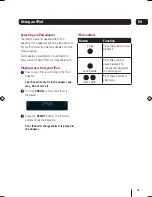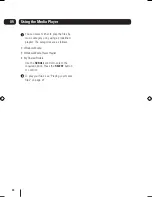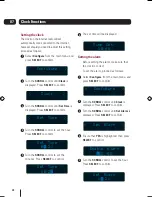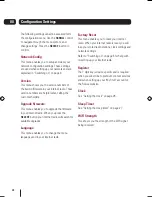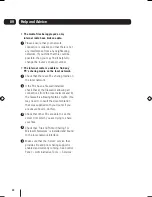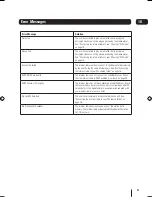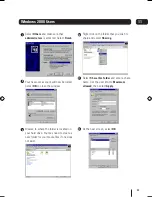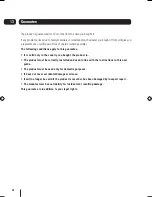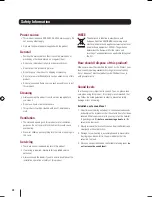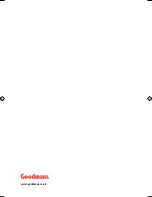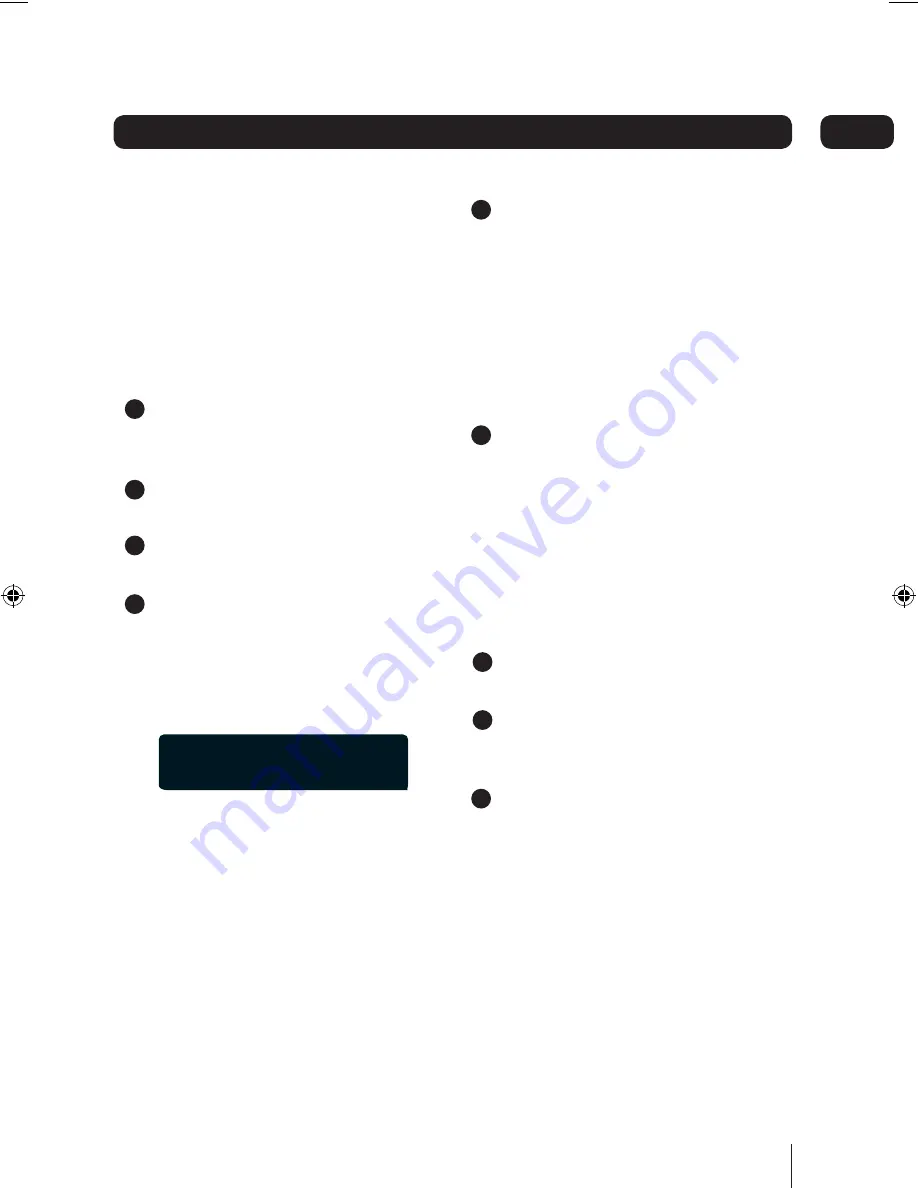
29
Help and Advice
09
If the following help and advice do not solve your
problems, please refer to
www.goodmans.co.uk
and
www.reciva.com
for further information.
• If you have problems connecting your
internet radio to your wireless network,
these steps may help you solve the
problem;
Is your wireless access point or router
connected to your broadband connection
and switched on?
Can you connect your PC to your wireless
network using a wireless link?
Has the WEP or WPA passwords been
entered into the internet radio correctly?
Does your router use a DHCP server?
Check that DHCP server is enabled on your
internet radio.
Goto Configure > Network Config > View
Config. The following should be displayed.
Check that your firewall is not blocking the
following UDP and TCP ports.
• 80
• 554
• 1755
• 5000
• 7070
Check that your access point or router is
not restricting the MAC address of the
internet radio. Your MAC address can be
found by going to: Configure > Network
Config > View Config > Mac Address.
• If your internet radio can connect to your
wireless network successfully, but can not
play a radio station it may be due to one of
the following causes;
The station is not broadcasting at this time
of the day.
The station has reached the maximum
allowed number of simultaneous
connections.
The station is not broadcasting any more.
< Mode >
Auto / DHCP
1
1
5
6
3
3
2
2
4
goodmans_GWF101IP.indd 29
goodmans_GWF101IP.indd 29
19/02/2008 13:13:44
19/02/2008 13:13:44