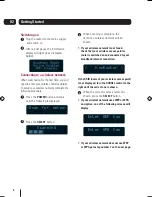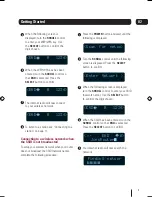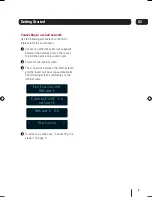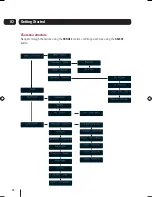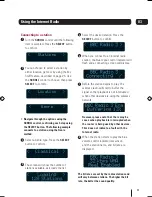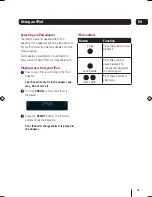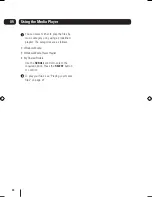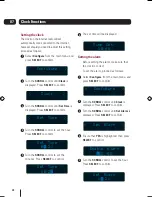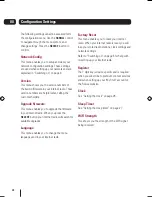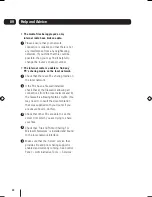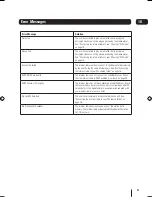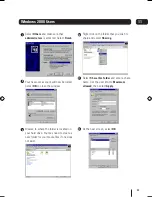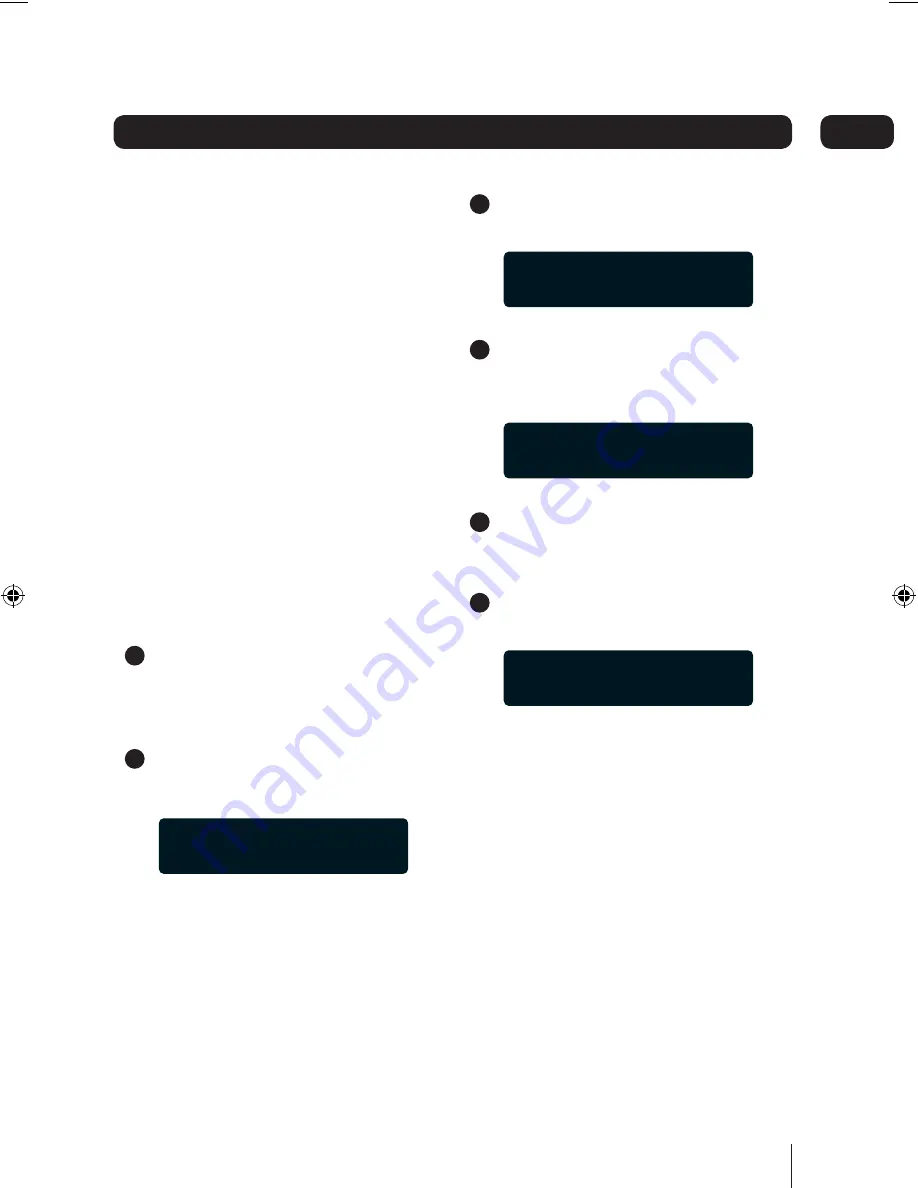
19
Connecting the internet radio to your
PC using UPnP mode
To use Universal Plug and Play (UPnP) mode,
you will need to have previously setup the
following:
• Make sure that your router is UPnP
compatible and that UPnP mode has been
enabled.
• You have installed on your PC Microsoft
Media Player 11, Microsoft Media Connect
(for PCs with Microsoft Windows Media
Player 10 or earlier) or a third party UPnP
client on the PC that hosts your media
library.
You may need to consult the manufacturer’s
user guide that was supplied with your router
or UPnP client software if you are not sure how
to enable these features.
Make sure that the PC where the media
files are stored is switched on, and the
above requirements have been installed
and enabled.
Turn the
SCROLL
control until the following
screen is displayed.
Press the
SELECT
button to confirm.
Select the option for
UPNP Servers
. Press
the
SELECT
button to confirm.
Your internet radio will now search your
wireless network for UPnP servers/clients
that are sharing music files.
Select the UPnP server that you want to
connect to. Press the
SELECT
button to
confirm.
Your internet radio will now search for
shared media on the UPnP server.
3
4
5
6
05
Using the Media Player
<
Media Player
>
< UPNP Servers >
\\JIMS-XPW-01-Admi
Loading...
1
2
goodmans_GWF101IP.indd 19
goodmans_GWF101IP.indd 19
19/02/2008 13:13:40
19/02/2008 13:13:40