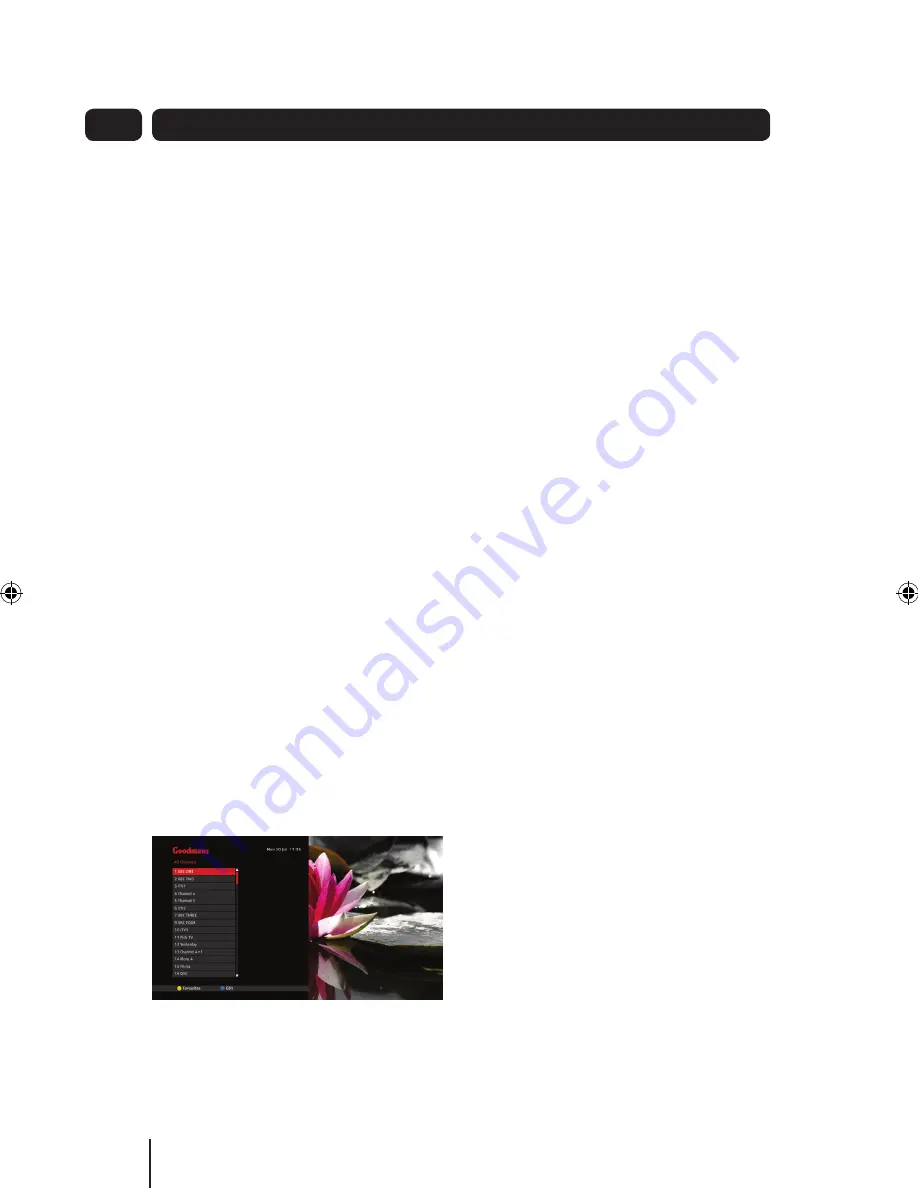
26
Sorting the library contents
When the Library is displayed, press
5.
the
BLUE
Button (Sort). The list will
be mirrored top-to-bottom.
Press the
6.
BLUE
Button again to
return to the previous order.
Library coloured buttons
Press the
1.
LIBRARY
Button on the
remote control to open the library.
Press the
•
BLUE
Button to invert the
current sort order, press the button.
Press the
•
RED
Button to delete the
currently selected recording and
then press the
OK
Button.
Press the
•
GREEN
Button to display
the playback options for the
currently selected recording.
Press the
•
OK
Button to play the
selected recording
Press the
•
BACK
Button to exit.
Channel list
The channel list function displays a list
of all the TV and Radio programmes
found during installation in channel
number order.
The list is displayed in a single column
in numerical order. Sixteen channels are
displayed at a time.
You can use the
and
Buttons to
scroll up or down the list and to see
other channels in the list.
Press the
1.
CH LIST
Button to open
the channel list.
Use the
2.
and
Buttons to select
the channel required.
Press the
3.
OK
Button to watch the
channel.
The channel list will be removed from
the screen and you will be returned to
live TV.
Favourites list
You can create a list of your favourite
channels, the ones you most frequently
watch.
The favourites list is created by
selecting specific channels from the
main channel list and adding them to
your favourites list. It will be called and
displayed using the
FAV
Button.
You can create more than one
Favourites list. This will be useful when
there is more than one user of the
digital box.
How to create your favourites list
Press the
1.
CH LIST
Button. The
Channel List will be displayed.
Press the
2.
BLUE
(Edit) Button.
Use the
3.
and
Buttons to
select a channel you want in your
Favourites list.
Press the
4.
OK
Button to place a mark
(tick) alongside the channel in the
Advanced Features
04
Содержание GV101YRH Series
Страница 39: ...39 ...
Страница 40: ...0871 230 1777 ...





























