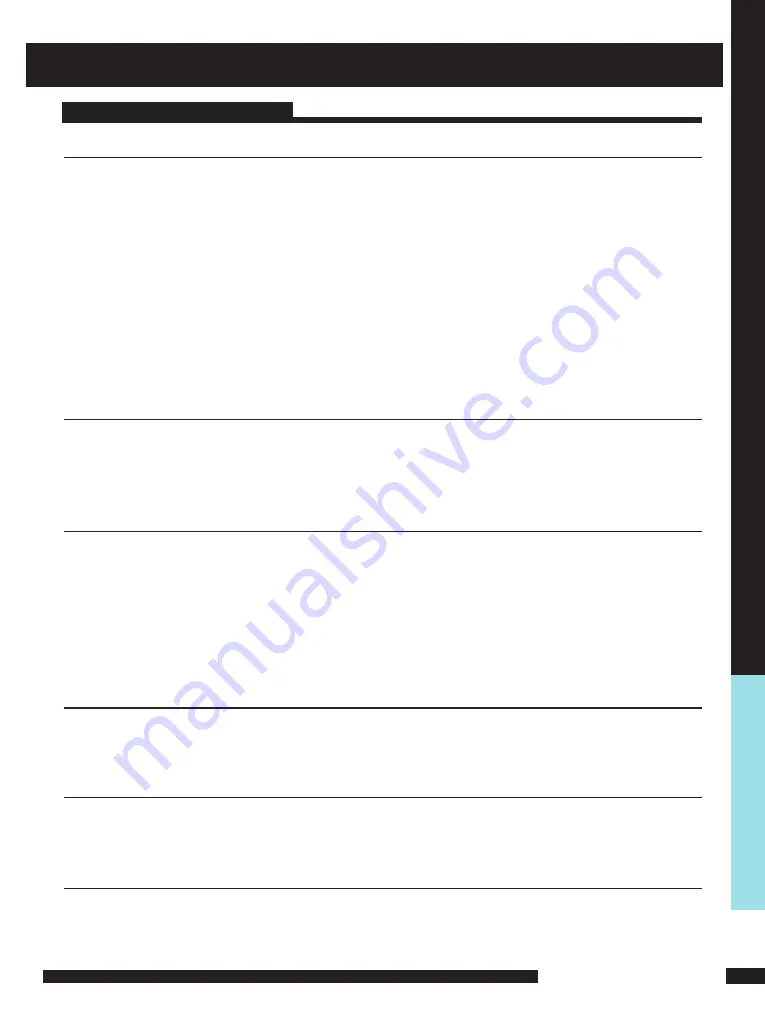
USING THE FEATURES
USING THE FEA
TURES
Tuning in the TV channels
1
After connecting an aerial to your LCD TV and connecting the mains cable to the TV and
230VAC mains socket, turn the POWER SWITCH of rear TV on, a red light will show on the
front centre panel of the TV.
2
Press the
POWER
button, the red light will change to green and the First Time Installation
screen will show:
1. Make sure an aerial is fitted then press OK button on the remote to start
the Auto Programme Scan (APS).
2. In a short while you will see the TV programmes briefly as each channel is received and
stored in the memory. When APS is completed BBC1 will show, press CH+/- buttons to
view the other channels stored.
3
To power off press the
POWER
button, the green light will change to red.
Selecting a source
Press the
SOURCE
button to display the function required (TV/DVD/AV).
Using the arrow
buttons on the remote highlight the function required and press the OK
button to select the function.
Select TV Channel
1
Press the
CH.+/-
button on the remote control and the
CH.
▲/▼
button on the LCD
TV to change the TV channels.
2
You can directly select the TV channel required by pressing 1,2 or 3 etc on the remote key
pad.
3
Press the
BACK
button on the remote control to swap the channel between the current
channel No. and the previous channel No.
Adjusting the Volume
Press the
VOL. +/–
button on the remote control or the
VOL. +/-
button on the LCD TV to
adjust the volume.
To Mute the Sound
1 Press
MUTE
and the sound cuts off.
2 To turn mute off, press the
MUTE
button again, or simply press the
VOL +/-
button.
Sleep Timer
Press the
SLEEP
button continuously to select the sleep timer or turn the sleep timer from the
OFF,15,30,60minutes; when the LCD TV has reached the set time, it will automatically turn off.
If the TV has no input signal, it will automatically power down to standby after 15 minutes.
USING THE FEATURES
Basic Operation
















































